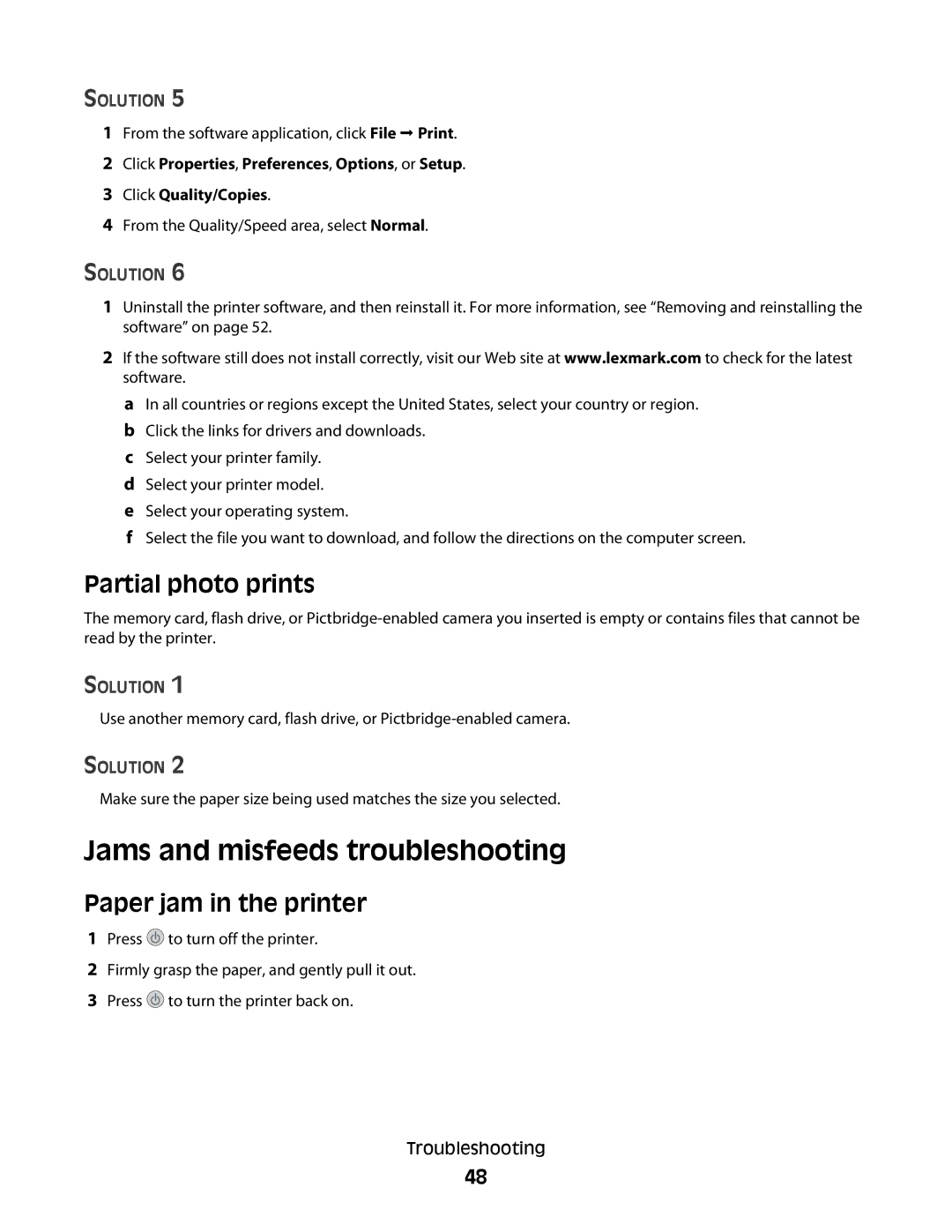SOLUTION 5
1From the software application, click File Print.
2Click Properties, Preferences, Options, or Setup.
3Click Quality/Copies.
4From the Quality/Speed area, select Normal.
SOLUTION 6
1Uninstall the printer software, and then reinstall it. For more information, see “Removing and reinstalling the software” on page 52.
2If the software still does not install correctly, visit our Web site at www.lexmark.com to check for the latest software.
aIn all countries or regions except the United States, select your country or region.
bClick the links for drivers and downloads.
cSelect your printer family.
dSelect your printer model.
eSelect your operating system.
fSelect the file you want to download, and follow the directions on the computer screen.
Partial photo prints
The memory card, flash drive, or
SOLUTION 1
Use another memory card, flash drive, or
SOLUTION 2
Make sure the paper size being used matches the size you selected.
Jams and misfeeds troubleshooting
Paper jam in the printer
1Press ![]() to turn off the printer.
to turn off the printer.
2Firmly grasp the paper, and gently pull it out.
3Press ![]() to turn the printer back on.
to turn the printer back on.
Troubleshooting
48