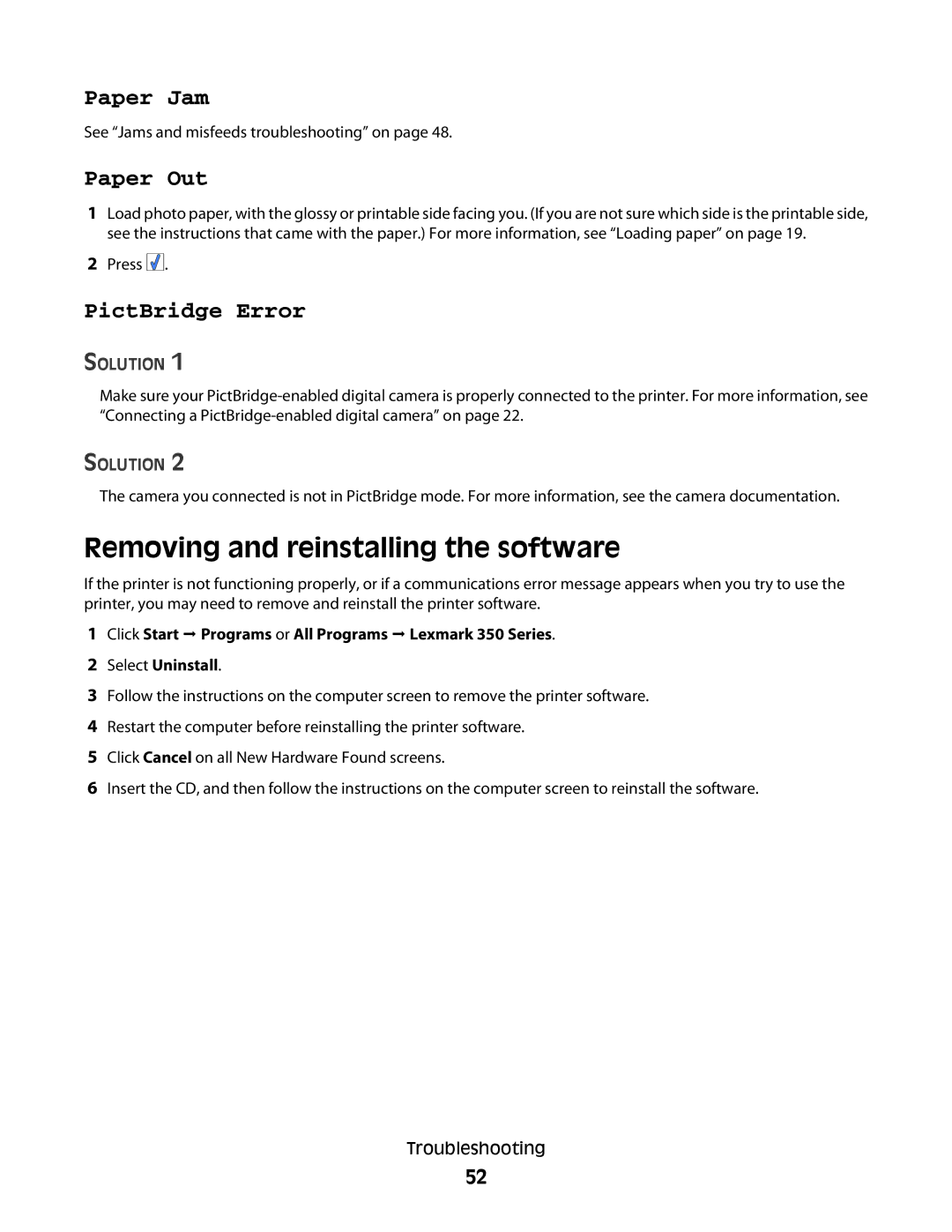Paper Jam
See “Jams and misfeeds troubleshooting” on page 48.
Paper Out
1Load photo paper, with the glossy or printable side facing you. (If you are not sure which side is the printable side, see the instructions that came with the paper.) For more information, see “Loading paper” on page 19.
2Press ![]()
![]()
![]() .
.
PictBridge Error
SOLUTION 1
Make sure your
SOLUTION 2
The camera you connected is not in PictBridge mode. For more information, see the camera documentation.
Removing and reinstalling the software
If the printer is not functioning properly, or if a communications error message appears when you try to use the printer, you may need to remove and reinstall the printer software.
1Click Start Programs or All Programs Lexmark 350 Series.
2Select Uninstall.
3Follow the instructions on the computer screen to remove the printer software.
4Restart the computer before reinstalling the printer software.
5Click Cancel on all New Hardware Found screens.
6Insert the CD, and then follow the instructions on the computer screen to reinstall the software.
Troubleshooting
52