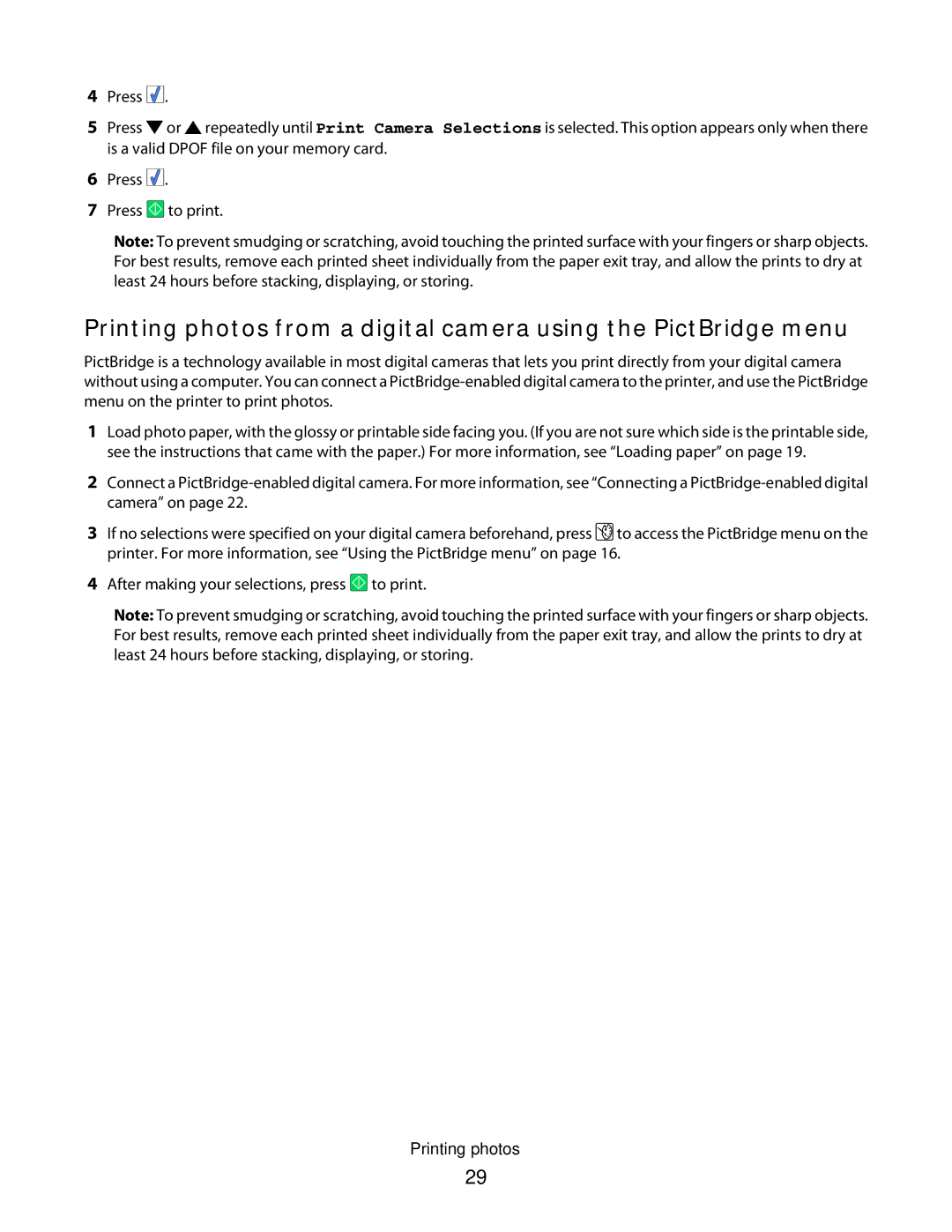4Press ![]()
![]()
![]() .
.
5Press ![]() or
or ![]() repeatedly until Print Camera Selections is selected. This option appears only when there is a valid DPOF file on your memory card.
repeatedly until Print Camera Selections is selected. This option appears only when there is a valid DPOF file on your memory card.
6Press ![]()
![]()
![]() .
.
7Press ![]() to print.
to print.
Note: To prevent smudging or scratching, avoid touching the printed surface with your fingers or sharp objects. For best results, remove each printed sheet individually from the paper exit tray, and allow the prints to dry at least 24 hours before stacking, displaying, or storing.
Printing photos from a digital camera using the PictBridge menu
PictBridge is a technology available in most digital cameras that lets you print directly from your digital camera without using a computer. You can connect a
1Load photo paper, with the glossy or printable side facing you. (If you are not sure which side is the printable side, see the instructions that came with the paper.) For more information, see “Loading paper” on page 19.
2Connect a
3If no selections were specified on your digital camera beforehand, press ![]() to access the PictBridge menu on the printer. For more information, see “Using the PictBridge menu” on page 16.
to access the PictBridge menu on the printer. For more information, see “Using the PictBridge menu” on page 16.
4After making your selections, press ![]() to print.
to print.
Note: To prevent smudging or scratching, avoid touching the printed surface with your fingers or sharp objects. For best results, remove each printed sheet individually from the paper exit tray, and allow the prints to dry at least 24 hours before stacking, displaying, or storing.
Printing photos
29