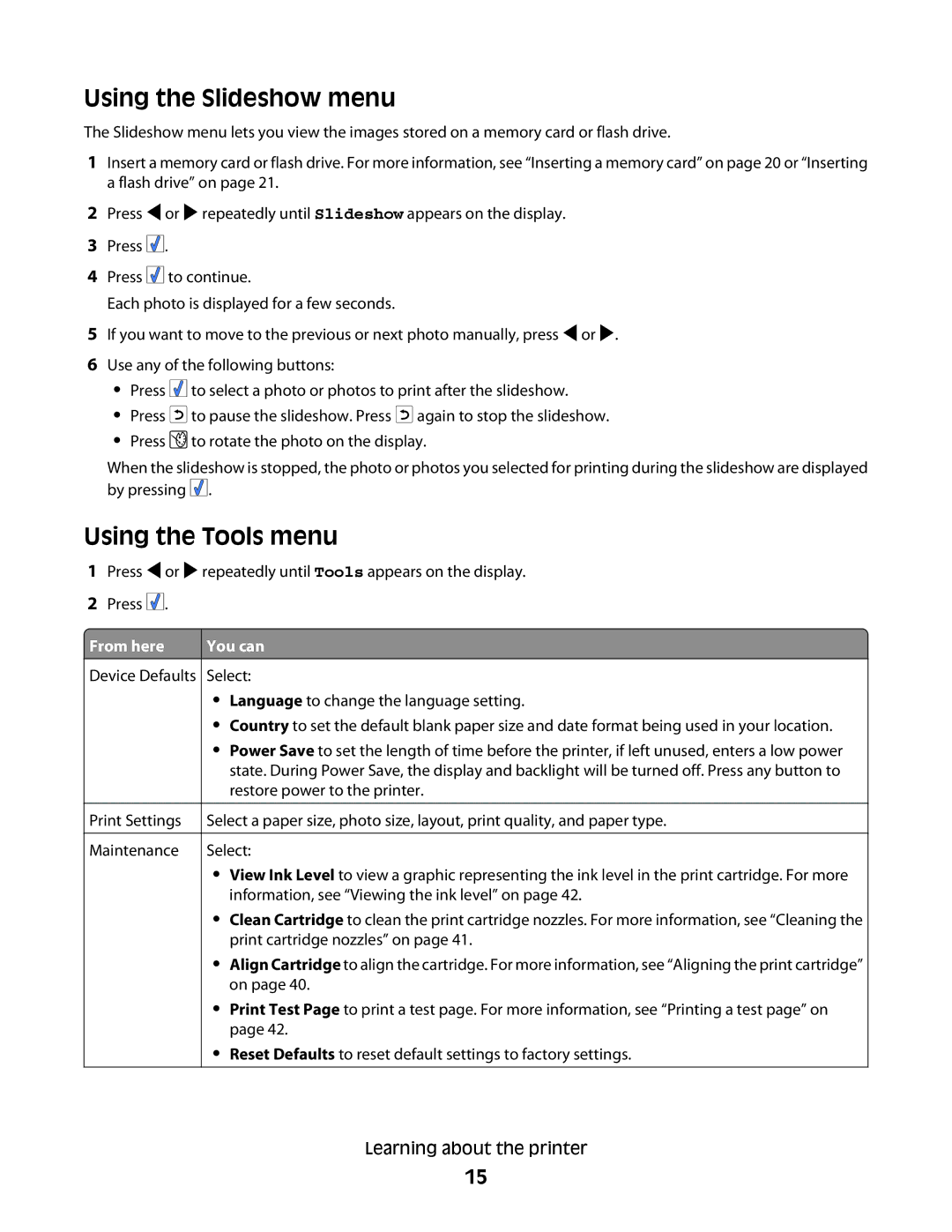Using the Slideshow menu
The Slideshow menu lets you view the images stored on a memory card or flash drive.
1Insert a memory card or flash drive. For more information, see “Inserting a memory card” on page 20 or “Inserting a flash drive” on page 21.
2Press ![]() or
or ![]() repeatedly until Slideshow appears on the display.
repeatedly until Slideshow appears on the display.
3Press ![]()
![]()
![]() .
.
4Press ![]()
![]()
![]() to continue.
to continue.
Each photo is displayed for a few seconds.
5If you want to move to the previous or next photo manually, press ![]() or
or ![]() .
.
6Use any of the following buttons:
•Press ![]()
![]()
![]() to select a photo or photos to print after the slideshow.
to select a photo or photos to print after the slideshow.
•Press ![]() to pause the slideshow. Press
to pause the slideshow. Press ![]() again to stop the slideshow.
again to stop the slideshow.
•Press ![]() to rotate the photo on the display.
to rotate the photo on the display.
When the slideshow is stopped, the photo or photos you selected for printing during the slideshow are displayed by pressing ![]()
![]()
![]() .
.
Using the Tools menu
1Press ![]() or
or ![]() repeatedly until Tools appears on the display.
repeatedly until Tools appears on the display.
2Press ![]()
![]()
![]() .
.
From here | You can |
|
|
Device Defaults Select:
•Language to change the language setting.
•Country to set the default blank paper size and date format being used in your location.
•Power Save to set the length of time before the printer, if left unused, enters a low power state. During Power Save, the display and backlight will be turned off. Press any button to restore power to the printer.
Print Settings |
| Select a paper size, photo size, layout, print quality, and paper type. |
|
|
|
Maintenance |
| Select: |
•View Ink Level to view a graphic representing the ink level in the print cartridge. For more information, see “Viewing the ink level” on page 42.
•Clean Cartridge to clean the print cartridge nozzles. For more information, see “Cleaning the print cartridge nozzles” on page 41.
•Align Cartridge to align the cartridge. For more information, see “Aligning the print cartridge” on page 40.
•Print Test Page to print a test page. For more information, see “Printing a test page” on page 42.
•Reset Defaults to reset default settings to factory settings.
Learning about the printer
15