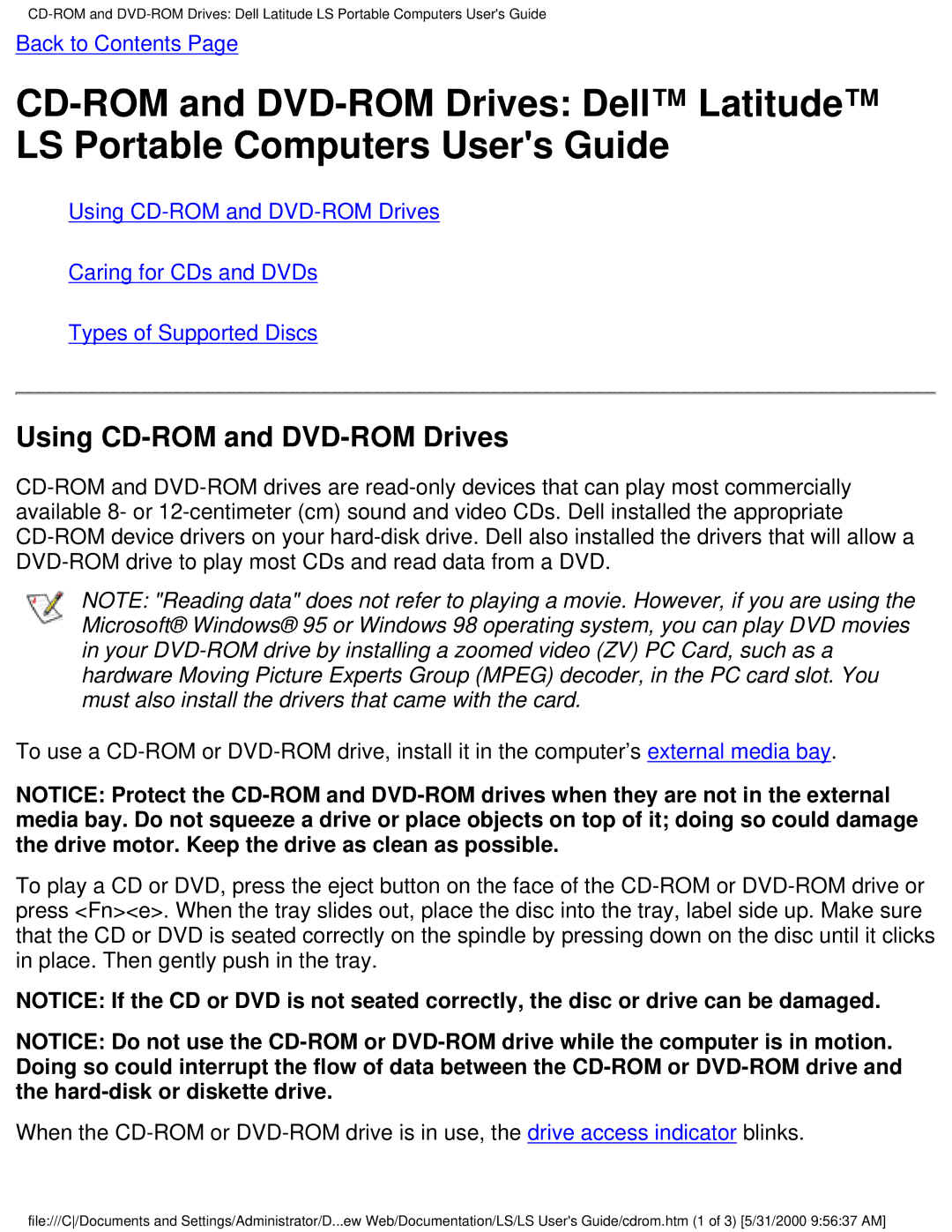CD-ROM and DVD-ROM Drives: Dell Latitude LS Portable Computers User's Guide
CD-ROM and DVD-ROM Drives: Dell™ Latitude™ LS Portable Computers User's Guide
Using CD-ROM and DVD-ROM Drives
Caring for CDs and DVDs
Types of Supported Discs
Using CD-ROM and DVD-ROM Drives
CD-ROM and DVD-ROM drives are read-only devices that can play most commercially available 8- or 12-centimeter (cm) sound and video CDs. Dell installed the appropriate CD-ROM device drivers on your hard-disk drive. Dell also installed the drivers that will allow a DVD-ROM drive to play most CDs and read data from a DVD.
NOTE: "Reading data" does not refer to playing a movie. However, if you are using the Microsoft® Windows® 95 or Windows 98 operating system, you can play DVD movies in your DVD-ROM drive by installing a zoomed video (ZV) PC Card, such as a hardware Moving Picture Experts Group (MPEG) decoder, in the PC card slot. You must also install the drivers that came with the card.
To use a CD-ROM or DVD-ROM drive, install it in the computer’s external media bay.
NOTICE: Protect the CD-ROM and DVD-ROM drives when they are not in the external media bay. Do not squeeze a drive or place objects on top of it; doing so could damage the drive motor. Keep the drive as clean as possible.
To play a CD or DVD, press the eject button on the face of the CD-ROM or DVD-ROM drive or press <Fn><e>. When the tray slides out, place the disc into the tray, label side up. Make sure that the CD or DVD is seated correctly on the spindle by pressing down on the disc until it clicks in place. Then gently push in the tray.
NOTICE: If the CD or DVD is not seated correctly, the disc or drive can be damaged.
NOTICE: Do not use the CD-ROM or DVD-ROM drive while the computer is in motion. Doing so could interrupt the flow of data between the CD-ROM or DVD-ROM drive and the hard-disk or diskette drive.
When the CD-ROM or DVD-ROM drive is in use, the drive access indicator blinks.