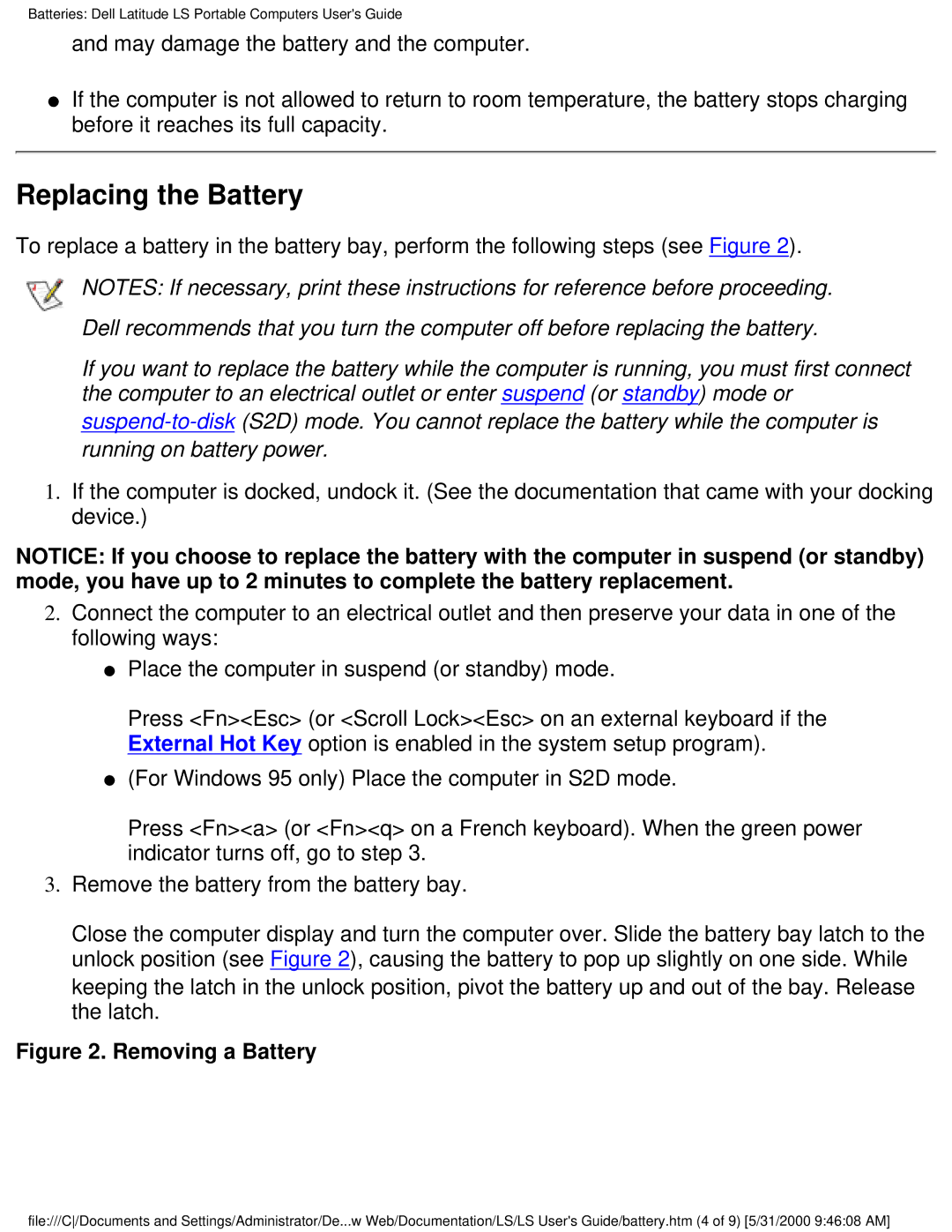Batteries: Dell Latitude LS Portable Computers User's Guide
and may damage the battery and the computer.
●If the computer is not allowed to return to room temperature, the battery stops charging before it reaches its full capacity.
Replacing the Battery
To replace a battery in the battery bay, perform the following steps (see Figure 2).
NOTES: If necessary, print these instructions for reference before proceeding. Dell recommends that you turn the computer off before replacing the battery.
If you want to replace the battery while the computer is running, you must first connect the computer to an electrical outlet or enter suspend (or standby) mode or
1.If the computer is docked, undock it. (See the documentation that came with your docking device.)
NOTICE: If you choose to replace the battery with the computer in suspend (or standby) mode, you have up to 2 minutes to complete the battery replacement.
2.Connect the computer to an electrical outlet and then preserve your data in one of the following ways:
●Place the computer in suspend (or standby) mode.
Press <Fn><Esc> (or <Scroll Lock><Esc> on an external keyboard if the External Hot Key option is enabled in the system setup program).
●(For Windows 95 only) Place the computer in S2D mode.
Press <Fn><a> (or <Fn><q> on a French keyboard). When the green power indicator turns off, go to step 3.
3.Remove the battery from the battery bay.
Close the computer display and turn the computer over. Slide the battery bay latch to the unlock position (see Figure 2), causing the battery to pop up slightly on one side. While keeping the latch in the unlock position, pivot the battery up and out of the bay. Release the latch.
Figure 2. Removing a Battery
file:///C/Documents and Settings/Administrator/De...w Web/Documentation/LS/LS User's Guide/battery.htm (4 of 9) [5/31/2000 9:46:08 AM]