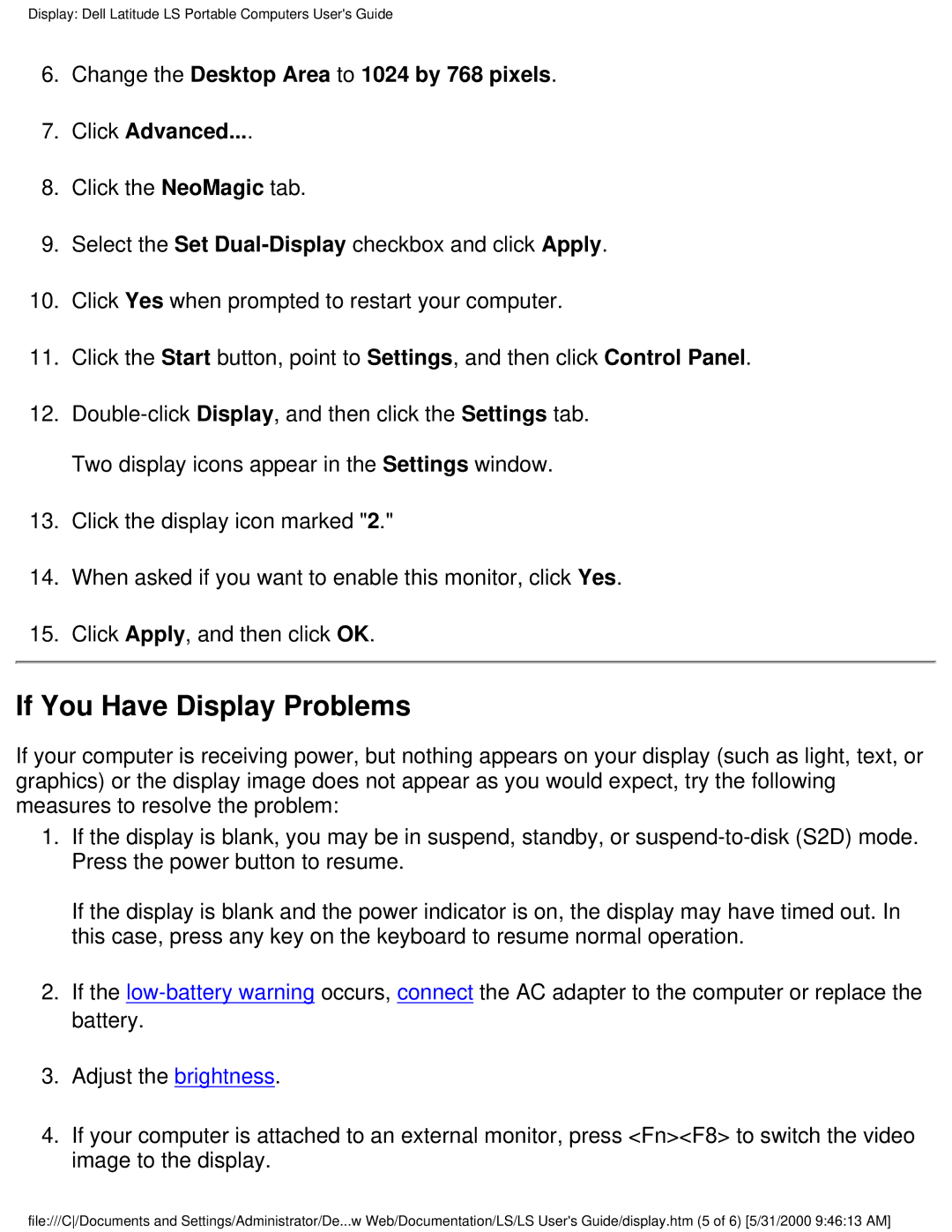Display: Dell Latitude LS Portable Computers User's Guide
6.Change the Desktop Area to 1024 by 768 pixels.
7.Click Advanced....
8.Click the NeoMagic tab.
9.Select the Set
10.Click Yes when prompted to restart your computer.
11.Click the Start button, point to Settings, and then click Control Panel.
12.
13.Click the display icon marked "2."
14.When asked if you want to enable this monitor, click Yes.
15.Click Apply, and then click OK.
If You Have Display Problems
If your computer is receiving power, but nothing appears on your display (such as light, text, or graphics) or the display image does not appear as you would expect, try the following measures to resolve the problem:
1.If the display is blank, you may be in suspend, standby, or
If the display is blank and the power indicator is on, the display may have timed out. In this case, press any key on the keyboard to resume normal operation.
2.If the
3.Adjust the brightness.
4.If your computer is attached to an external monitor, press <Fn><F8> to switch the video image to the display.
file:///C/Documents and Settings/Administrator/De...w Web/Documentation/LS/LS User's Guide/display.htm (5 of 6) [5/31/2000 9:46:13 AM]