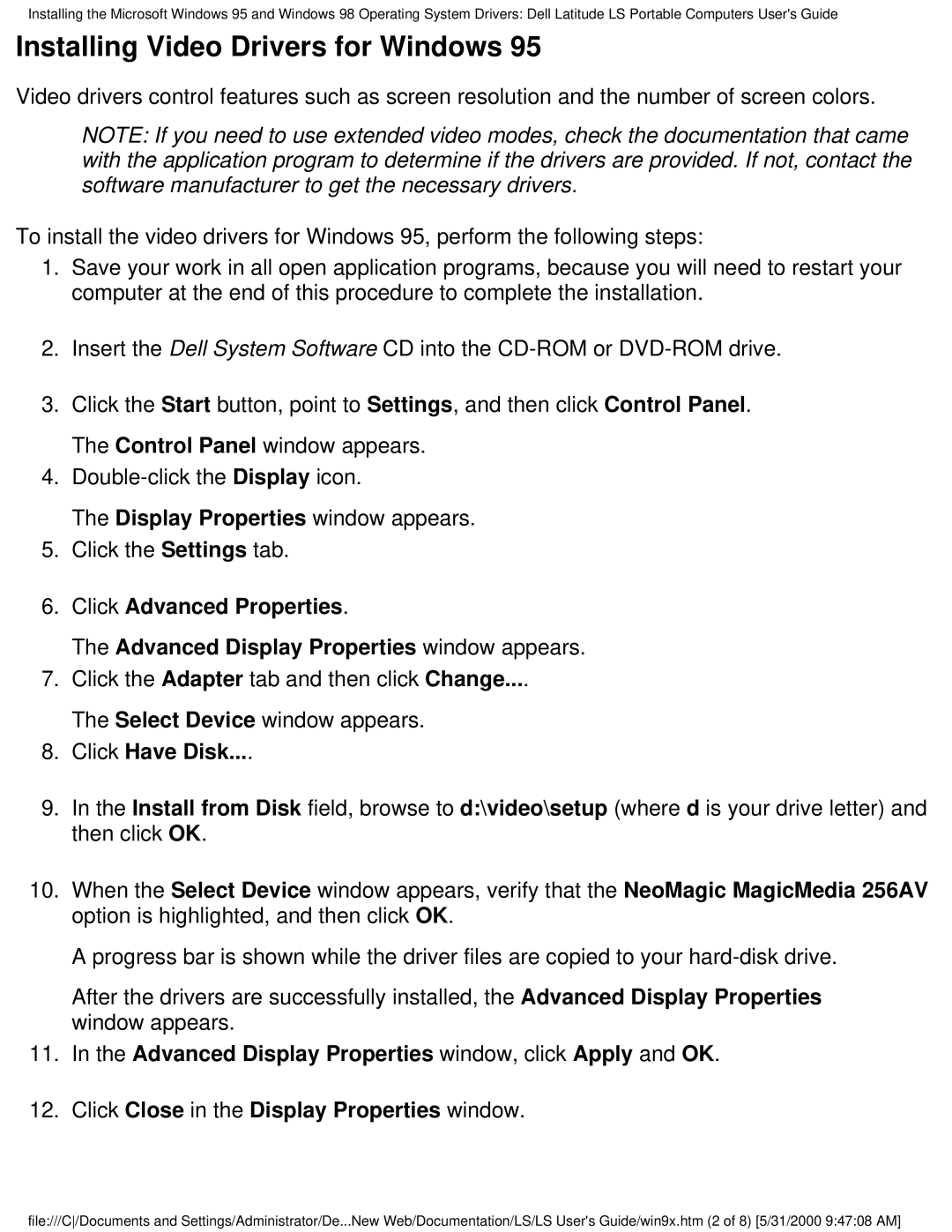Installing the Microsoft Windows 95 and Windows 98 Operating System Drivers: Dell Latitude LS Portable Computers User's Guide
Installing Video Drivers for Windows 95
Video drivers control features such as screen resolution and the number of screen colors.
NOTE: If you need to use extended video modes, check the documentation that came with the application program to determine if the drivers are provided. If not, contact the software manufacturer to get the necessary drivers.
To install the video drivers for Windows 95, perform the following steps:
1.Save your work in all open application programs, because you will need to restart your computer at the end of this procedure to complete the installation.
2.Insert the Dell System Software CD into the
3.Click the Start button, point to Settings, and then click Control Panel. The Control Panel window appears.
4.
The Display Properties window appears.
5.Click the Settings tab.
6.Click Advanced Properties.
The Advanced Display Properties window appears.
7.Click the Adapter tab and then click Change....
The Select Device window appears.
8.Click Have Disk....
9.In the Install from Disk field, browse to d:\video\setup (where d is your drive letter) and then click OK.
10.When the Select Device window appears, verify that the NeoMagic MagicMedia 256AV option is highlighted, and then click OK.
A progress bar is shown while the driver files are copied to your
After the drivers are successfully installed, the Advanced Display Properties window appears.
11.In the Advanced Display Properties window, click Apply and OK.
12.Click Close in the Display Properties window.
file:///C/Documents and Settings/Administrator/De...New Web/Documentation/LS/LS User's Guide/win9x.htm (2 of 8) [5/31/2000 9:47:08 AM]