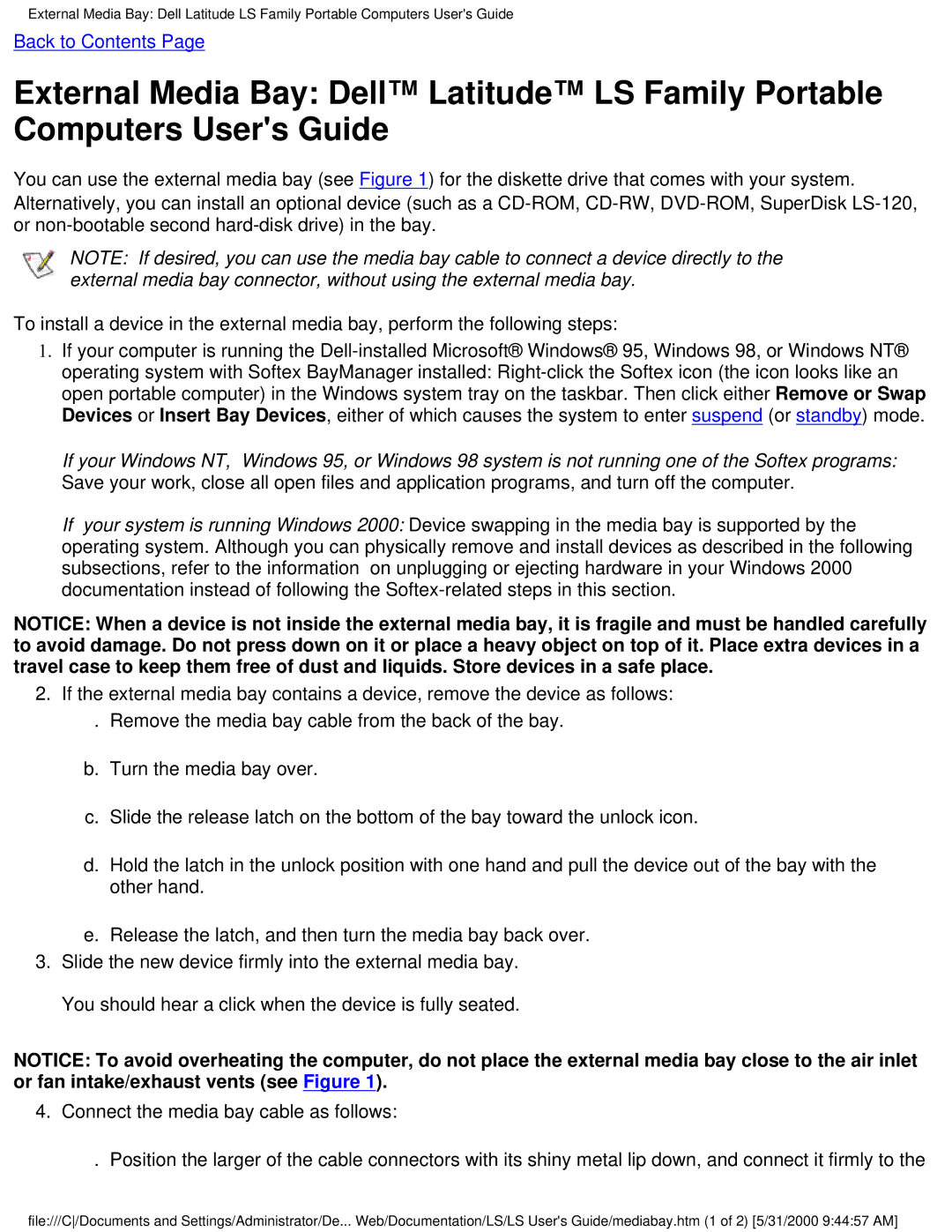External Media Bay: Dell Latitude LS Family Portable Computers User's Guide
Back to Contents Page
External Media Bay: Dell™ Latitude™ LS Family Portable Computers User's Guide
You can use the external media bay (see Figure 1) for the diskette drive that comes with your system. Alternatively, you can install an optional device (such as a
NOTE: If desired, you can use the media bay cable to connect a device directly to the external media bay connector, without using the external media bay.
To install a device in the external media bay, perform the following steps:
1.If your computer is running the
If your Windows NT, Windows 95, or Windows 98 system is not running one of the Softex programs: Save your work, close all open files and application programs, and turn off the computer.
If your system is running Windows 2000: Device swapping in the media bay is supported by the operating system. Although you can physically remove and install devices as described in the following subsections, refer to the information on unplugging or ejecting hardware in your Windows 2000 documentation instead of following the
NOTICE: When a device is not inside the external media bay, it is fragile and must be handled carefully to avoid damage. Do not press down on it or place a heavy object on top of it. Place extra devices in a travel case to keep them free of dust and liquids. Store devices in a safe place.
2.If the external media bay contains a device, remove the device as follows:
. Remove the media bay cable from the back of the bay.
b.Turn the media bay over.
c.Slide the release latch on the bottom of the bay toward the unlock icon.
d.Hold the latch in the unlock position with one hand and pull the device out of the bay with the other hand.
e.Release the latch, and then turn the media bay back over.
3.Slide the new device firmly into the external media bay. You should hear a click when the device is fully seated.
NOTICE: To avoid overheating the computer, do not place the external media bay close to the air inlet or fan intake/exhaust vents (see Figure 1).
4. Connect the media bay cable as follows:
. Position the larger of the cable connectors with its shiny metal lip down, and connect it firmly to the
file:///C/Documents and Settings/Administrator/De... Web/Documentation/LS/LS User's Guide/mediabay.htm (1 of 2) [5/31/2000 9:44:57 AM]