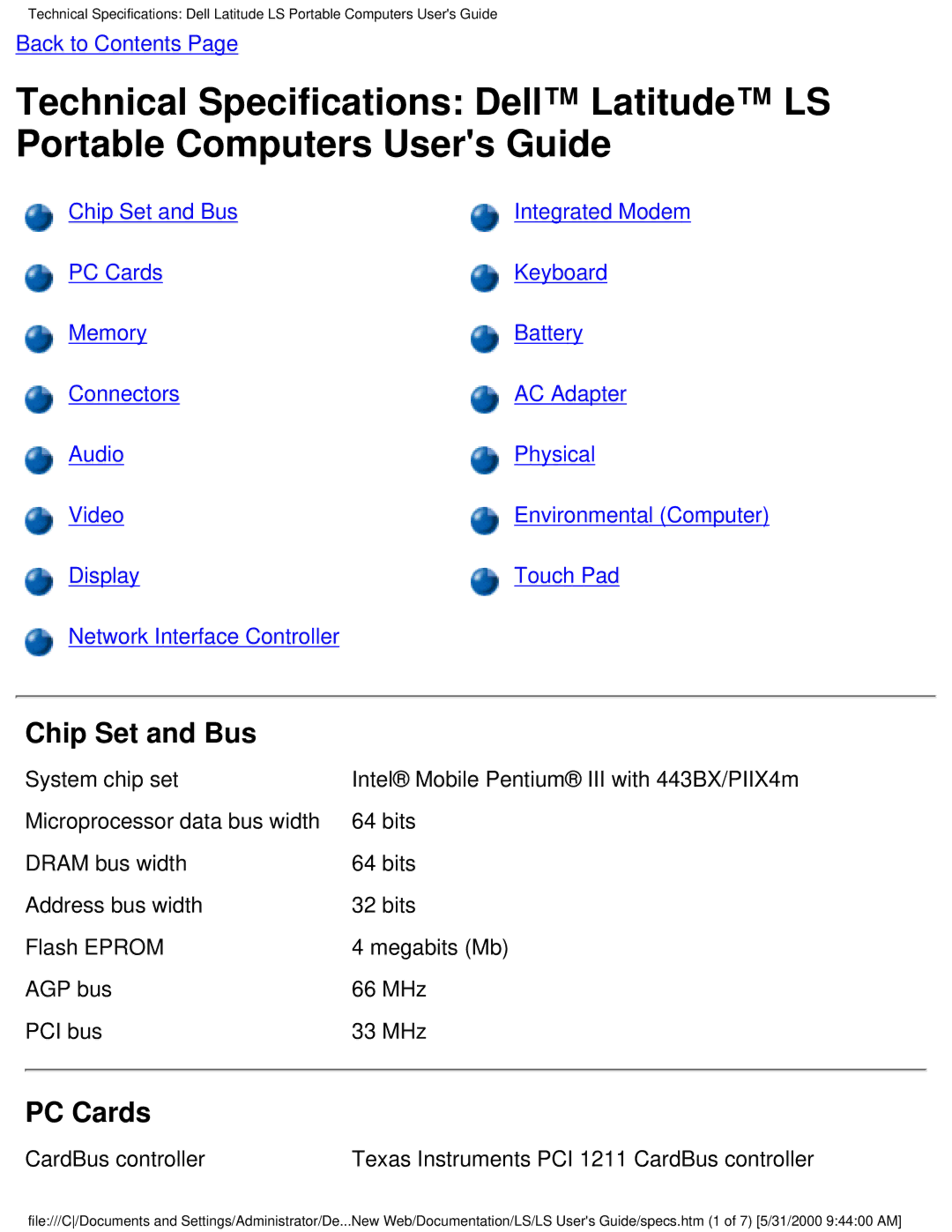Dell Latitude LS Family Portable Computers Users Guide
Initial Release 12 October Last Revised 22 March
About This Guide
Preface Dell Latitude LS Portable Computers Users Guide
Other Documents You May Need
Warranty and Return Policy Information
Notational Conventions
Example del c\myfile.doc
Typographical Conventions
No boot device available
Front/Right View of the Computer
Overview
Back/Left View of the Computer
Features
Introduction Dell Latitude LS Portable Computers Users Guide
Getting Help
Available Options
Back to Contents
Back to Contents
Identifying Your Computer
Service Tag
If Your Computer Is Lost or Stolen
Preparing Your Computer for Travel
Cable
Accessories
Page
Carnet
Travel Tips
Drivers Dell Latitude LS Portable Computers Users Guide
Back to Contents
Back to Contents
Preparing a New Primary Drive
Removing a Hard-Disk Drive
Back to Contents
Back to Contents
PC Cards
Chip Set and Bus
System chip set
CardBus controller
Memory
Connectors
Video
Audio
Display
Network Interface Controller
Battery
Integrated Modem
Keyboard
Version
AC Adapter
Environmental Computer
Physical
Operating To 40C 32 to 104F Storage 20 to 60C -4 to 140F
Simulates user environment
Touch Pad
Getting Help Dell Latitude LS Portable Computers Users Guide
Back to Contents
External Media Bay
Overview
Entering the System Setup Program
Back to Contents
Overview
Dell Diagnostics Main Screen Overview
Confirming the System Configuration Information
How to Use Dell Diagnostics
Connecting the AC Adapter
Using the AC Adapter
To turn on the computer, press the power button
Plug the AC adapter power cable into an electrical outlet
Turning On the Computer
About the Batteries
Batteries Dell Latitude LS Portable Computers Users Guide
Using the Battery
Charging a Hot Battery
Charging the Battery
Battery status indicator
Removing a Battery
Replacing the Battery
Battery Charge Gauge
Battery Charge Gauge
Percentage of Charge
Battery charge indicators Battery test button
Second Low-Battery Warning
First Low-Battery Warning
Detecting Battery Problems
About Battery Power
Battery Disposal
Turning On the Computer
Brightness Key Combinations and Their Functions
Adjusting the Brightness
Fn + down arrow
Fn + up arrow Increases brightness
Video Drivers and Video Resolution
Expanded Video Mode
Click OK, click Yes, and click OK
Click Next again, click Finish, and click Close
Dual-Display Mode
Customizing Video Resolution
Supported combination
Change the Colors option to High Color 16 bit
Change the Desktop Area to 1024 by 768 pixels Click Advanced
If You Have Display Problems
Cleaning the Display and Touch Pad
Back to Contents
Embedded Numeric Keypad
Embedded Numeric Keypad
Display Key Combinations
When Keypad Is Off Function FnF9
Keypad off
Keypad on
Power Conservation Key Combinations Function
Power Conservation Key Combinations
Speaker Key Combinations
Speaker Key Combinations Function
CD-ROM and DVD-ROM Drive Key Combinations
System Function Key Combinations
System Function Key Combinations
Down
About PC Cards
PC Cards Dell Latitude LS Portable Computers Users Guide
Installing a PC Card
Installing PC Cards
Removing PC Cards
Configuring PC Cards
To remove a PC Card see , perform the following steps
Back to Contents
Touch Pad
Using the Touch Pad
Customizing the Touch Pad
Cleaning the Touch Pad and Display
Display to the bottom
Using a Supervisor Password
About Passwords
Using a Hard-Disk Drive Password
Using a User Password
Securing the Computer
Physically Securing the Computer and the Hard-Disk Drive
Back to Contents
PS/2 mini-DIN connector
About the I/O Connectors
Mouse
Mouse, Keyboard, and External Numeric Keypad
Parallel Devices
USB Devices
External Monitor
Advanced Port Replicator
Audio Devices
AC Adapter
NIC Connector
Modem Connector
External Media Options
Using Key Combinations
Experimenting With Power Conservation
Identifies the power management key combinations
Key Combinations Feature
Closing the Display
Suspend Mode
Suspend-to-Disk Hibernate Mode
Standby Mode
Double-click the Power Management Properties icon
Power Management Properties for Windows
Power management settings
Power Management Properties for Windows NT
Installing MS-DOS CD-ROM Drivers
Click Have Disk
Installing Video Drivers for Windows
Set the Desktop area for your display to 800 x Click Apply
Close the Display Properties window
Installing Software Wavetable
Installing Audio Drivers
Installing MS-DOS CD-ROM Drivers
Installing Touch Pad Drivers
Installing the Internal Modem Driver
Page
Installing the Softex Bay Manager Drivers
Installing the NIC Driver
Installing the PC Card Utility
Click OK in the Installing Driver window
Installing Video Drivers
Click Display Type
Adapter Type box, click Change
Installing the PC Card Utility
Installing the Power Management Utility
Installing Audio Drivers
Installing the Software Wavetable
Back to Contents
Main Screen
Screen does not appear
Advanced Screen
Display Device
EPP
Security Screen
Power Screen
Power Screen Options
Minutes, and 2 Minutes
RAM. If Suspend Mode is set to Save to Disk, Resume on Modem
Boot Screen
Exit Screen
Load Setup
Creating an S2D File for Windows 95 or Windows
Page
Type phdisk /create /partition and press Enter
Creating an S2D File for Windows NT
Back to Contents
Action
Error Messages
Diagnostics
Nnnn
Avoiding IRQ Assignment Conflicts
0260System timer error
IRQ6
Memory Allocations
Upper Memory Map Address Range Use
Memory Map
LPT1
Technical Assistance
World Wide Web on the Internet
Help Tools
AutoTech Service
Automated Order-Status System
Problems With Your Order
Before You Call
Diagnostics Checklist
Back to Contents
Overview Europe Contact Numbers International Dialing Codes
Country City
International Dialing Codes
Italy Milan Japan Kawasaki
France Paris Montpellier Germany Langen
Korea Seoul
Malaysia Penang Mexico Colonia Granada
Americas Contact Numbers
Sales, Customer Support
Chile
Santiago Technical Support
Latin America Mexico
Technical Support Return Material Authorization Numbers
Return Material Authorization Numbers Customer Service
Dell Home and Small Business Group
Europe Contact Numbers
Department Name or Service
Country City Austria
Belgium
Denmark
Czech Republic
Finland
Germany
France
Ireland
Italy
Bray
Milan
Luxembourg
Norway
Netherlands
Poland
Mail norsupport@dell.com
Spain
Sweden
Switzerland
Asia and Other Regions Contact Numbers
Xiamen
Brunei China
Hong Kong Japan
Macau
Korea
Malaysia
New Zealand
Southeast Asian/Pacific Countries
Singapore
709
706
Thailand
Taiwan
Using CD-ROM and DVD-ROM Drives
Types of Supported Discs
Caring for CDs and DVDs
Back to Contents
Media Bay