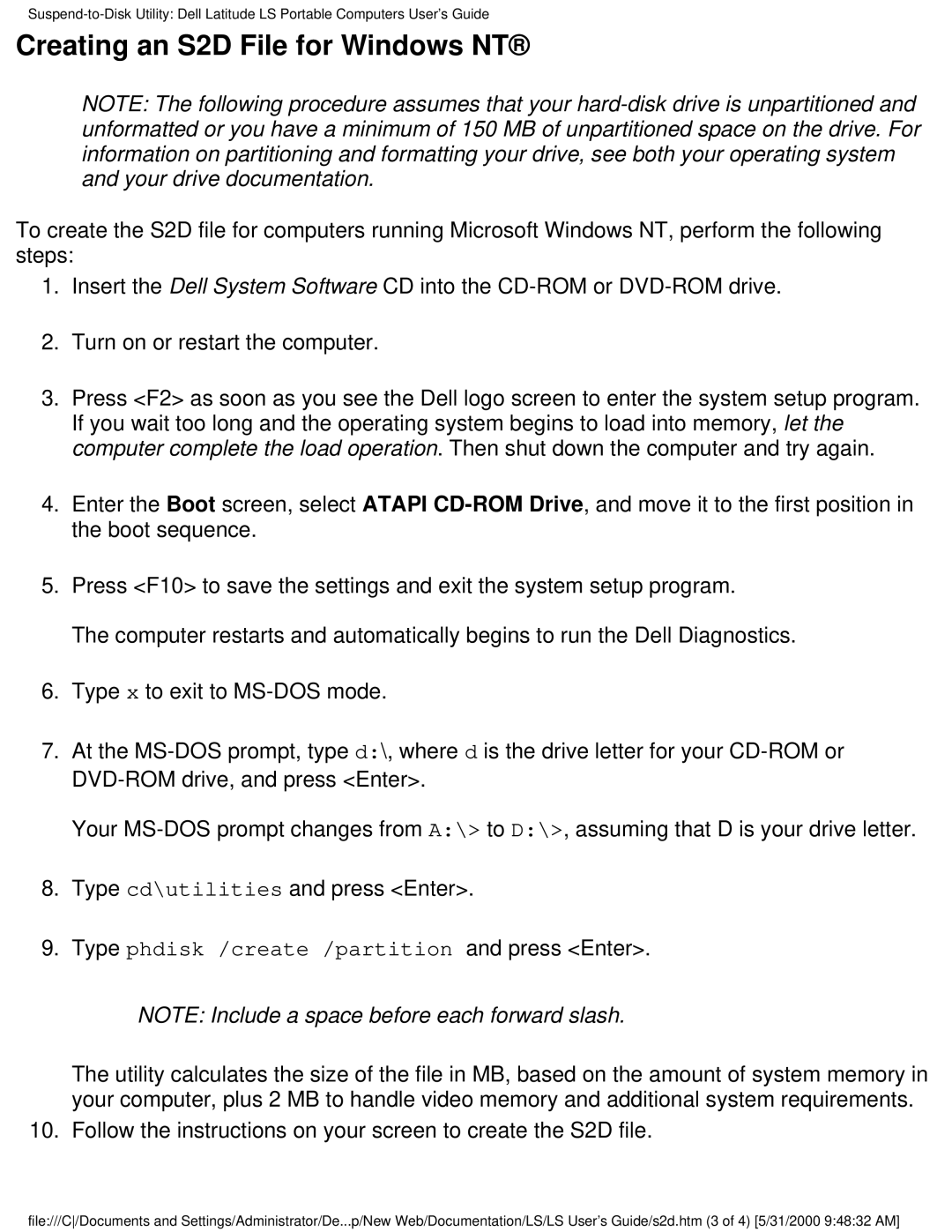Creating an S2D File for Windows NT®
NOTE: The following procedure assumes that your
To create the S2D file for computers running Microsoft Windows NT, perform the following steps:
1.Insert the Dell System Software CD into the
2.Turn on or restart the computer.
3.Press <F2> as soon as you see the Dell logo screen to enter the system setup program. If you wait too long and the operating system begins to load into memory, let the computer complete the load operation. Then shut down the computer and try again.
4.Enter the Boot screen, select ATAPI
5.Press <F10> to save the settings and exit the system setup program.
The computer restarts and automatically begins to run the Dell Diagnostics.
6.Type x to exit to
7.At the
Your
8.Type cd\utilities and press <Enter>.
9.Type phdisk /create /partition and press <Enter>.
NOTE: Include a space before each forward slash.
The utility calculates the size of the file in MB, based on the amount of system memory in your computer, plus 2 MB to handle video memory and additional system requirements.
10. Follow the instructions on your screen to create the S2D file.
file:///C/Documents and Settings/Administrator/De...p/New Web/Documentation/LS/LS User's Guide/s2d.htm (3 of 4) [5/31/2000 9:48:32 AM]