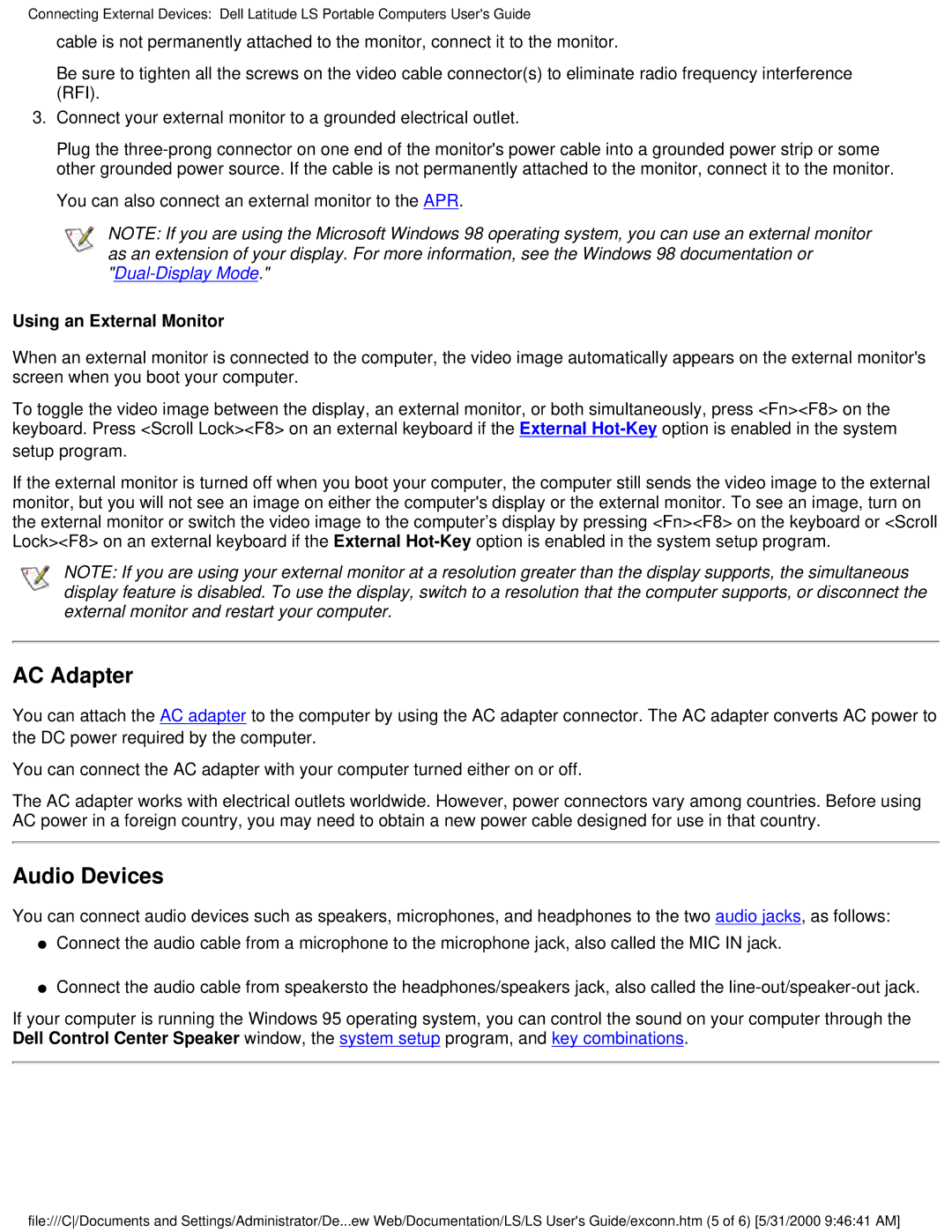Connecting External Devices: Dell Latitude LS Portable Computers User's Guide
cable is not permanently attached to the monitor, connect it to the monitor.
Be sure to tighten all the screws on the video cable connector(s) to eliminate radio frequency interference (RFI).
3.Connect your external monitor to a grounded electrical outlet.
Plug the
You can also connect an external monitor to the APR.
NOTE: If you are using the Microsoft Windows 98 operating system, you can use an external monitor as an extension of your display. For more information, see the Windows 98 documentation or
Using an External Monitor
When an external monitor is connected to the computer, the video image automatically appears on the external monitor's screen when you boot your computer.
To toggle the video image between the display, an external monitor, or both simultaneously, press <Fn><F8> on the keyboard. Press <Scroll Lock><F8> on an external keyboard if the External
If the external monitor is turned off when you boot your computer, the computer still sends the video image to the external monitor, but you will not see an image on either the computer's display or the external monitor. To see an image, turn on the external monitor or switch the video image to the computer’s display by pressing <Fn><F8> on the keyboard or <Scroll Lock><F8> on an external keyboard if the External
NOTE: If you are using your external monitor at a resolution greater than the display supports, the simultaneous display feature is disabled. To use the display, switch to a resolution that the computer supports, or disconnect the external monitor and restart your computer.
AC Adapter
You can attach the AC adapter to the computer by using the AC adapter connector. The AC adapter converts AC power to the DC power required by the computer.
You can connect the AC adapter with your computer turned either on or off.
The AC adapter works with electrical outlets worldwide. However, power connectors vary among countries. Before using AC power in a foreign country, you may need to obtain a new power cable designed for use in that country.
Audio Devices
You can connect audio devices such as speakers, microphones, and headphones to the two audio jacks, as follows:
●Connect the audio cable from a microphone to the microphone jack, also called the MIC IN jack.
●Connect the audio cable from speakersto the headphones/speakers jack, also called the
If your computer is running the Windows 95 operating system, you can control the sound on your computer through the Dell Control Center Speaker window, the system setup program, and key combinations.
file:///C/Documents and Settings/Administrator/De...ew Web/Documentation/LS/LS User's Guide/exconn.htm (5 of 6) [5/31/2000 9:46:41 AM]