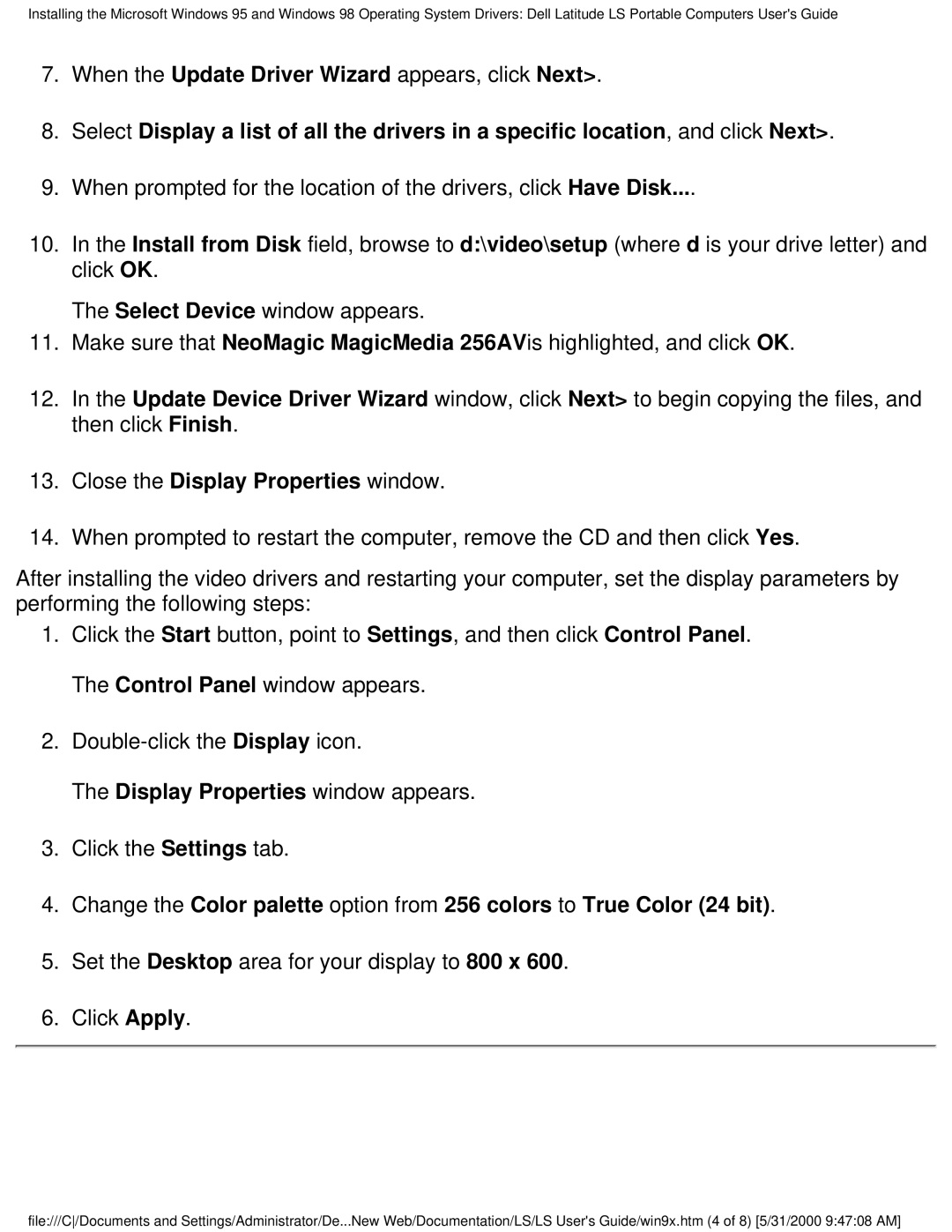Installing the Microsoft Windows 95 and Windows 98 Operating System Drivers: Dell Latitude LS Portable Computers User's Guide
7.When the Update Driver Wizard appears, click Next>.
8.Select Display a list of all the drivers in a specific location, and click Next>.
9.When prompted for the location of the drivers, click Have Disk....
10.In the Install from Disk field, browse to d:\video\setup (where d is your drive letter) and click OK.
The Select Device window appears.
11.Make sure that NeoMagic MagicMedia 256AVis highlighted, and click OK.
12.In the Update Device Driver Wizard window, click Next> to begin copying the files, and then click Finish.
13.Close the Display Properties window.
14.When prompted to restart the computer, remove the CD and then click Yes.
After installing the video drivers and restarting your computer, set the display parameters by performing the following steps:
1.Click the Start button, point to Settings, and then click Control Panel. The Control Panel window appears.
2.
The Display Properties window appears.
3.Click the Settings tab.
4.Change the Color palette option from 256 colors to True Color (24 bit).
5.Set the Desktop area for your display to 800 x 600.
6.Click Apply.
file:///C/Documents and Settings/Administrator/De...New Web/Documentation/LS/LS User's Guide/win9x.htm (4 of 8) [5/31/2000 9:47:08 AM]