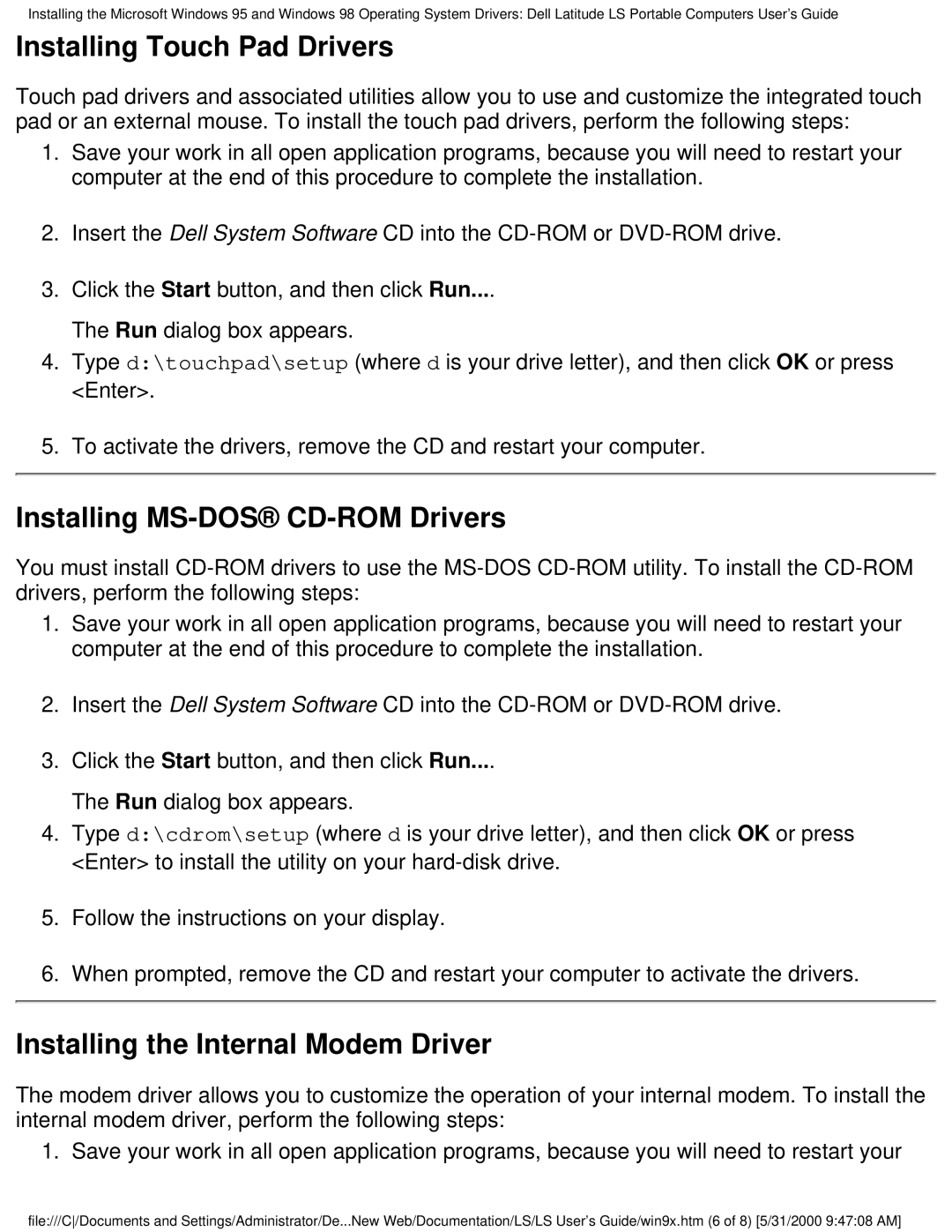Installing the Microsoft Windows 95 and Windows 98 Operating System Drivers: Dell Latitude LS Portable Computers User's Guide
Installing Touch Pad Drivers
Touch pad drivers and associated utilities allow you to use and customize the integrated touch pad or an external mouse. To install the touch pad drivers, perform the following steps:
1.Save your work in all open application programs, because you will need to restart your computer at the end of this procedure to complete the installation.
2.Insert the Dell System Software CD into the
3.Click the Start button, and then click Run....
The Run dialog box appears.
4.Type d:\touchpad\setup (where d is your drive letter), and then click OK or press <Enter>.
5.To activate the drivers, remove the CD and restart your computer.
Installing MS-DOS® CD-ROM Drivers
You must install
1.Save your work in all open application programs, because you will need to restart your computer at the end of this procedure to complete the installation.
2.Insert the Dell System Software CD into the
3.Click the Start button, and then click Run....
The Run dialog box appears.
4.Type d:\cdrom\setup (where d is your drive letter), and then click OK or press <Enter> to install the utility on your
5.Follow the instructions on your display.
6.When prompted, remove the CD and restart your computer to activate the drivers.
Installing the Internal Modem Driver
The modem driver allows you to customize the operation of your internal modem. To install the internal modem driver, perform the following steps:
1. Save your work in all open application programs, because you will need to restart your
file:///C/Documents and Settings/Administrator/De...New Web/Documentation/LS/LS User's Guide/win9x.htm (6 of 8) [5/31/2000 9:47:08 AM]