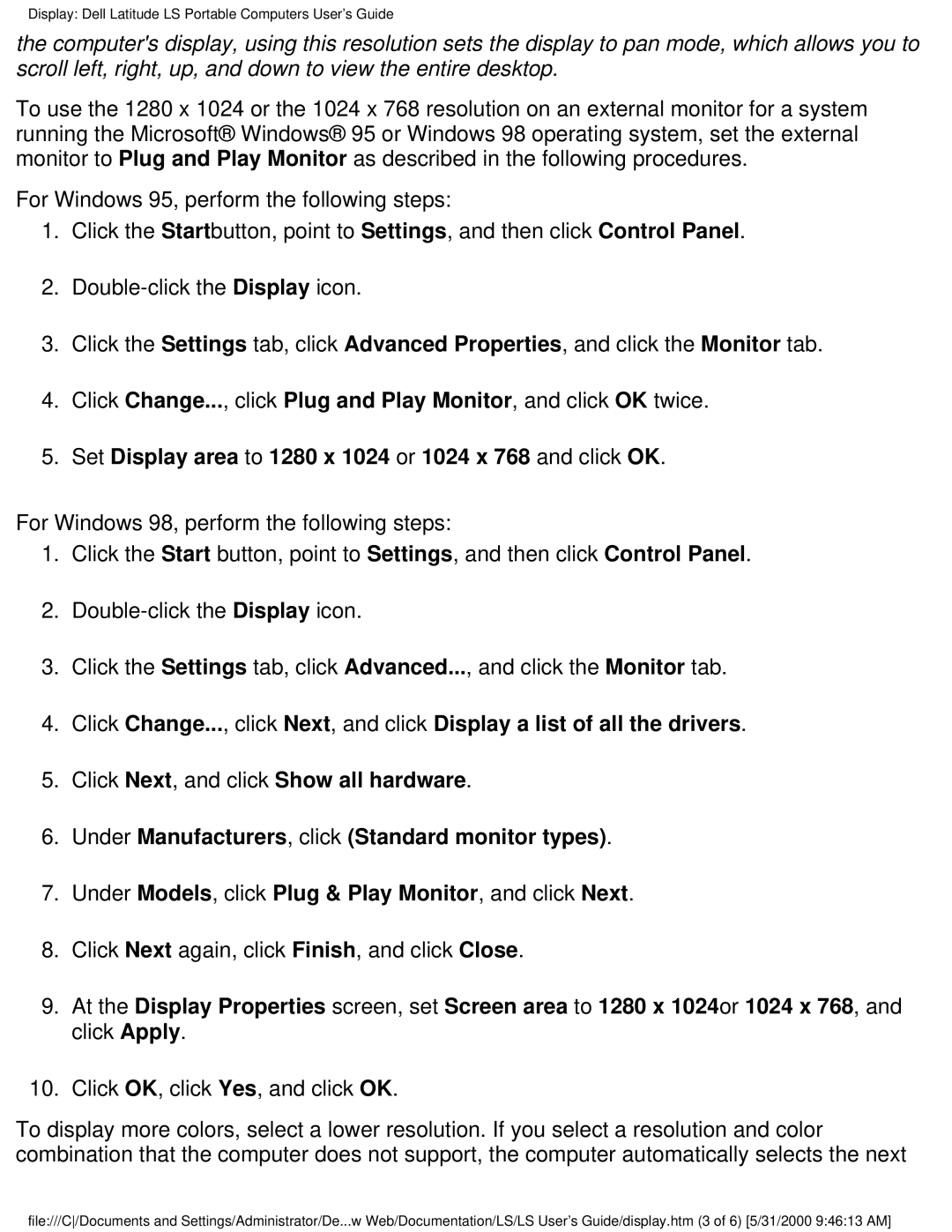Display: Dell Latitude LS Portable Computers User's Guide
the computer's display, using this resolution sets the display to pan mode, which allows you to scroll left, right, up, and down to view the entire desktop.
To use the 1280 x 1024 or the 1024 x 768 resolution on an external monitor for a system running the Microsoft® Windows® 95 or Windows 98 operating system, set the external monitor to Plug and Play Monitor as described in the following procedures.
For Windows 95, perform the following steps:
1.Click the Startbutton, point to Settings, and then click Control Panel.
2.
3.Click the Settings tab, click Advanced Properties, and click the Monitor tab.
4.Click Change..., click Plug and Play Monitor, and click OK twice.
5.Set Display area to 1280 x 1024 or 1024 x 768 and click OK.
For Windows 98, perform the following steps:
1.Click the Start button, point to Settings, and then click Control Panel.
2.
3.Click the Settings tab, click Advanced..., and click the Monitor tab.
4.Click Change..., click Next, and click Display a list of all the drivers.
5.Click Next, and click Show all hardware.
6.Under Manufacturers, click (Standard monitor types).
7.Under Models, click Plug & Play Monitor, and click Next.
8.Click Next again, click Finish, and click Close.
9.At the Display Properties screen, set Screen area to 1280 x 1024or 1024 x 768, and click Apply.
10.Click OK, click Yes, and click OK.
To display more colors, select a lower resolution. If you select a resolution and color combination that the computer does not support, the computer automatically selects the next
file:///C/Documents and Settings/Administrator/De...w Web/Documentation/LS/LS User's Guide/display.htm (3 of 6) [5/31/2000 9:46:13 AM]