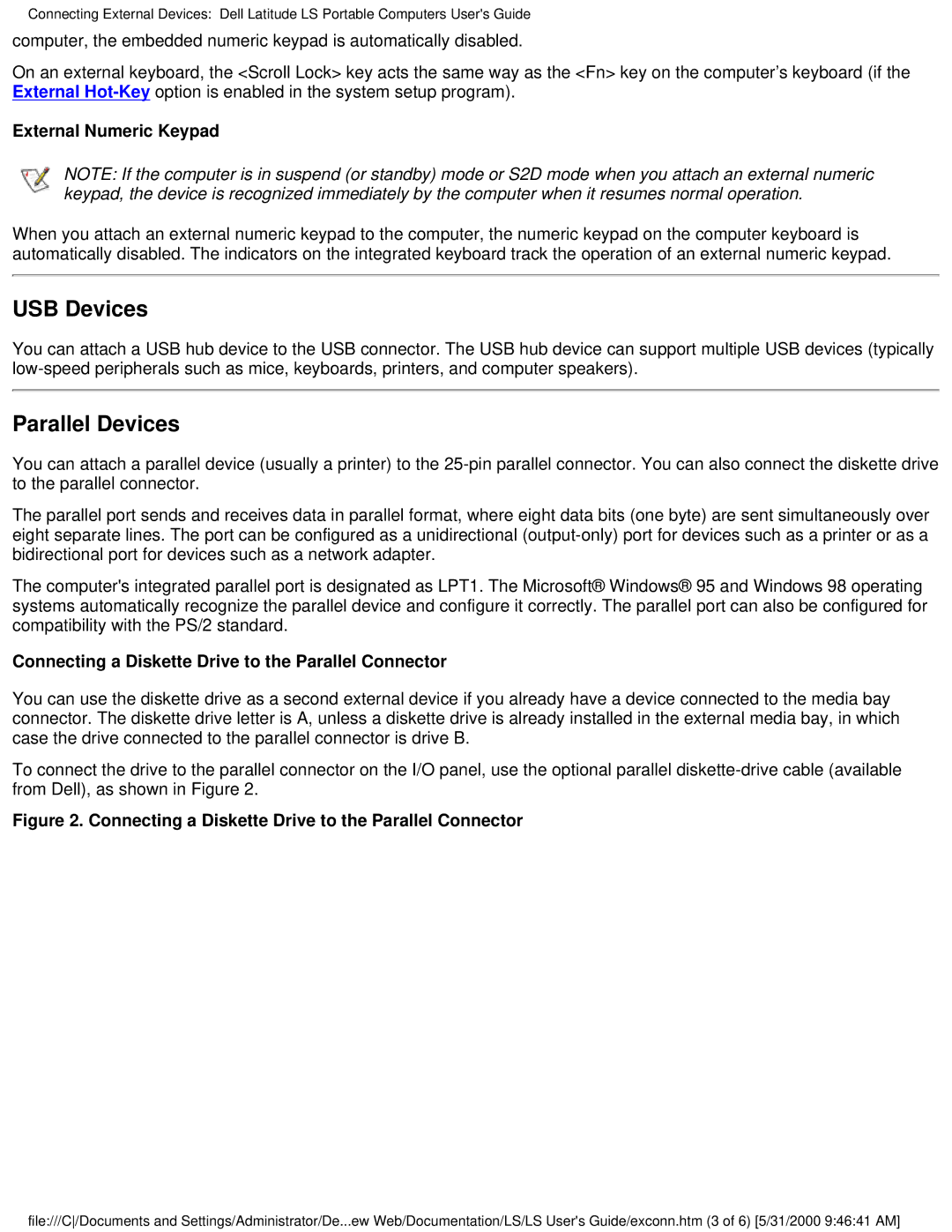Connecting External Devices: Dell Latitude LS Portable Computers User's Guide
computer, the embedded numeric keypad is automatically disabled.
On an external keyboard, the <Scroll Lock> key acts the same way as the <Fn> key on the computer’s keyboard (if the External
External Numeric Keypad
NOTE: If the computer is in suspend (or standby) mode or S2D mode when you attach an external numeric keypad, the device is recognized immediately by the computer when it resumes normal operation.
When you attach an external numeric keypad to the computer, the numeric keypad on the computer keyboard is automatically disabled. The indicators on the integrated keyboard track the operation of an external numeric keypad.
USB Devices
You can attach a USB hub device to the USB connector. The USB hub device can support multiple USB devices (typically
Parallel Devices
You can attach a parallel device (usually a printer) to the
The parallel port sends and receives data in parallel format, where eight data bits (one byte) are sent simultaneously over eight separate lines. The port can be configured as a unidirectional
The computer's integrated parallel port is designated as LPT1. The Microsoft® Windows® 95 and Windows 98 operating systems automatically recognize the parallel device and configure it correctly. The parallel port can also be configured for compatibility with the PS/2 standard.
Connecting a Diskette Drive to the Parallel Connector
You can use the diskette drive as a second external device if you already have a device connected to the media bay connector. The diskette drive letter is A, unless a diskette drive is already installed in the external media bay, in which case the drive connected to the parallel connector is drive B.
To connect the drive to the parallel connector on the I/O panel, use the optional parallel
Figure 2. Connecting a Diskette Drive to the Parallel Connector
file:///C/Documents and Settings/Administrator/De...ew Web/Documentation/LS/LS User's Guide/exconn.htm (3 of 6) [5/31/2000 9:46:41 AM]