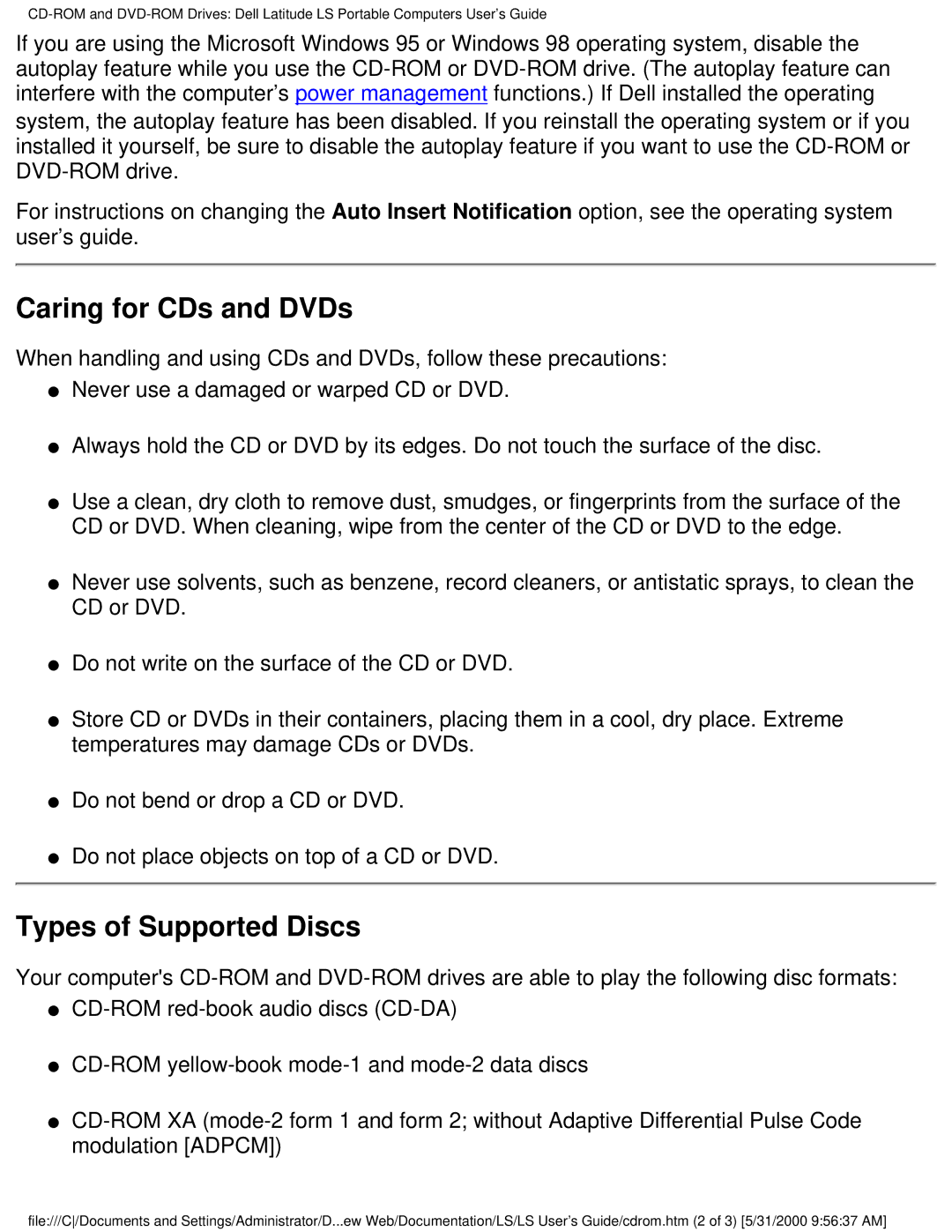If you are using the Microsoft Windows 95 or Windows 98 operating system, disable the autoplay feature while you use the
For instructions on changing the Auto Insert Notification option, see the operating system user’s guide.
Caring for CDs and DVDs
When handling and using CDs and DVDs, follow these precautions:
●Never use a damaged or warped CD or DVD.
●Always hold the CD or DVD by its edges. Do not touch the surface of the disc.
●Use a clean, dry cloth to remove dust, smudges, or fingerprints from the surface of the CD or DVD. When cleaning, wipe from the center of the CD or DVD to the edge.
●Never use solvents, such as benzene, record cleaners, or antistatic sprays, to clean the CD or DVD.
●Do not write on the surface of the CD or DVD.
●Store CD or DVDs in their containers, placing them in a cool, dry place. Extreme temperatures may damage CDs or DVDs.
●Do not bend or drop a CD or DVD.
●Do not place objects on top of a CD or DVD.
Types of Supported Discs
Your computer's
●
●
●
file:///C/Documents and Settings/Administrator/D...ew Web/Documentation/LS/LS User's Guide/cdrom.htm (2 of 3) [5/31/2000 9:56:37 AM]