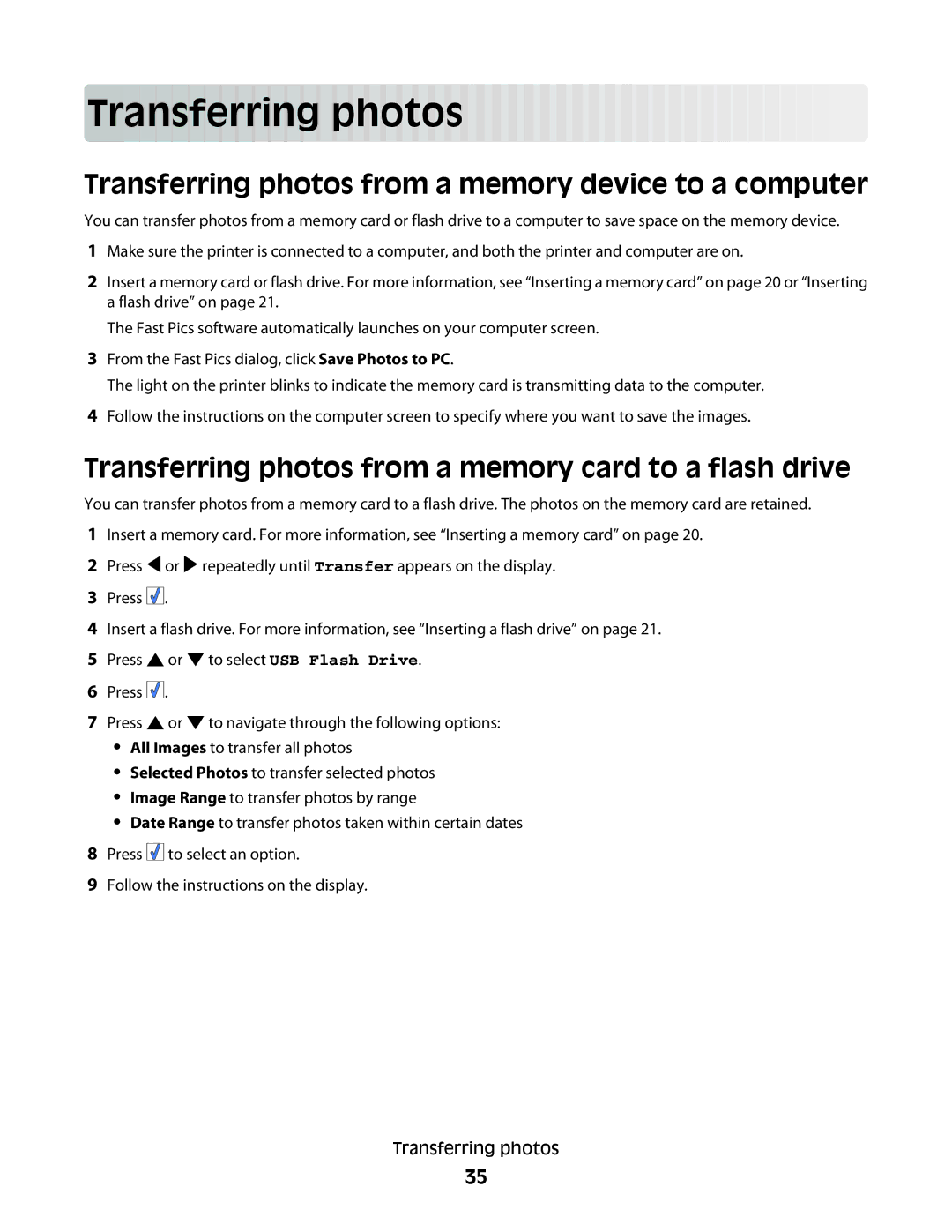Trans
 ferring
ferring photos
photos






















Transferring photos from a memory device to a computer
You can transfer photos from a memory card or flash drive to a computer to save space on the memory device.
1Make sure the printer is connected to a computer, and both the printer and computer are on.
2Insert a memory card or flash drive. For more information, see “Inserting a memory card” on page 20 or “Inserting a flash drive” on page 21.
The Fast Pics software automatically launches on your computer screen.
3From the Fast Pics dialog, click Save Photos to PC.
The light on the printer blinks to indicate the memory card is transmitting data to the computer.
4Follow the instructions on the computer screen to specify where you want to save the images.
Transferring photos from a memory card to a flash drive
You can transfer photos from a memory card to a flash drive. The photos on the memory card are retained.
1Insert a memory card. For more information, see “Inserting a memory card” on page 20.
2Press ![]() or
or ![]() repeatedly until Transfer appears on the display.
repeatedly until Transfer appears on the display.
3Press ![]()
![]()
![]() .
.
4Insert a flash drive. For more information, see “Inserting a flash drive” on page 21.
5Press ![]() or
or ![]() to select USB Flash Drive.
to select USB Flash Drive.
6Press ![]()
![]()
![]() .
.
7Press  or
or  to navigate through the following options:
to navigate through the following options:
•All Images to transfer all photos
•Selected Photos to transfer selected photos
•Image Range to transfer photos by range
•Date Range to transfer photos taken within certain dates
8Press ![]()
![]()
![]() to select an option.
to select an option.
9Follow the instructions on the display.
Transferring photos
35