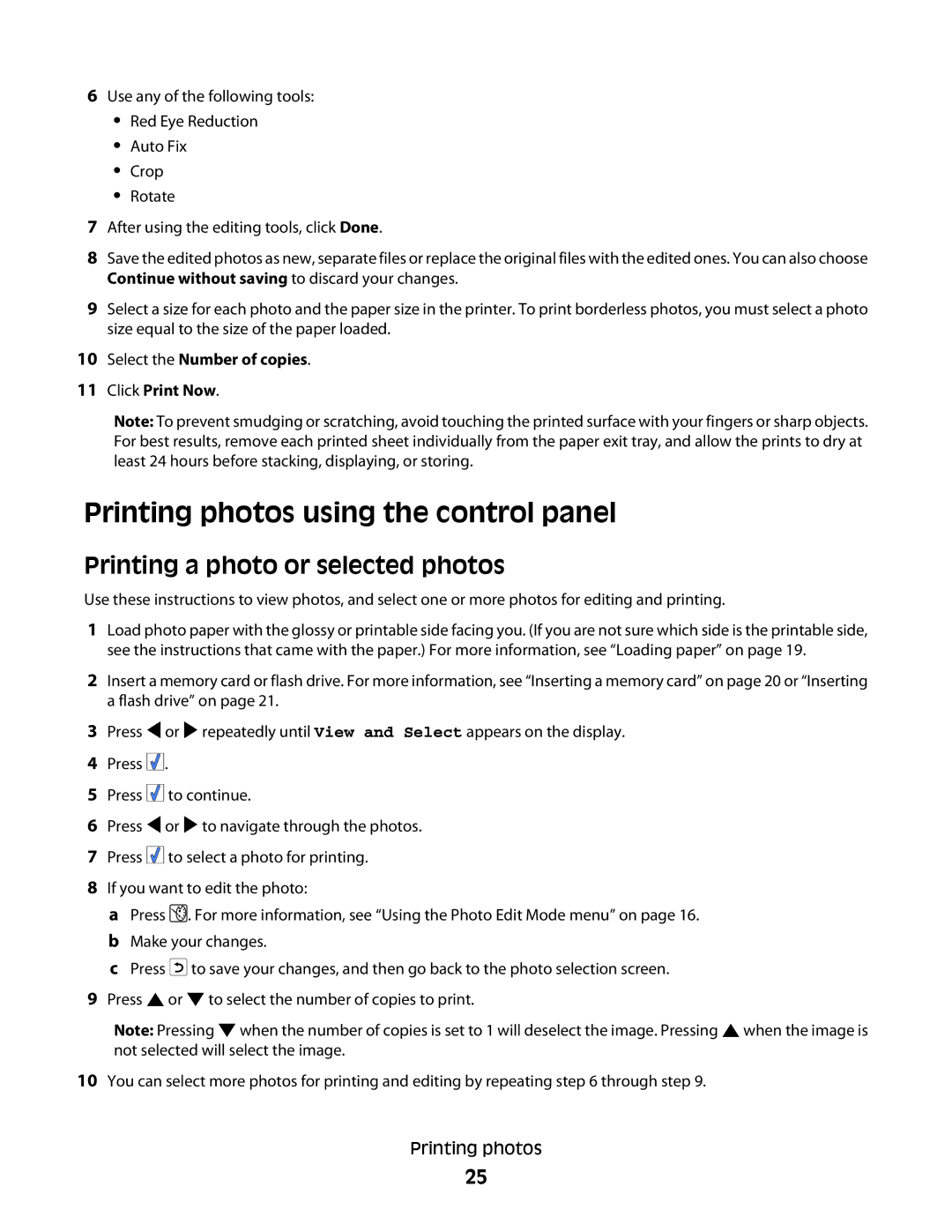6Use any of the following tools:
•Red Eye Reduction
•Auto Fix
•Crop
•Rotate
7After using the editing tools, click Done.
8Save the edited photos as new, separate files or replace the original files with the edited ones. You can also choose Continue without saving to discard your changes.
9Select a size for each photo and the paper size in the printer. To print borderless photos, you must select a photo size equal to the size of the paper loaded.
10Select the Number of copies.
11Click Print Now.
Note: To prevent smudging or scratching, avoid touching the printed surface with your fingers or sharp objects. For best results, remove each printed sheet individually from the paper exit tray, and allow the prints to dry at least 24 hours before stacking, displaying, or storing.
Printing photos using the control panel
Printing a photo or selected photos
Use these instructions to view photos, and select one or more photos for editing and printing.
1Load photo paper with the glossy or printable side facing you. (If you are not sure which side is the printable side, see the instructions that came with the paper.) For more information, see “Loading paper” on page 19.
2Insert a memory card or flash drive. For more information, see “Inserting a memory card” on page 20 or “Inserting a flash drive” on page 21.
3Press ![]() or
or ![]() repeatedly until View and Select appears on the display.
repeatedly until View and Select appears on the display.
4Press ![]()
![]()
![]() .
.
5Press ![]()
![]()
![]() to continue.
to continue.
6Press ![]() or
or ![]() to navigate through the photos.
to navigate through the photos.
7Press ![]()
![]()
![]() to select a photo for printing.
to select a photo for printing.
8If you want to edit the photo:
aPress ![]() . For more information, see “Using the Photo Edit Mode menu” on page 16.
. For more information, see “Using the Photo Edit Mode menu” on page 16.
bMake your changes.
cPress ![]() to save your changes, and then go back to the photo selection screen.
to save your changes, and then go back to the photo selection screen.
9Press ![]() or
or ![]() to select the number of copies to print.
to select the number of copies to print.
Note: Pressing ![]() when the number of copies is set to 1 will deselect the image. Pressing
when the number of copies is set to 1 will deselect the image. Pressing ![]() when the image is not selected will select the image.
when the image is not selected will select the image.
10You can select more photos for printing and editing by repeating step 6 through step 9.
Printing photos
25