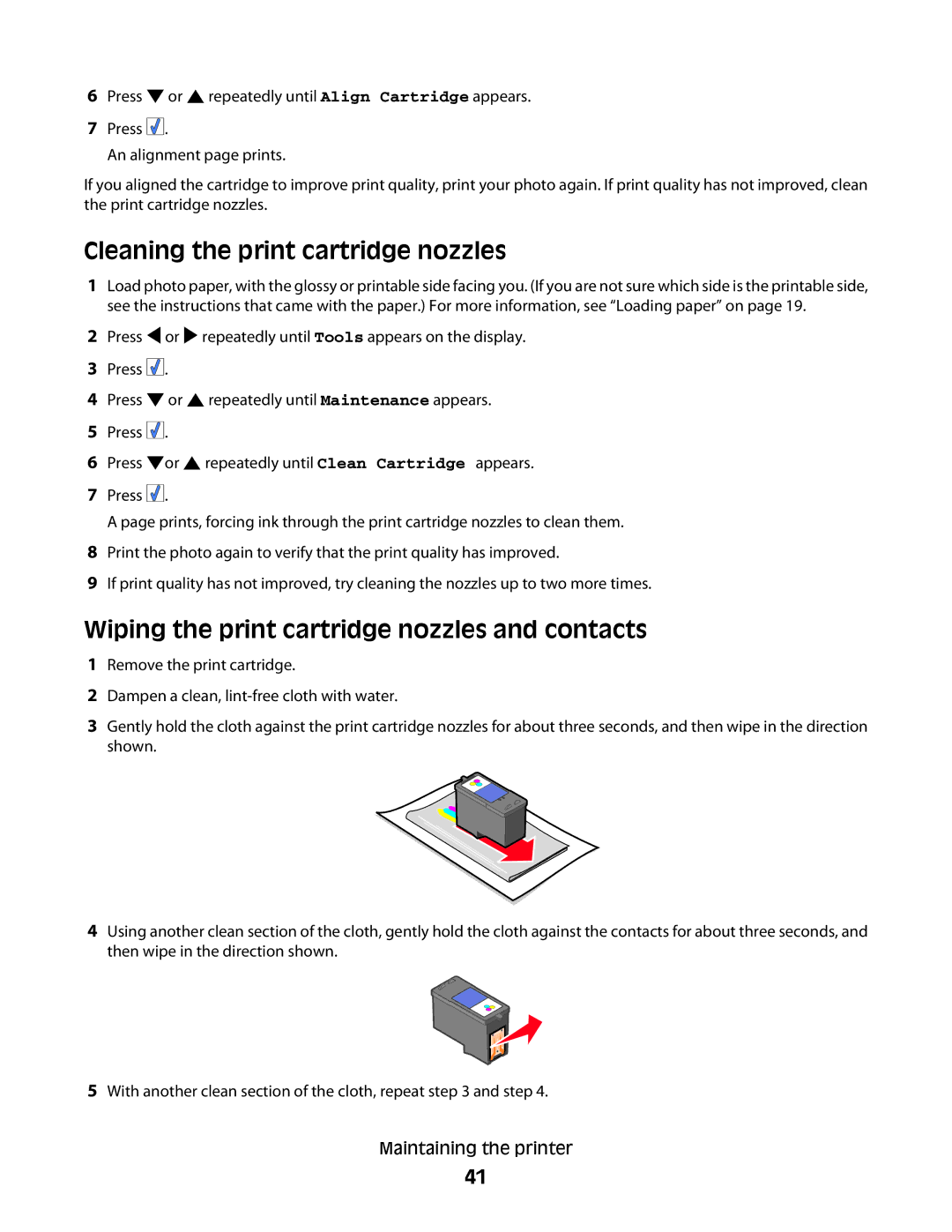6Press ![]() or
or ![]() repeatedly until Align Cartridge appears.
repeatedly until Align Cartridge appears.
7Press ![]()
![]()
![]() .
.
An alignment page prints.
If you aligned the cartridge to improve print quality, print your photo again. If print quality has not improved, clean the print cartridge nozzles.
Cleaning the print cartridge nozzles
1Load photo paper, with the glossy or printable side facing you. (If you are not sure which side is the printable side, see the instructions that came with the paper.) For more information, see “Loading paper” on page 19.
2Press ![]() or
or ![]() repeatedly until Tools appears on the display.
repeatedly until Tools appears on the display.
3Press ![]()
![]()
![]() .
.
4Press ![]() or
or ![]() repeatedly until Maintenance appears.
repeatedly until Maintenance appears.
5Press ![]()
![]()
![]() .
.
6Press ![]() or
or ![]() repeatedly until Clean Cartridge appears.
repeatedly until Clean Cartridge appears.
7Press ![]()
![]()
![]() .
.
A page prints, forcing ink through the print cartridge nozzles to clean them.
8Print the photo again to verify that the print quality has improved.
9If print quality has not improved, try cleaning the nozzles up to two more times.
Wiping the print cartridge nozzles and contacts
1Remove the print cartridge.
2Dampen a clean,
3Gently hold the cloth against the print cartridge nozzles for about three seconds, and then wipe in the direction shown.
4Using another clean section of the cloth, gently hold the cloth against the contacts for about three seconds, and then wipe in the direction shown.
5With another clean section of the cloth, repeat step 3 and step 4.
Maintaining the printer
41