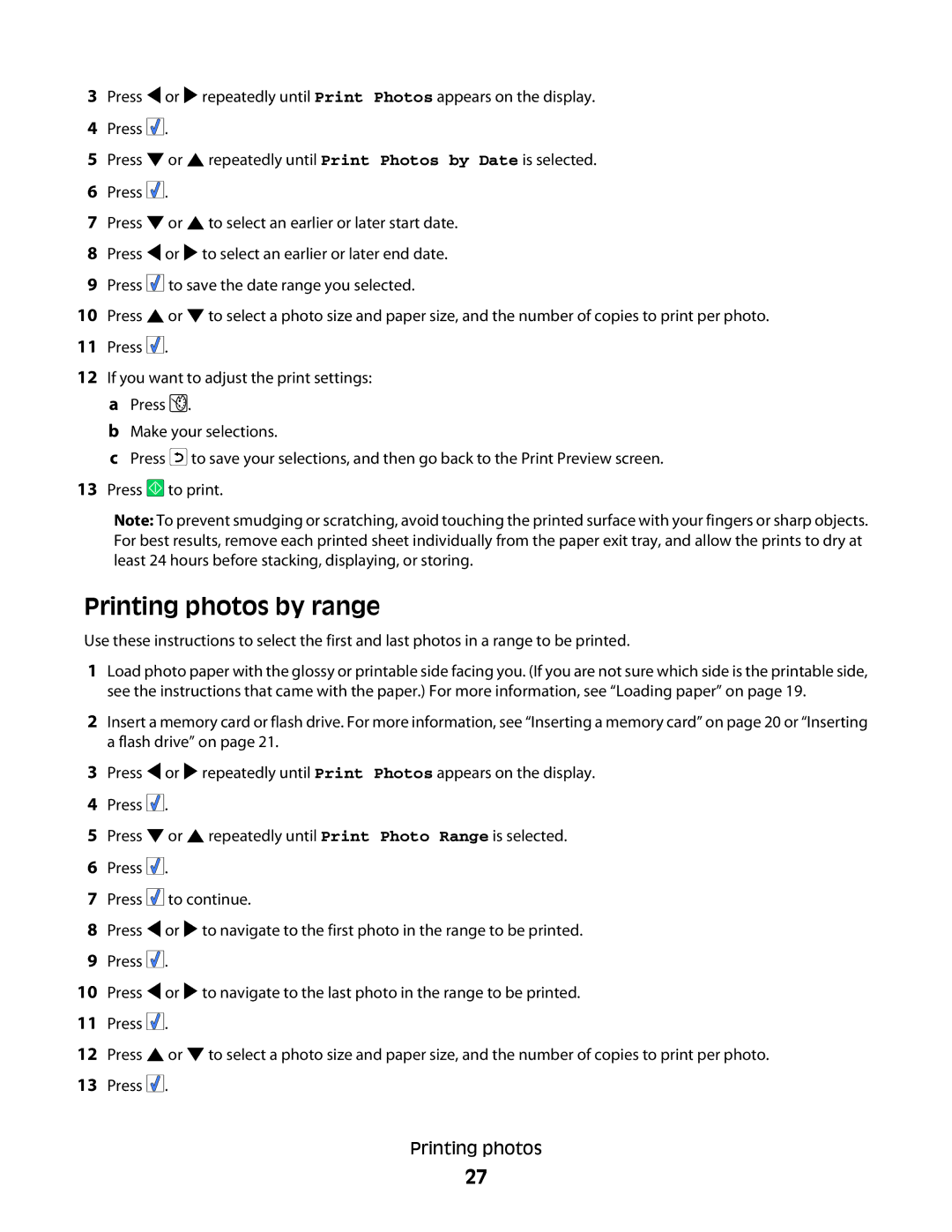3Press ![]() or
or ![]() repeatedly until Print Photos appears on the display.
repeatedly until Print Photos appears on the display.
4Press ![]()
![]()
![]() .
.
5Press ![]() or
or ![]() repeatedly until Print Photos by Date is selected.
repeatedly until Print Photos by Date is selected.
6Press ![]()
![]()
![]() .
.
7Press ![]() or
or ![]() to select an earlier or later start date.
to select an earlier or later start date.
8Press ![]() or
or ![]() to select an earlier or later end date.
to select an earlier or later end date.
9Press ![]()
![]()
![]() to save the date range you selected.
to save the date range you selected.
10Press ![]() or
or ![]() to select a photo size and paper size, and the number of copies to print per photo.
to select a photo size and paper size, and the number of copies to print per photo.
11Press ![]()
![]()
![]() .
.
12If you want to adjust the print settings:
aPress ![]() .
.
bMake your selections.
cPress ![]() to save your selections, and then go back to the Print Preview screen.
to save your selections, and then go back to the Print Preview screen.
13Press ![]() to print.
to print.
Note: To prevent smudging or scratching, avoid touching the printed surface with your fingers or sharp objects. For best results, remove each printed sheet individually from the paper exit tray, and allow the prints to dry at least 24 hours before stacking, displaying, or storing.
Printing photos by range
Use these instructions to select the first and last photos in a range to be printed.
1Load photo paper with the glossy or printable side facing you. (If you are not sure which side is the printable side, see the instructions that came with the paper.) For more information, see “Loading paper” on page 19.
2Insert a memory card or flash drive. For more information, see “Inserting a memory card” on page 20 or “Inserting a flash drive” on page 21.
3Press ![]() or
or ![]() repeatedly until Print Photos appears on the display.
repeatedly until Print Photos appears on the display.
4Press ![]()
![]()
![]() .
.
5Press ![]() or
or ![]() repeatedly until Print Photo Range is selected.
repeatedly until Print Photo Range is selected.
6Press ![]()
![]()
![]() .
.
7Press ![]()
![]()
![]() to continue.
to continue.
8Press ![]() or
or ![]() to navigate to the first photo in the range to be printed.
to navigate to the first photo in the range to be printed.
9Press ![]()
![]()
![]() .
.
10Press ![]() or
or ![]() to navigate to the last photo in the range to be printed.
to navigate to the last photo in the range to be printed.
11Press ![]()
![]()
![]() .
.
12Press ![]() or
or ![]() to select a photo size and paper size, and the number of copies to print per photo.
to select a photo size and paper size, and the number of copies to print per photo.
13Press ![]()
![]()
![]() .
.
Printing photos
27