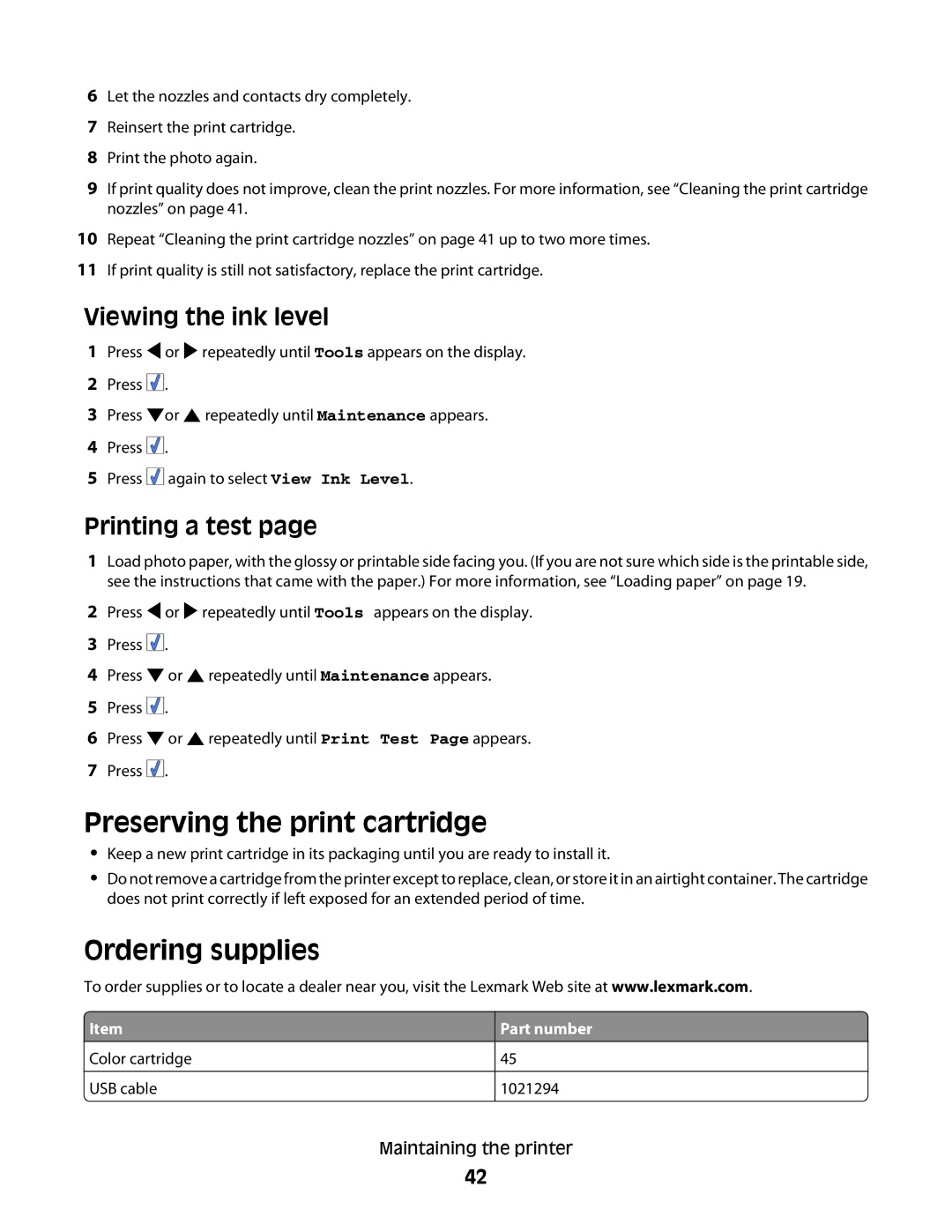6Let the nozzles and contacts dry completely.
7Reinsert the print cartridge.
8Print the photo again.
9If print quality does not improve, clean the print nozzles. For more information, see “Cleaning the print cartridge nozzles” on page 41.
10Repeat “Cleaning the print cartridge nozzles” on page 41 up to two more times.
11If print quality is still not satisfactory, replace the print cartridge.
Viewing the ink level
1Press ![]() or
or ![]() repeatedly until Tools appears on the display.
repeatedly until Tools appears on the display.
2Press ![]()
![]()
![]() .
.
3Press ![]() or
or ![]() repeatedly until Maintenance appears.
repeatedly until Maintenance appears.
4Press ![]()
![]()
![]() .
.
5Press ![]()
![]()
![]() again to select View Ink Level.
again to select View Ink Level.
Printing a test page
1Load photo paper, with the glossy or printable side facing you. (If you are not sure which side is the printable side, see the instructions that came with the paper.) For more information, see “Loading paper” on page 19.
2Press ![]() or
or ![]() repeatedly until Tools appears on the display.
repeatedly until Tools appears on the display.
3Press ![]()
![]()
![]() .
.
4Press ![]() or
or ![]() repeatedly until Maintenance appears.
repeatedly until Maintenance appears.
5Press ![]()
![]()
![]() .
.
6Press ![]() or
or ![]() repeatedly until Print Test Page appears.
repeatedly until Print Test Page appears.
7Press ![]()
![]()
![]() .
.
Preserving the print cartridge
•Keep a new print cartridge in its packaging until you are ready to install it.
•Do not remove a cartridge from the printer except to replace, clean, or store it in an airtight container. The cartridge does not print correctly if left exposed for an extended period of time.
Ordering supplies
To order supplies or to locate a dealer near you, visit the Lexmark Web site at www.lexmark.com.
![]() Item
Item
Color cartridge
USB cable
Part number
45
1021294
Maintaining the printer
42