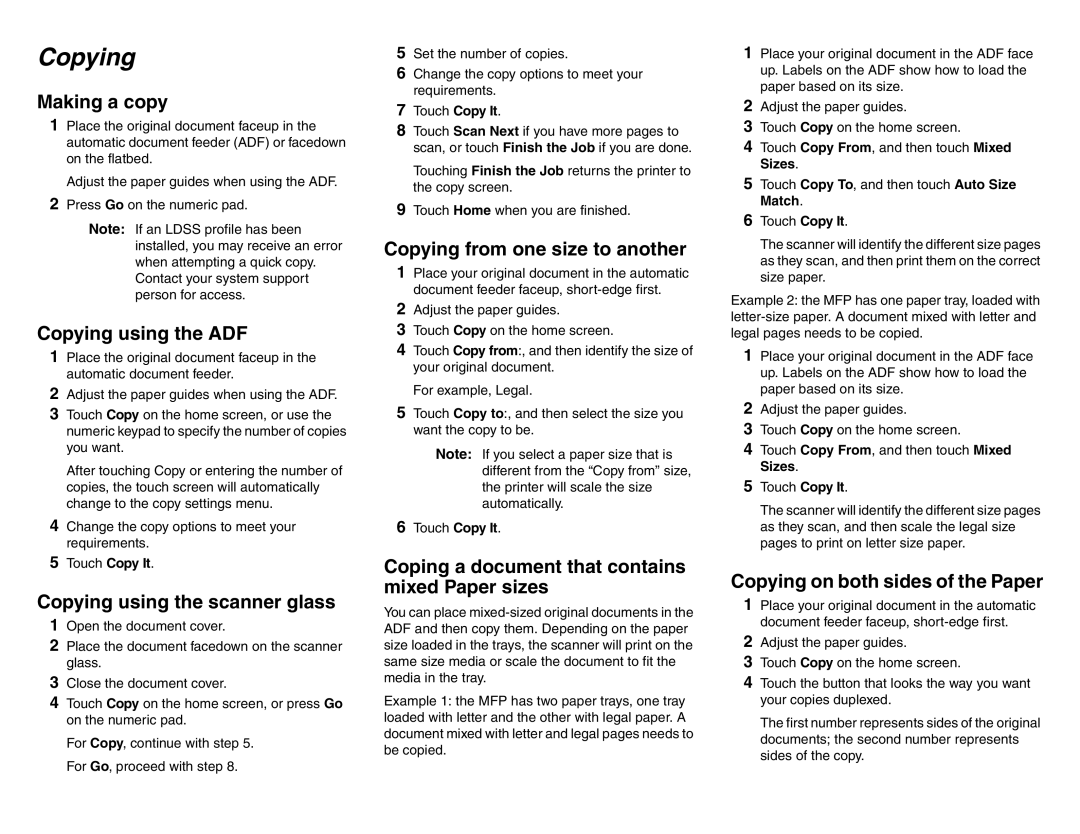Copying
Making a copy
1Place the original document faceup in the automatic document feeder (ADF) or facedown on the flatbed.
Adjust the paper guides when using the ADF.
2Press Go on the numeric pad.
Note: If an LDSS profile has been installed, you may receive an error when attempting a quick copy. Contact your system support person for access.
Copying using the ADF
1Place the original document faceup in the automatic document feeder.
2Adjust the paper guides when using the ADF.
3Touch Copy on the home screen, or use the numeric keypad to specify the number of copies you want.
After touching Copy or entering the number of copies, the touch screen will automatically change to the copy settings menu.
4Change the copy options to meet your requirements.
5Touch Copy It.
Copying using the scanner glass
1Open the document cover.
2Place the document facedown on the scanner glass.
3Close the document cover.
4Touch Copy on the home screen, or press Go on the numeric pad.
For Copy, continue with step 5. For Go, proceed with step 8.
5Set the number of copies.
6Change the copy options to meet your requirements.
7Touch Copy It.
8Touch Scan Next if you have more pages to scan, or touch Finish the Job if you are done.
Touching Finish the Job returns the printer to the copy screen.
9Touch Home when you are finished.
Copying from one size to another
1Place your original document in the automatic document feeder faceup,
2Adjust the paper guides.
3Touch Copy on the home screen.
4Touch Copy from:, and then identify the size of your original document.
For example, Legal.
5Touch Copy to:, and then select the size you want the copy to be.
Note: If you select a paper size that is different from the “Copy from” size, the printer will scale the size automatically.
6Touch Copy It.
Coping a document that contains mixed Paper sizes
You can place
Example 1: the MFP has two paper trays, one tray loaded with letter and the other with legal paper. A document mixed with letter and legal pages needs to be copied.
1Place your original document in the ADF face up. Labels on the ADF show how to load the paper based on its size.
2Adjust the paper guides.
3Touch Copy on the home screen.
4Touch Copy From, and then touch Mixed Sizes.
5Touch Copy To, and then touch Auto Size Match.
6Touch Copy It.
The scanner will identify the different size pages as they scan, and then print them on the correct size paper.
Example 2: the MFP has one paper tray, loaded with
1Place your original document in the ADF face up. Labels on the ADF show how to load the paper based on its size.
2Adjust the paper guides.
3Touch Copy on the home screen.
4Touch Copy From, and then touch Mixed Sizes.
5Touch Copy It.
The scanner will identify the different size pages as they scan, and then scale the legal size pages to print on letter size paper.
Copying on both sides of the Paper
1Place your original document in the automatic document feeder faceup,
2Adjust the paper guides.
3Touch Copy on the home screen.
4Touch the button that looks the way you want your copies duplexed.
The first number represents sides of the original documents; the second number represents sides of the copy.