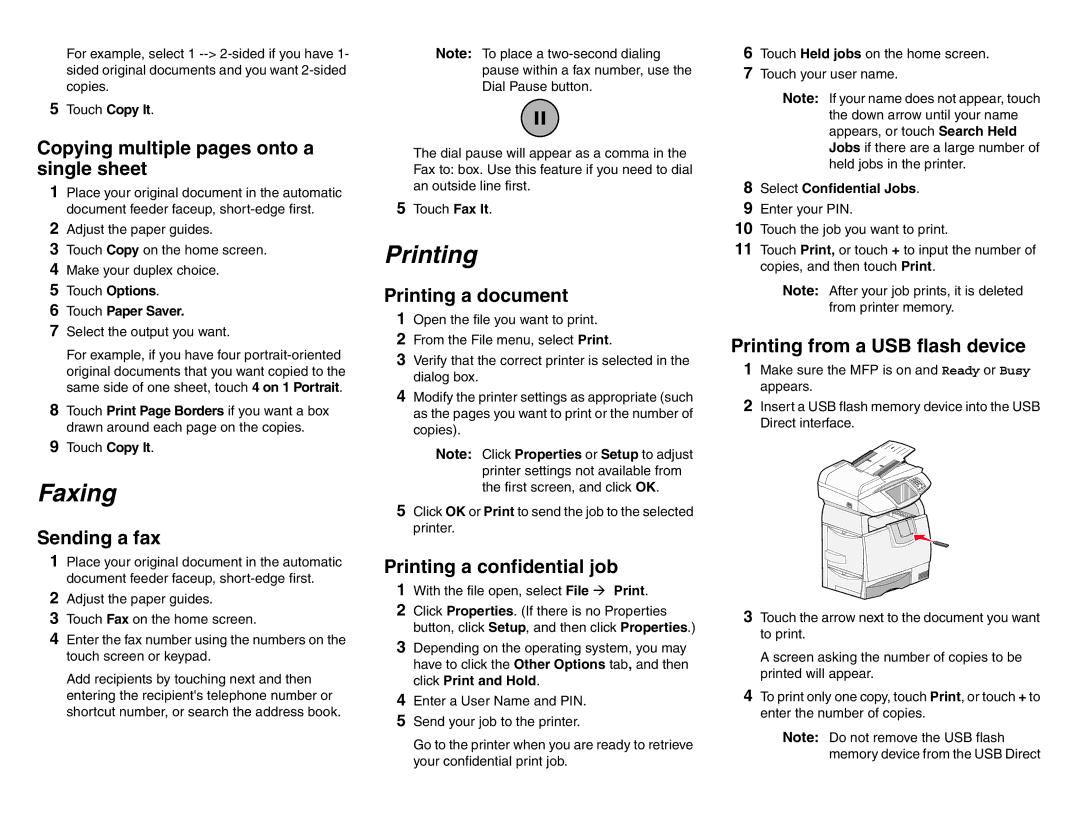For example, select 1
5Touch Copy It.
Copying multiple pages onto a single sheet
1Place your original document in the automatic document feeder faceup,
2Adjust the paper guides.
3Touch Copy on the home screen.
4Make your duplex choice.
5Touch Options.
6Touch Paper Saver.
7Select the output you want.
For example, if you have four
8Touch Print Page Borders if you want a box drawn around each page on the copies.
9Touch Copy It.
Faxing
Sending a fax
1Place your original document in the automatic document feeder faceup,
2Adjust the paper guides.
3Touch Fax on the home screen.
4Enter the fax number using the numbers on the touch screen or keypad.
Add recipients by touching next and then entering the recipient's telephone number or shortcut number, or search the address book.
Note: To place a
The dial pause will appear as a comma in the Fax to: box. Use this feature if you need to dial an outside line first.
5Touch Fax It.
Printing
Printing a document
1Open the file you want to print.
2From the File menu, select Print.
3Verify that the correct printer is selected in the dialog box.
4Modify the printer settings as appropriate (such as the pages you want to print or the number of copies).
Note: Click Properties or Setup to adjust printer settings not available from the first screen, and click OK.
5Click OK or Print to send the job to the selected printer.
Printing a confidential job
1With the file open, select File Print.
2Click Properties. (If there is no Properties button, click Setup, and then click Properties.)
3Depending on the operating system, you may have to click the Other Options tab, and then click Print and Hold.
4Enter a User Name and PIN.
5Send your job to the printer.
Go to the printer when you are ready to retrieve your confidential print job.
6Touch Held jobs on the home screen.
7Touch your user name.
Note: If your name does not appear, touch the down arrow until your name appears, or touch Search Held Jobs if there are a large number of held jobs in the printer.
8Select Confidential Jobs.
9Enter your PIN.
10Touch the job you want to print.
11Touch Print, or touch + to input the number of copies, and then touch Print.
Note: After your job prints, it is deleted from printer memory.
Printing from a USB flash device
1Make sure the MFP is on and Ready or Busy appears.
2Insert a USB flash memory device into the USB Direct interface.
3Touch the arrow next to the document you want to print.
A screen asking the number of copies to be printed will appear.
4To print only one copy, touch Print, or touch + to enter the number of copies.
Note: Do not remove the USB flash memory device from the USB Direct