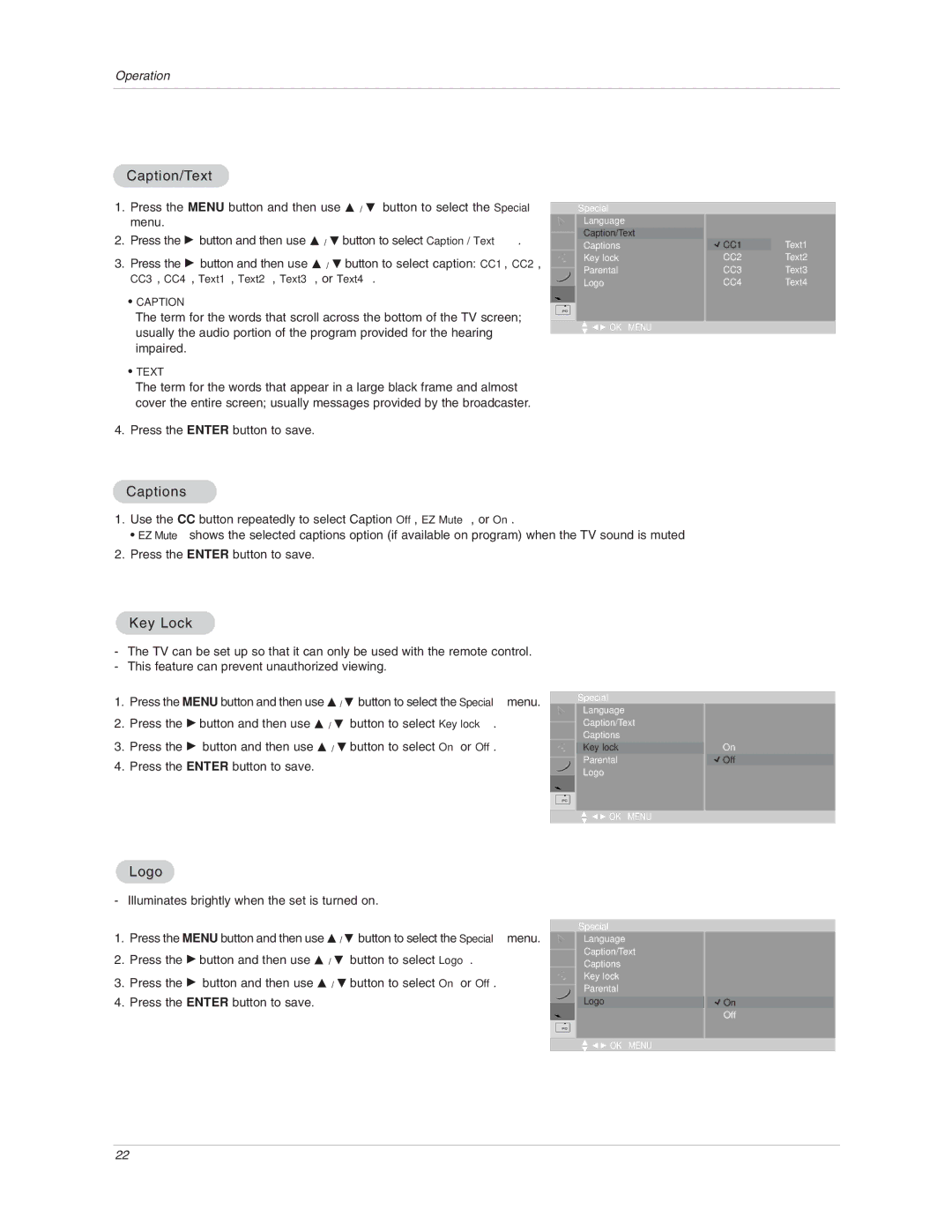17LX1R specifications
The LG Electronics 17LX1R is a standout product in the domain of professional display solutions, specifically designed for various commercial applications. This monitor, equipped with advanced technologies and features, makes it an excellent choice for businesses, retail environments, and digital signage.One of the key characteristics of the 17LX1R is its high-resolution display. With a resolution of 1280 x 1024 pixels, it delivers sharp and vibrant visuals, ensuring that images and text are clearly visible even from a distance. The monitor's 17-inch screen size strikes a balance between compactness and usability, making it suitable for tight spaces while retaining functionality.
The 17LX1R leverages LG’s renowned IPS (In-Plane Switching) technology, which enhances color reproduction and provides wider viewing angles. This feature is particularly advantageous in environments where multiple viewers may be looking at the screen simultaneously, ensuring that the content appears consistently vibrant and true to life.
Another remarkable aspect of the 17LX1R is its durability and reliability. Designed for continuous operation, this monitor can function for extended hours without significant performance degradation. This reliability is crucial for applications in retail and public spaces, where uninterrupted service is essential.
The monitor also incorporates various connectivity options, including VGA and DVI-D inputs, allowing for easy integration with a range of devices. This flexibility ensures that users can connect their computers, content players, or other multimedia sources effortlessly.
In terms of design, the LG 17LX1R boasts a sleek, professional appearance that fits well in any commercial setting. It features thin bezels which maximize the screen real estate, allowing for a more immersive viewing experience.
Additionally, the monitor comes equipped with energy-saving features, complying with various environmental standards. This focus on efficiency not only minimizes power consumption but also contributes to cost savings over time.
In summary, the LG Electronics 17LX1R is a versatile, reliable, and efficient monitor tailored for professional use. With its high-resolution display, advanced IPS technology, various connectivity options, and energy-saving features, it stands as an impressive option for businesses looking for a robust display solution.