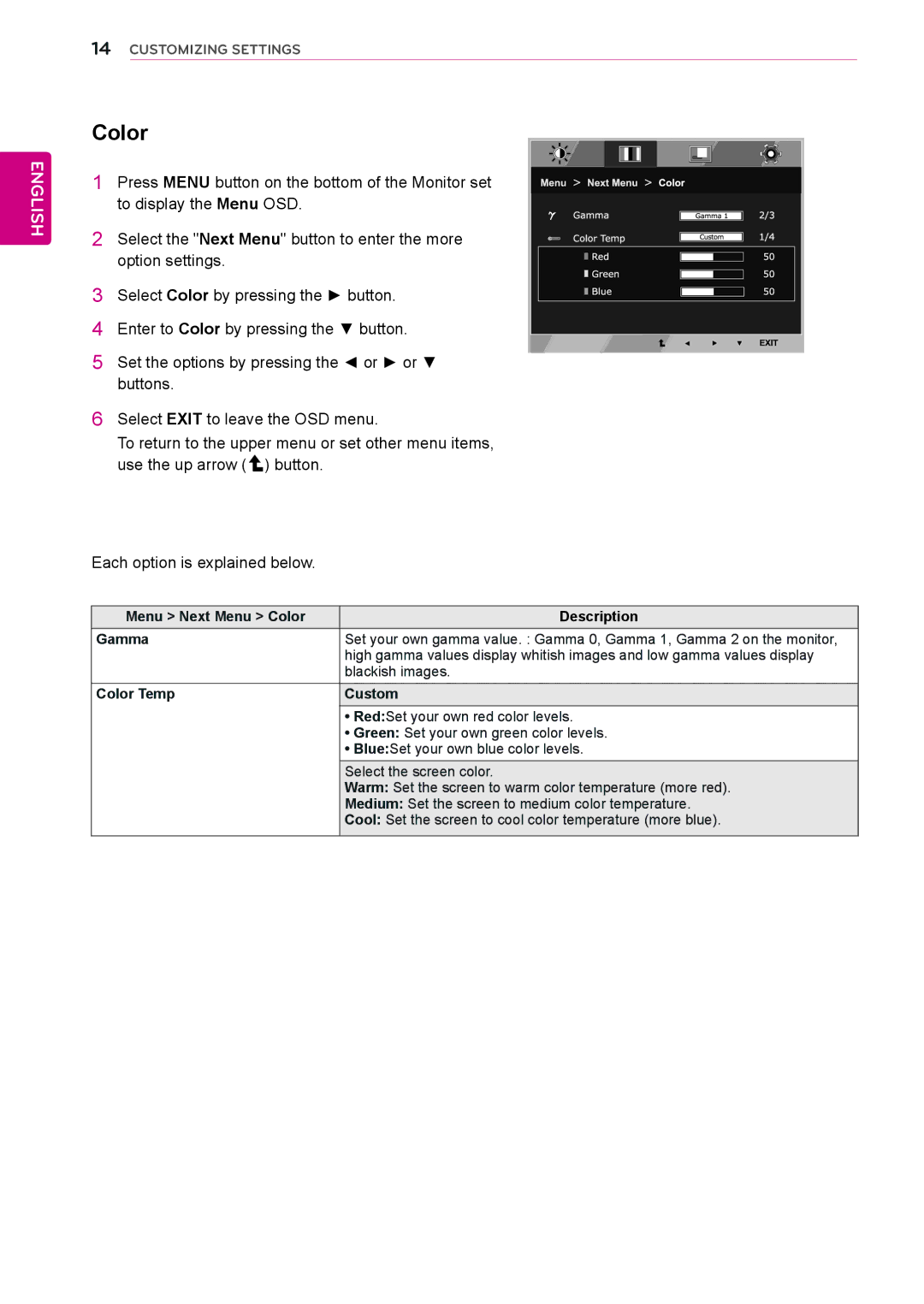ENGLISH
14CUSTOMIZING SETTINGS
Color
1 Press MENU button on the bottom of the Monitor set to display the Menu OSD.
2 Select the "Next Menu" button to enter the more option settings.
3 Select Color by pressing the ► button.
4Enter to Color by pressing the ▼ button.
5Set the options by pressing the ◄ or ► or ▼ buttons.
6Select EXIT to leave the OSD menu.
To return to the upper menu or set other menu items, use the up arrow ( ![]() ) button.
) button.
Each option is explained below.
Menu > Next Menu > Color | Description |
Gamma | Set your own gamma value. : Gamma 0, Gamma 1, Gamma 2 on the monitor, |
| high gamma values display whitish images and low gamma values display |
| blackish images. |
Color Temp | Custom |
| • Red:Set your own red color levels. |
| • Green: Set your own green color levels. |
| • Blue:Set your own blue color levels. |
| Select the screen color. |
| Warm: Set the screen to warm color temperature (more red). |
| Medium: Set the screen to medium color temperature. |
| Cool: Set the screen to cool color temperature (more blue). |
|
|