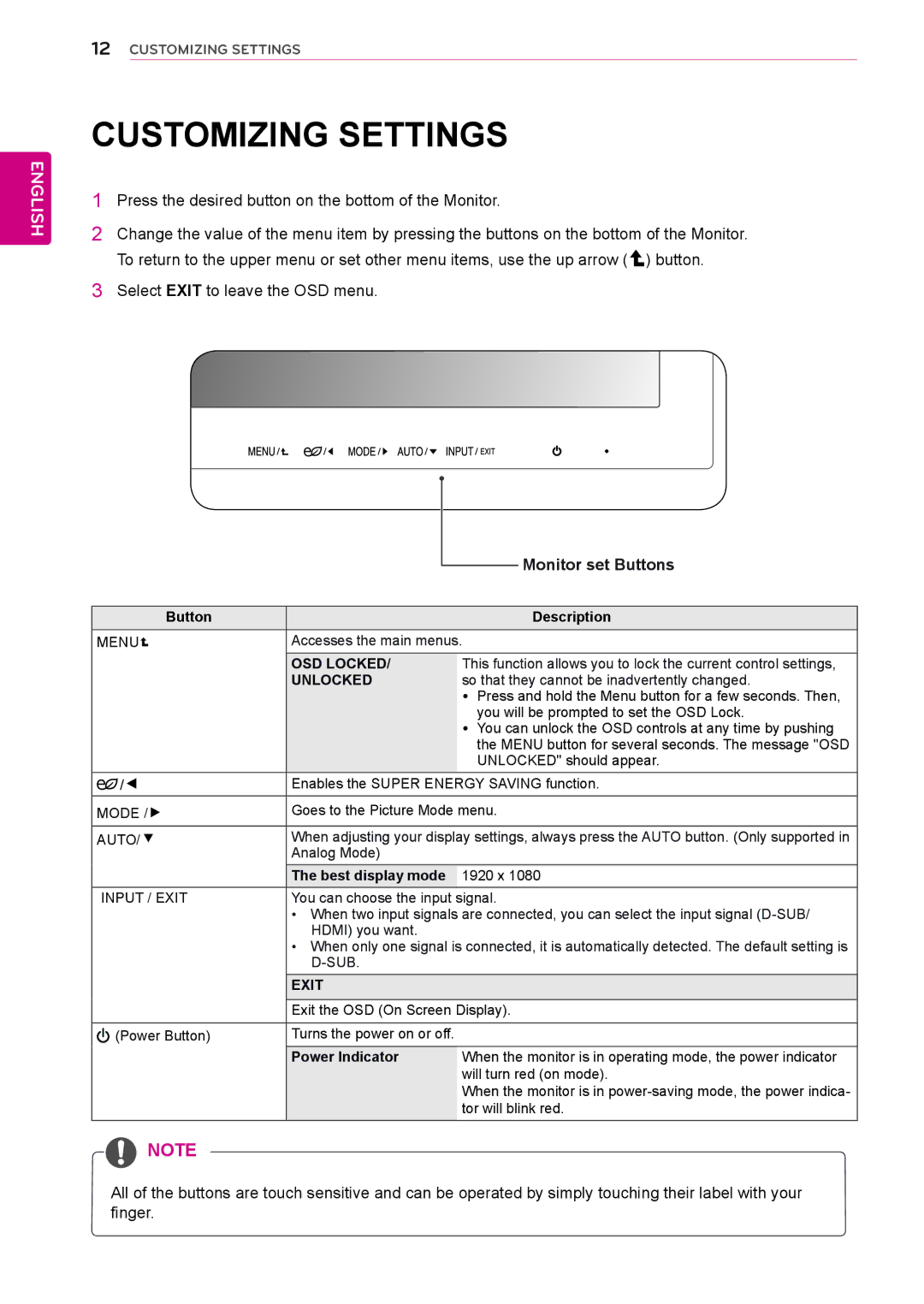ENGLISH
12CUSTOMIZING SETTINGS
CUSTOMIZING SETTINGS
1Press the desired button on the bottom of the Monitor.
2Change the value of the menu item by pressing the buttons on the bottom of the Monitor. To return to the upper menu or set other menu items, use the up arrow ( ![]() ) button.
) button.
3Select EXIT to leave the OSD menu.
|
|
|
|
| Monitor set Buttons |
|
|
|
|
| |
|
|
|
|
|
|
Button |
|
|
|
| Description |
MENU | Accesses the main menus. | ||||
| OSD LOCKED/ | This function allows you to lock the current control settings, | |||
| UNLOCKED | so that they cannot be inadvertently changed. | |||
|
|
|
| yy Press and hold the Menu button for a few seconds. Then, | |
|
|
|
| you will be prompted to set the OSD Lock. | |
|
|
|
| yy You can unlock the OSD controls at any time by pushing | |
|
|
|
| the MENU button for several seconds. The message "OSD | |
|
|
|
| UNLOCKED" should appear. | |
| Enables the SUPER ENERGY SAVING function. | ||||
|
| ||||
MODE / | Goes to the Picture Mode menu. | ||||
|
| ||||
AUTO/ | When adjusting your display settings, always press the AUTO button. (Only supported in | ||||
| Analog Mode) |
|
| ||
| The best display mode | 1920 x 1080 | |||
INPUT / EXIT | You can choose the input signal. | ||||
| • | When two input signals are connected, you can select the input signal | |||
|
| HDMI) you want. |
|
| |
| • | When only one signal is connected, it is automatically detected. The default setting is | |||
|
|
|
| ||
| EXIT |
|
| ||
|
| ||||
| Exit the OSD (On Screen Display). | ||||
|
|
|
| ||
(Power Button) | Turns the power on or off. |
|
| ||
| Power Indicator | When the monitor is in operating mode, the power indicator | |||
|
|
|
| will turn red (on mode). | |
|
|
|
| When the monitor is in | |
|
|
|
| tor will blink red. | |
![]() NOTE
NOTE
All of the buttons are touch sensitive and can be operated by simply touching their label with your finger.