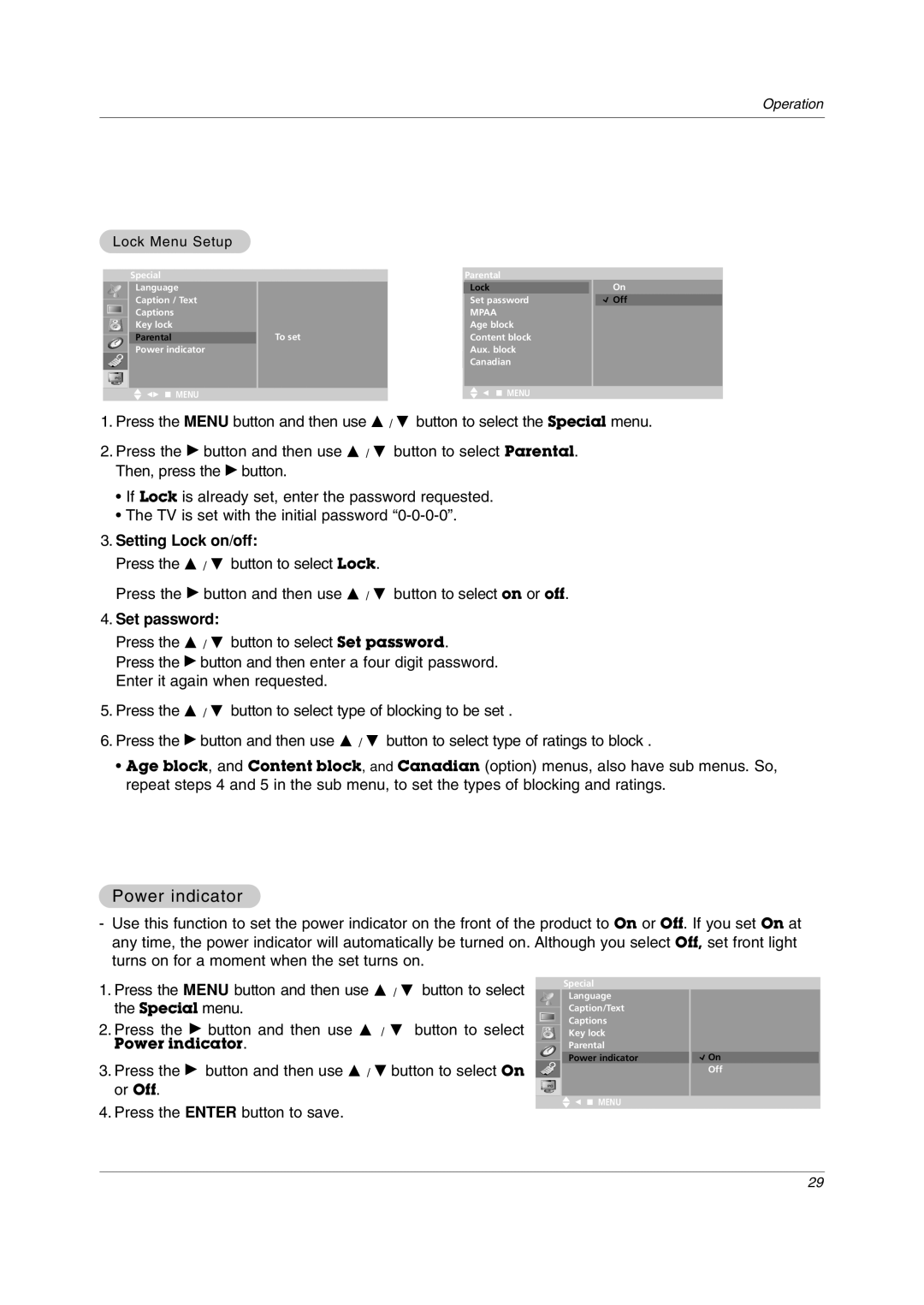Operation
Lock Menu Setup
Special
Language
Caption / Text
Captions
Key lock
Parental
Power indicator
DE FG Â MENU
To set
Parental
Lock
Set password
MPAA Age block Content block Aux. block Canadian
DE F Â MENU
On
![]() Off
Off
1.Press the MENU button and then use D / E button to select the Special menu.
2.Press the G button and then use D / E button to select Parental. Then, press the G button.
•If Lock is already set, enter the password requested.
•The TV is set with the initial password
3.Setting Lock on/off:
Press the D / E button to select Lock.
Press the G button and then use D / E button to select on or off.
4.Set password:
Press the D / E button to select Set password.
Press the G button and then enter a four digit password. Enter it again when requested.
5.Press the D / E button to select type of blocking to be set .
6.Press the G button and then use D / E button to select type of ratings to block .
•Age block, and Content block, and Canadian (option) menus, also have sub menus. So, repeat steps 4 and 5 in the sub menu, to set the types of blocking and ratings.
Power indicator
-Use this function to set the power indicator on the front of the product to On or Off. If you set On at any time, the power indicator will automatically be turned on. Although you select Off, set front light turns on for a moment when the set turns on.
1. Press the MENU button and then use D / E button to select |
|
| Special |
|
|
| Language |
| |
the Special menu. |
|
| Caption/Text |
|
|
|
| ||
2. Press the G button and then use D / E button to select |
|
| Captions |
|
|
| Key lock |
| |
Power indicator. |
|
| Parental |
|
|
|
| ||
|
|
| Power indicator | On |
3. Press the G button and then use D / E button to select On |
|
|
| Off |
or Off. |
|
|
| |
4. Press the ENTER button to save. |
|
| ED F Â MENU |
|
|
|
|
| |
29