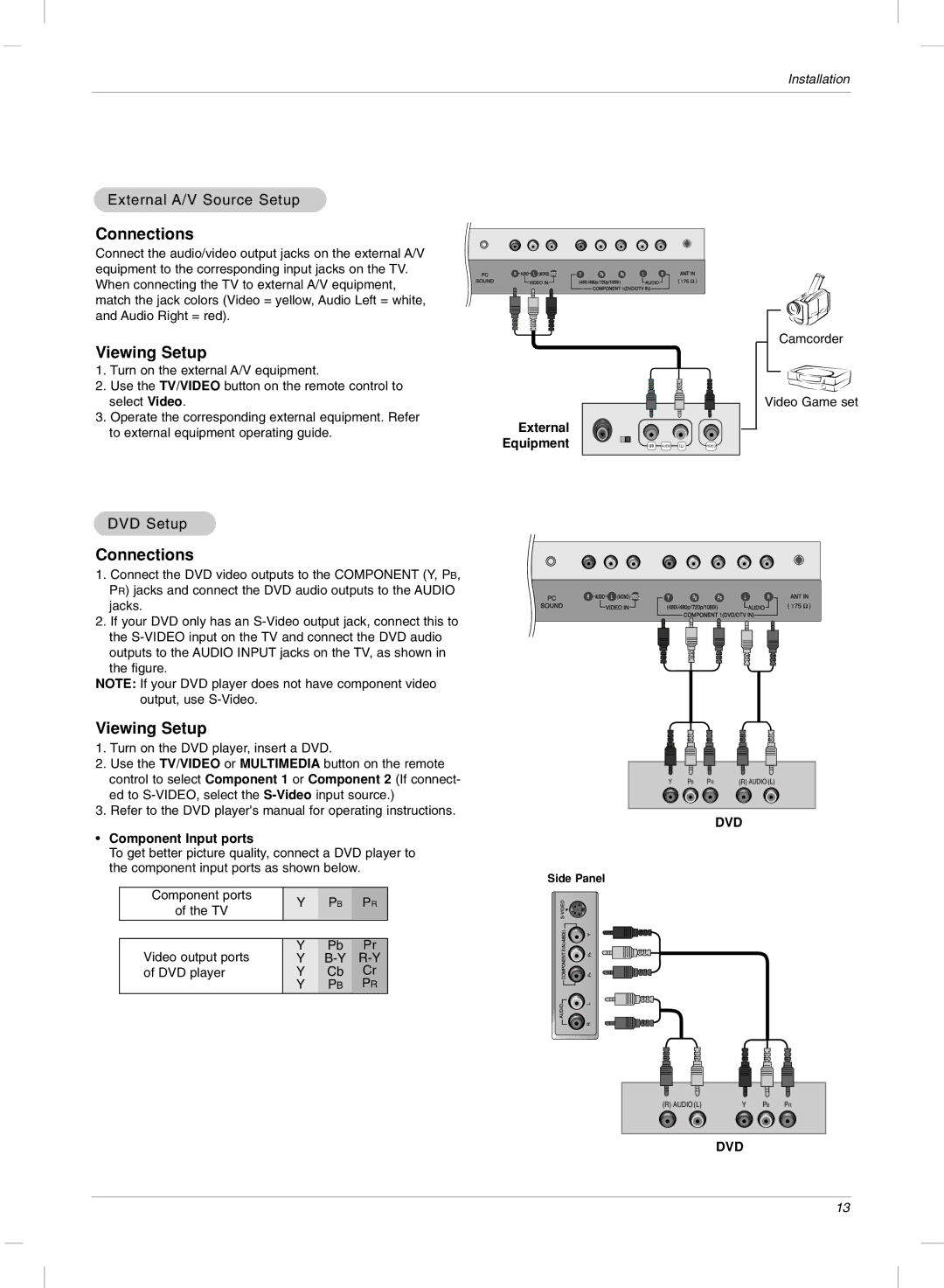Installation
External A/V Source Setup
Connections
Connect the audio/video output jacks on the external A/V equipment to the corresponding input jacks on the TV. When connecting the TV to external A/V equipment, match the jack colors (Video = yellow, Audio Left = white, and Audio Right = red).
Viewing Setup
1.Turn on the external A/V equipment.
2.Use the TV/VIDEO button on the remote control to select Video.
3.Operate the corresponding external equipment. Refer to external equipment operating guide.
![]()
![]()
![]()
![]()
![]()
![]() 1
1![]()
![]()
![]()
![]()
![]()
![]()
![]()
External |
|
|
Equipment | R AUDIO L | VIDEO |
Camcorder
Video Game set
DVD Setup
Connections
1. Connect the DVD video outputs to the COMPONENT (Y, PB, PR) jacks and connect the DVD audio outputs to the AUDIO jacks.
2.If your DVD only has an
the figure.
NOTE: If your DVD player does not have component video output, use
Viewing Setup
1.Turn on the DVD player, insert a DVD.
2.Use the TV/VIDEO or MULTIMEDIA button on the remote control to select Component 1 or Component 2 (If connect- ed to
3.Refer to the DVD player's manual for operating instructions.
•Component Input ports
To get better picture quality, connect a DVD player to the component input ports as shown below.
Side Panel
Component ports | Y | PB | PR | |
of the TV | ||||
|
|
| ||
|
|
|
| |
Video output ports | Y | Pb | Pr | |
Y | ||||
of DVD player | Y | Cb | Cr | |
| Y | PB | PR |
1
| Y |
| PB |
| PR | (R) AUDIO (L) | ||
|
|
|
|
|
|
|
|
|
|
|
|
|
|
|
|
|
|
DVD
(R) AUDIO (L) | Y | PB | PR |
DVD
13