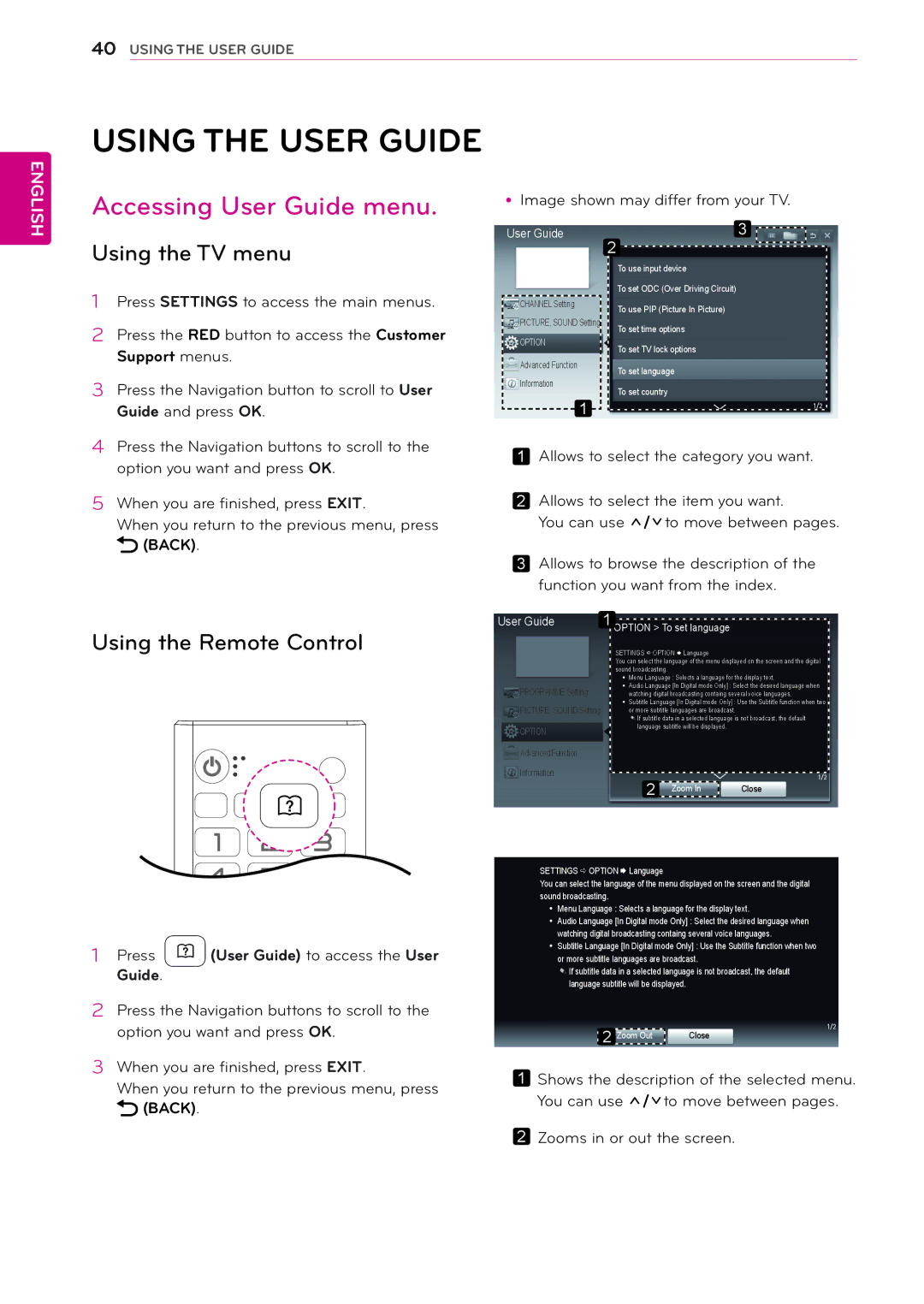22MA33D, 22MA33V, 26MA33V, 26MA33D, 29MN33V specifications
LG Electronics has been a significant player in the realm of display technology, continually evolving its monitor lineup to meet users’ varying demands. Among its range, models like the LG 29MN33D, 24MN33V, 24MN33D, 29MN33V, and 26MA33D stand out, offering a blend of innovative features and practical technologies designed for both personal and professional use.The LG 29MN33D is a notable ultra-wide monitor that provides an immersive viewing experience with its 29-inch screen. Featuring a 21:9 aspect ratio, this model is particularly favorable for multitasking. This monitor employs IPS technology, ensuring wide viewing angles and color accuracy that can make any graphic or video content come to life. Additionally, it includes features like Picture-in-Picture, allowing users to view two sources simultaneously, a benefit for professionals who need to keep multiple tasks in view.
On the other hand, the 24MN33V and 24MN33D models shift focus to more compact and versatile display solutions. Both 24-inch monitors offer Full HD resolution, providing crisp visuals suitable for gaming, browsing, or business applications. The 24MN33V comes equipped with dynamic color enhancing technologies, which improve image vibrancy, while the 24MN33D emphasizes energy efficiency without compromising performance. These monitors are designed with an adjustable stand, enabling users to customize their setups for optimal comfort.
The LG 29MN33V adds further to the versatility of this lineup. Similar to the 29MN33D, it features an ultra-wide display, yet it places additional emphasis on connectivity options. This model allows easy integration with various devices, making it suitable for dynamic work environments. Its enhanced audio capabilities also entertain users, offering quality sound for media consumption.
Completing the series is the LG 26MA33D, a 26-inch monitor that packs a punch with its solid performance and user-friendly features. This model incorporates advanced LED backlighting, which provides better energy efficiency and longevity while maintaining vibrant color reproduction. With multiple ports available, it offers flexibility for connecting to different devices, from laptops to gaming consoles.
Each model in this LG monitor series reflects the brand's dedication to improving user experience through innovation, showcasing a commitment to quality, performance, and functionality. With such impressive features and technologies, LG Electronics continues to be a dependable choice for those seeking reliable and high-performing display solutions.