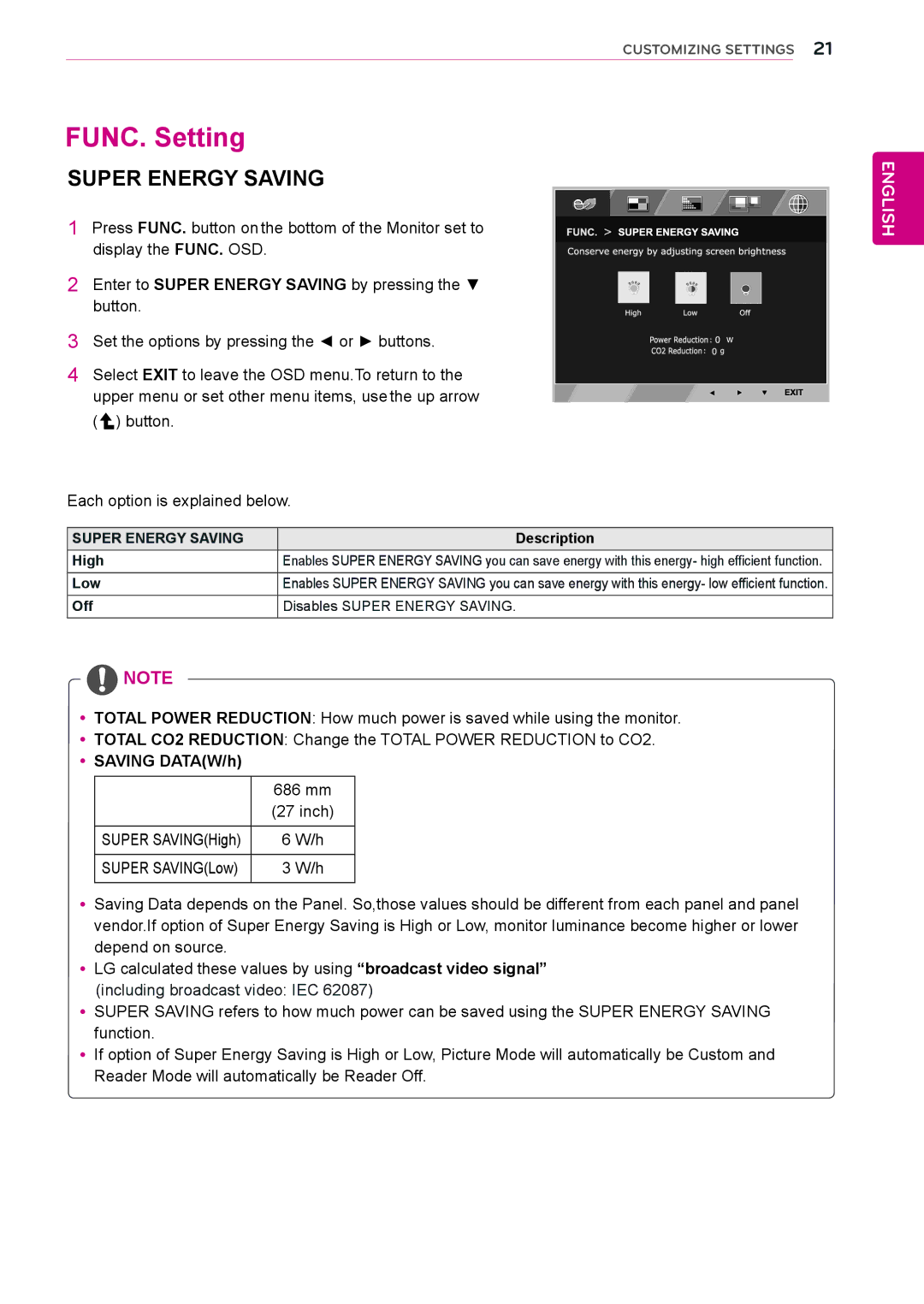27MP35VQB specifications
The LG Electronics 27MP35VQB is a versatile, high-performance monitor designed for both casual users and professionals looking for quality in visual display. With its elegant design and a range of advanced features, it stands out as a compelling option for anyone seeking to enhance their viewing experience.One of the standout characteristics of the 27MP35VQB is its generous 27-inch screen size. This makes it ideal for various tasks, from productivity applications to multimedia consumption. The monitor boasts a Full HD resolution of 1920 x 1080, which ensures sharp and vibrant images, whether you are working on documents, browsing the web, or playing games. The IPS (In-Plane Switching) panel technology provides wide viewing angles of up to 178 degrees, allowing users to enjoy consistent colors and brightness from different positions. This feature is particularly beneficial for collaborative work or when multiple people are viewing the screen together.
The LG 27MP35VQB is equipped with a 5ms response time, making it suitable for fast-paced visuals, such as gaming or watching action-packed movies. It minimizes motion blur and ghosting, ensuring fluid motion on the screen. Additionally, it supports a brightness level of 250 cd/m², contributing to a clear and comfortable viewing experience even in well-lit environments.
Another notable feature is the monitor's various connectivity options. It includes HDMI and D-Sub ports, facilitating easy connections with a wide range of devices such as laptops, desktops, and gaming consoles. This flexibility enhances its usability across different applications.
In terms of design, the LG 27MP35VQB is sleek and minimalistic, with a slim bezel that maximizes screen space and reduces distractions. Its ergonomic stand allows for easy adjustments, including tilt, to find the most comfortable viewing angle. This is particularly important for users who spend long hours in front of the monitor, as it helps to minimize neck strain.
Furthermore, the monitor incorporates technologies aimed at reducing eye strain. Features like Reader Mode and Flicker Safe enhance comfort during prolonged usage, making it an excellent choice for students or professionals.
In summary, the LG Electronics 27MP35VQB is a well-rounded monitor that excels in performance, design, and user-friendliness. With its large screen, IPS technology, and eye-care features, it is perfect for a wide range of users looking to improve their visual experience. Whether for work or leisure, this monitor delivers quality and reliability, making it a worthy addition to any setup.