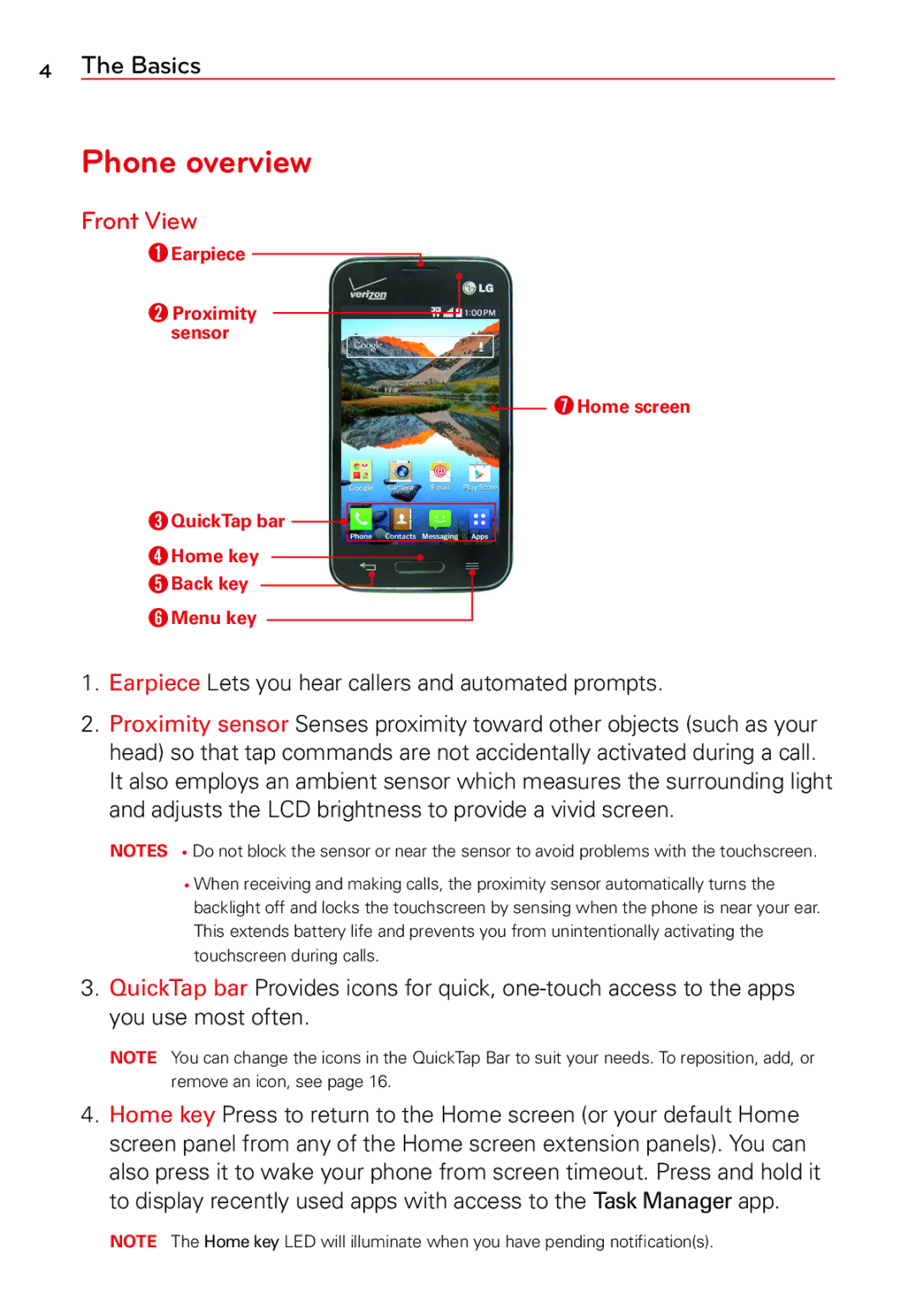Usuario del Guía User Guide
Page
Before you begin
Table of Contents
126
Phone overview
Front View
Earpiece Lets you hear callers and automated prompts
Side Views
Top and Bottom View
Rear View
Installing the battery
Charging the phone
To check the battery power level
Optimizing Battery Life
Extending your phones battery life
To monitor and control how battery power is being used
Battery saver mode
Memory card
Turning the Phone On and Off
Using a Screen Lock
When you cant recall your screen lock
Locking and unlocking the screen
Performing a Hard Reset Factory Reset
To unlock the phone
Automatic timeout
Changing the screen timeout
Phone sounds off
Global access shortcuts
Airplane mode turns off all data communications
Data communications off
Touchscreen tips
Home screen
To add items on your Home screen
Customizing the Home screen
Changing the QuickTap Bar
To remove an item from the Home screen
Moving items and creating folders
Customizing app icons
Changing an icon into a widget
Home screen Options menu
Mini panel view
Panel that is displayed when you press the Home key
Hide view
Dual view
Apps screen Options menu
Opening, switching, and stopping apps
Apps screen
Opening an app
Opening apps and switching apps
Notifications
Stopping apps from running
Accessing the Notifications Panel
Quick Settings
To rearrange Quick Setting items on the Notification Panel
Battery saver is on
Notification icons on the Status Bar
Via USB Cable
Using the keyboard and entering text
On-screen keyboard
Entering special characters
Cut, copy, and paste text
Creating your Google Account
Signing in to your Google Account
Turning Wi-Fi on and connecting to a Wi-Fi network
Wi-Fi
Connecting to Wi-Fi networks
Adding a Wi-Fi network
Bluetooth
Removing a Wi-Fi network
Tap Connect to save the network information
Send data using the Bluetooth wireless feature
Receive data using the Bluetooth wireless feature
PC connections with a USB Cable
Connecting to Virtual Private Networks
Transferring music, photos, and videos using Media sync MTP
To add a VPN
Synchronize with Windows Media Player
Calling your contacts
Using Speed dial
Making a call
Dialing a number
When the screen is unlocked
Using Direct dial
When the screen is locked
Answering and rejecting a call
Viewing your call logs
Adjusting the in-call volume
Making a second call
Viewing call entries
Call settings
Clearing Recent call entries
Call Options menu
Adding a new contact
Contacts
Searching for a contact
Favorite contacts
Contacts settings
Creating a group
Removing a contact from your favorites list
Contacts Options menu
Joining and separating contact entries
Communicating With Your Contacts
General communication
Message icon starts a message Mail icon starts an email
Messaging
Sending a message
Tap Send or Send MMS to send your message
View mode
Changing your message settings
Messaging Options menu
Managing an email account
Switching between accounts
To change an email accounts settings
To add another email account
Working with account folders
Composing and sending email
Receiving emails
Email Options menu
Getting to know the viewfinder
Using the settings
Camera
To open the Camera app, tap Camera on the Home screen
Entertainment
Taking a quick photo
Once youve taken a photo
Tap the Capture icon to take the photo
Viewing your saved photos
Video Camera
Recording a quick video
After recording a video
Watching your saved videos
Tap the Play icon on a video to play it automatically
Viewing pictures
Adjusting the volume when viewing a video
Gallery
Zooming in and out
Editing photos
Setting a photo as your wallpaper
Playing videos
Deleting photos/videos
Gallery Options menu
Slideshow
Videos
Playing a video
Videos Options menu while playing a video
Music
Videos Options menu
Playing a song
Entertainment
QuickMemo
Capturing a screen shot for your QuickMemo
Using the QuickMemo toolbar options
Create your memo using the toolbar options
Creating a QuickMemo
Alarm settings
Alarm/Clock
Setting your alarm
Viewing the saved QuickMemo
Calculator
Calendar
Adding an event to your calendar
Tasks
Tasks options
Tap Save to save the event in the calendar
Google+
Voice Recorder
Polaris Viewer
Recording a sound or voice
Voice Command
Voice Search
Downloads
Chrome
Viewing webpages
Opening a
Bookmarks
Searching the web by voice
Syncing with other devices
Chrome Options menu
68 Web
Bookmarks Displays your bookmarked webpages
Wi-Fi
Access the Settings menu
Airplane mode
WI-FI Networks
Settings
Bluetooth
Available Devices
Mobile data
Call
Outgoing Call
Incoming Call
END Call
Others
Network
More
Tethering
Configure Sets the Ssid and key for your mobile hotspot
Allowed calls
Sound
Sound Profile
Ringtones & Vibrations
Display
Screen
Font
Tips
Advanced Settings
Home screen
Lock screen
Sensor
Lock Time
Gestures
Storage
Battery saver
Battery
Battery Information
Turn Battery Saver on
Application manager
Guest mode
E911 Location Used for emergency services
Location
Phone Administration
Location Services
Passwords
Recent Location Requests
Credential Storage
Language & input
Keyboard & Input Methods
Speech
Backup & reset
Backup & Restore
MOUSE/TRACKPAD
Date & time
Accessibility
Add account
Vision
Hearing
Services
List of installed accessibility services
Physical and Motor
PC connection
Print Services
Print switch to toggle it On or Off
Printing
System updates
Patent information Displays LG patent information
Update your smart phone without a PC Fota
FAQ
90 FAQ
Contacts from all
92 FAQ
VPN?
94 FAQ
FAQ
HAC
FCC RF Exposure Information
Bodily Contact During Operation
FCC Notice and Cautions
Part 15.19 statement
Part 15.21 statement
Are wireless phones safe?
Consumer Information About Radio Frequency Emissions
Part 15.105 statement
What does SAR mean?
Do wireless phones pose any special risks to children?
Can I minimize my RF exposure?
Where can I get further information about RF emissions?
Sparks Street Ottawa, Ontario K1R 7X9 Canada Telephone 613
Consumer Information on SAR
Http//ewh.ieee.org/soc/embs/comar
Specific Absorption Rate
Safety
Safety
Safety
Avoid potential hearing loss
TIA Safety Information
Exposure to Radio Frequency Signal
Antenna Care
Electronic Devices
Phone Operation
Tips on Efficient Operation
Pacemakers
Vehicles
Other Medical Devices
Health Care Facilities
Posted Facilities
Safety Information
For Vehicles Equipped with an Air Bag
Charger and Adapter Safety
Battery Information and Care
Safety
Explosion, Shock, and Fire Hazards
General Notice
FDA Consumer Update
Do wireless phones pose a health hazard?
Safety
What are the results of the research done already?
Safety
Safety
What about children using wireless phones?
Safety
Driver Safety Tips
Driving
Safety
Safety
Safety
What this Warranty Covers
What this Warranty does not Cover
What LG will do
State LAW Rights
HOW to GET Warranty Service
Do not Return Your Product to the Above Address
Warranty Laws
Index
Index