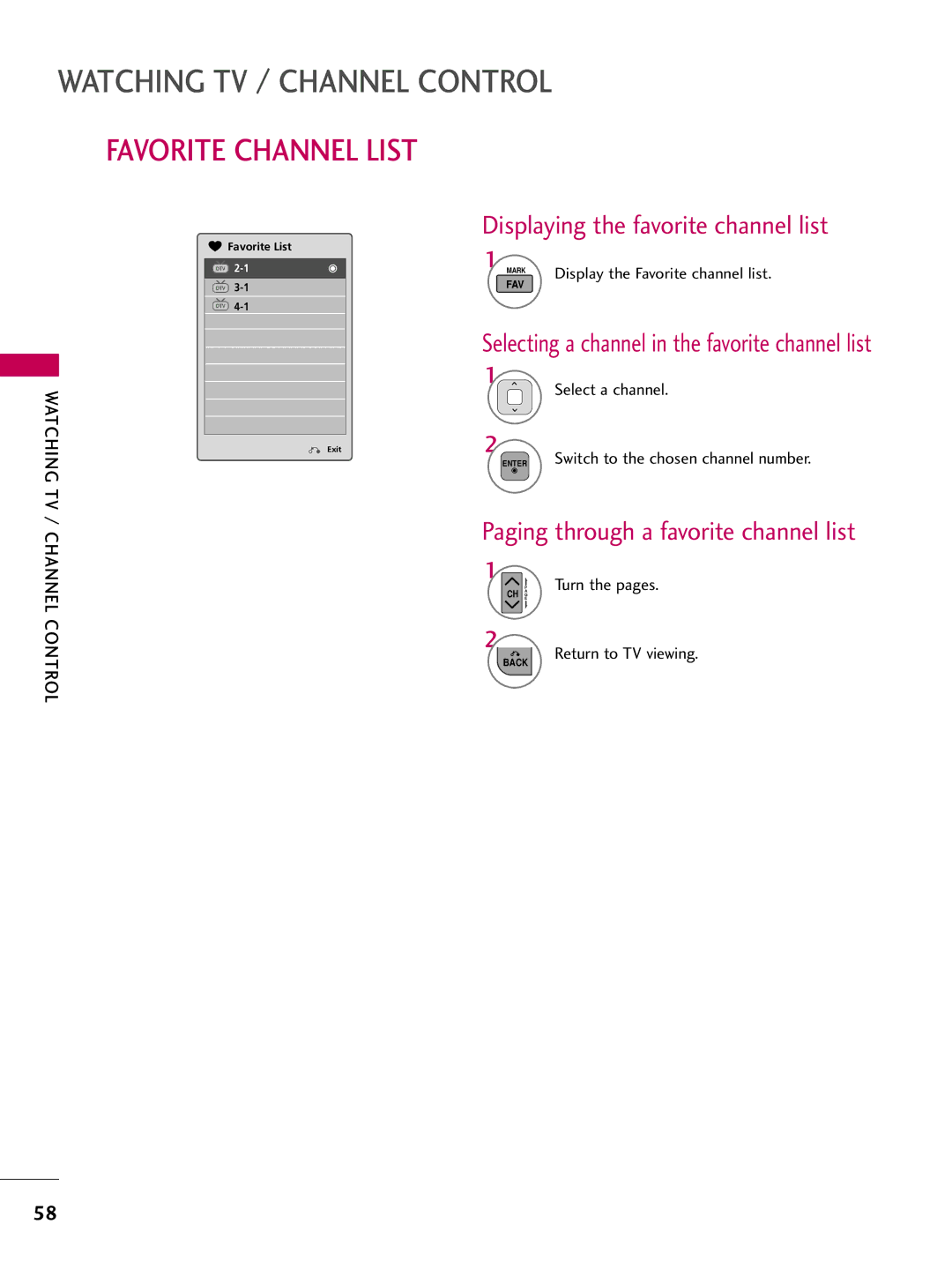LCD TV
FCC Notice
Safety Instructions
Important Safety Instructions
Thunder or lighting storm
Signal cables on the back of the TV
Switch
Screen with something
Outdoor antenna grounding
Antennas
Normal, there is nothing wrong with TV
Contents
Clock Setting
Auto Volume Leveler Auto Volume
External Control Through RS-232C
Feature of this TV
BURN-IN on Your TV Screen
Polishing Cloth
Accessories
Preparation
Sub 15 pin Cable
Speaker
Volume
Front Panel Information
Channel
Volume + Buttons
32/37/42/47LD450
Back Panel Information
26LD350
32LD350
32/37/42/47LD450
Optical Digital Audio OUT
RGB in PC
Audio in RGB/DVI
Preparation ANTENNA/CABLE
Stand Instructions For 19/22LD350
Protection Cover
Insert the Protection Cover into the TV
Back of the TV
Stand Instructions For 26/32LD350
Stand Body Cover Base
Detachment
Stand Instructions For 32/37/42/47LD450
Detachment
100
Vesa Wall Mounting
RW120 26LD350 RW230 200 32LD350 32LD450 RW230 AW-47LG30M
Cable Management
For 19/22LD350
For 26/32LD350, 32/37/42/47LD450
Connect the cables as necessary
Positioning Your Display For 19/22LD350
Desktop Pedestal Installation
Attaching the TV to a Desk Except 19/22LD350
Kensington Security System
Preparation
Antenna or Cable Connection
Antenna Analog or Digital
How to use
HD Receiver Setup
How to connect
External Equipment Setup
External Equipment Setup HDMI-DTV
Hdmi Connection
External Equipment Setup
DVI to Hdmi Connection
External
DVD Setup
Setup
Equipment
Connect the Hdmi output of the DVD to
Composite RCA Connection
= white, and Audio Right = red
HDMI/DVI in or HDMI/DVI in 1/2 jack on
VCR Setup
Antenna Connection
Insert a video tape into the VCR and press Play on
Connect the USB device to the USB I N jack on the side
Other A/V Source Setup
After connecting the USB I N jack, you use the USB
Function. G p.66
Connect one end of the optical cable to the TV port
Headphone Setup
Audio OUT Connection
You can listen to the sound through the headphone
PC Setup
VGA D-Sub 15 pin Connection
How to use
Supported Display Specifications RGB-PC, HDMI-PC
Screen Setup for PC mode
Selecting Resolution
Can adjust the Position, S i z e or Phase
Auto Configure
Select Yes
Adjustment for screen Position, Size, and Phase
Screen Reset Reset to original factory values
Enter Select Reset
Remote Control Functions
Installing Batteries
Watching TV / Channel Control
Turning on the TV
Volume Adjustment
Channel Selection
Selecting Language
Initial Setting
Time setting
Channel Control
For USA
ON-SCREEN Menus Selection
TV / Channel Control
Menu Display each menu
32LD350, 32/37/42/47LD450
For USAFor Canada Menu Display each menu
Light
Quick Menu
USB Device Select Eject in order to eject a USB device
Watching TV / Channel
Channel Setup
Auto Scan Auto Tuning
Control
Add/Delete Channel Manual Tuning
Back Return to the previous menu
Channel Editing
Blue Add or delete a channel
Selecting a channel in the channel list
Channel List
Displaying Channel List
Paging through a channel list
Favorite Channel Setup
Menu Select Del/Add/Fav Select Favorite
Paging through a favorite channel list
Favorite Channel List
Displaying the favorite channel list
Watching TV
Show the Brief Info on the screen Return to TV viewing
Brief Information
Brief Info shows the present screen information
Watching
Input List
With using Option menu With using Input button
Input Label
AV Mode toggles through preset Video and Audio settings
AV Mode
Simple Manual
‘ ! Key Lock’ appears on the screen if
KEY Lock
Menu Select Option
Return to TV viewing While viewing the TV
Return to TV viewing
Display Simplink menu
Simplink Functions
Simplink Menu
Selected Device
USB
Precautions when using the USB device
Entry Modes
This TV supports JPG and MP3 files
Photo List
Screen Components
Photo Use the Mark button to mark or unmark a
Photo Selection and Popup Menu
Tos in the folder in a slide show
Full Screen Menu
Select the Slideshow, BGM
Music List
Select USB Select Music List
Music Selection and Popup Menu
Use the CH button to navigation in the music
USB
Picture Size Aspect Ratio Control
Picture
169
When adjusting in Q.MENU menu
Or button Move the image on the screen
Wizard
Adjust Picture Wizard
Picture Wizard
Sharpness
Save
Picture Control
Finish the Picture Wizard
Preset Picture Settings Picture Mode
Manual Picture Adjustment User Mode
Picture Improvement Technology
Medium G
Expert Picture Control
Picture
This feature is not available for all models
Color Gamut Wide Increase number of colors used
OPC
Energy Saving
Picture Reset
Initialize the adjusted value
Power Indicator Except 19/22LD350
Adjust the power/standby indicator light of TV front
Demo Mode
Auto Volume Leveler Auto Volume
Sound & Language Control
Menu Select Audio
Adjustment for Clear Voice Level With selecting O n
Clear Voice
Select Clear Voice
Preset Sound Settings Sound Mode
Sound & Language Control
Sound Setting Adjustment User Mode
Balance
TV Speakers ON/OFF Setup
Audio Reset
Sound
STEREO/SAP Broadcast Setup
Analog TV
Language Control
Audio Language
Menus can be shown on the screen in the selected language
ON-SCREEN Menus Language Selection
Sound & Language
Caption
Caption Mode
Analog Broadcasting System Captions
Text
Digital Broadcasting System Captions
Caption Option
100
Time Setting
Clock Setting
Auto Clock Setup
101
Manual Clock Setup
102
103
Auto ON/OFF Time Setting
Setting
Time
Sleep Time turns the TV off at the preset time
Sleep Timer Setting
104
Chip rating and categories
SET Password & Lock System
Setting up Your Password
105
106
When you select O n, the Lock System is enable
Lock System
Parental Control / Rating
Change the password by inputting a new password twice
Set Password
107
108
Channel Blocking
If a channel is locked, enter the pass
109
Movie & TV Rating
Movie Rating Mpaa For USA
Parental Control
110
TV Rating Children For USA
Select Lock Age applies to TV-Y, TV-Y7
Select TV Rating-General
TV Rating General For USA
111
Select Age, Dialogue, Language
112
TV Rating English For Canada
Selecting Canadian English rating system
TV Rating French For Canada
113
Downloadable Rating
114
External Input Blocking
Enables you to block an input
115
116
Troubleshooting
Remote control Doesn’t work Power is suddenly Turned off
No picture &No sound
Picture OK & No sound No output from one Speakers
117
Vertical bar or stripe on Background
Cleaning the Cabinet
Maintenance
Cleaning the Screen
Extended Absence
Product Specifications
119
Depth Weight With stand Without stand
120
IR Codes
121
Communication Parameters
RS-232C Setup
External Control Through RS-232C
122
123
RS-232C Configurations
RXD TXD GND DTR DSR RTS CTS
Transmission / Receiving Protocol
Command Reference List
124
125
Set ID OK/NGDatax
126
Data 00 OSD off Data 01 OSD on
127
Step
128
Version 2, June
129
No Warranty
130
131
END of Terms and Conditions
GNU Lesser General Public License
132
133
134
135
How to apply these terms to your new libraries
136
Mozilla Public License
137
138
Distribution Obligations Application of license
139
Representations
Disclaimer of Warranty
140
141
Miscellaneous