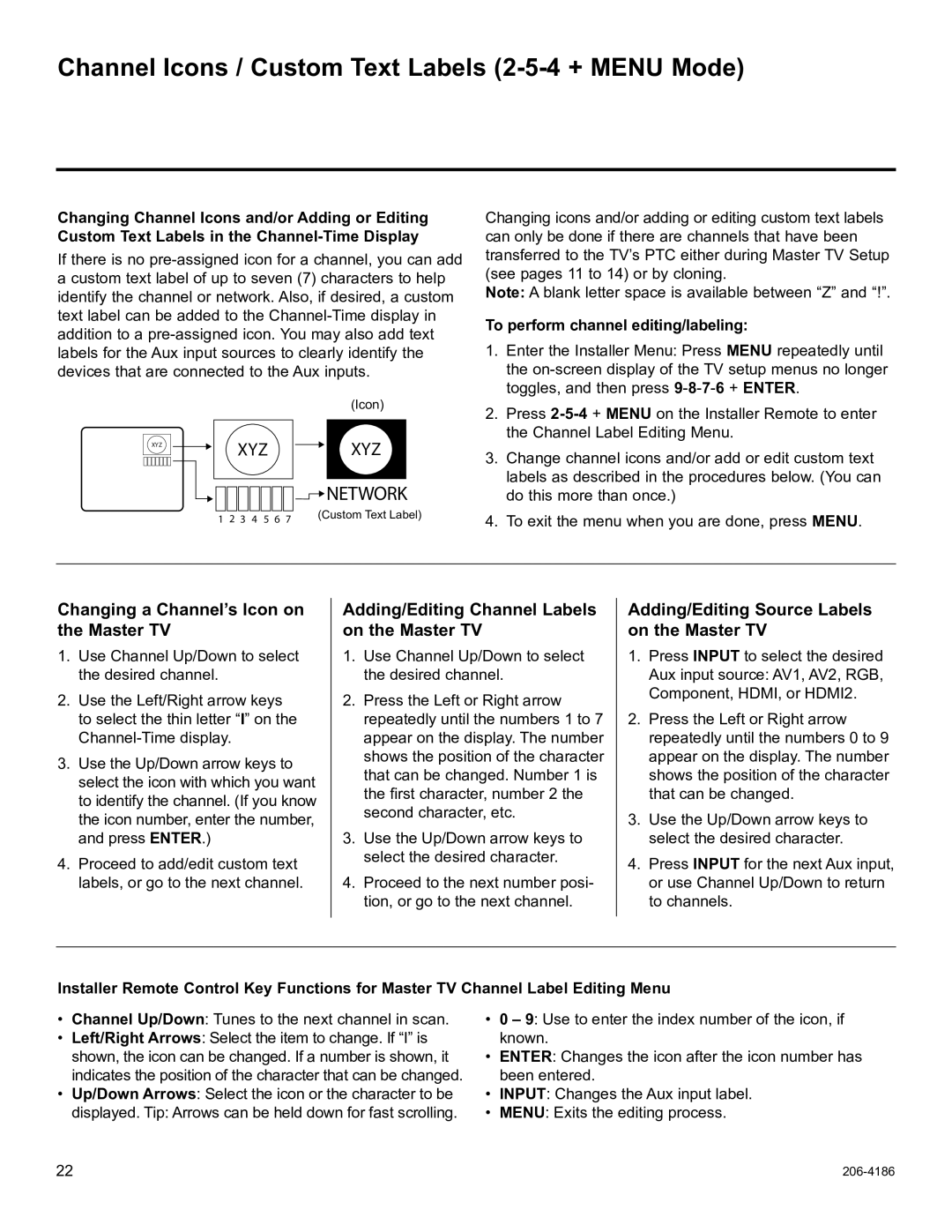26LD340H, 42LD320H, 37LD325H, 42LD340H, 32LD345H specifications
LG Electronics has established itself as a formidable name in the realm of consumer electronics, particularly in the television sector. Among its popular offerings are the models 26LD320H, 37LD345H, 32LD325H, 26LD345H, and 37LD340H. These models combine sophisticated technology with user-friendly features, catering to a diverse range of viewing preferences.Starting with the 26LD320H, this compact LCD TV showcases a 26-inch screen, making it ideal for smaller living spaces or bedrooms. Its native resolution of 1366 x 768 pixels provides a crisp display, enhancing the viewing experience for standard-definition content and HD broadcasts. The TV features LG's Intelligent Sensor technology, which automatically adjusts picture settings based on surrounding light conditions, ensuring optimal brightness and color balance at all times.
Moving on to the 37LD345H, this model boasts a larger 37-inch display, perfect for living rooms and entertainment areas. With a resolution of 1920 x 1080 pixels, viewers can enjoy full HD content with enhanced clarity and detail. The 37LD345H is equipped with a built-in digital tuner, allowing viewers to access over-the-air HD broadcasts without the need for additional equipment. The TV also supports multiple HDMI inputs, making it easy to connect gaming consoles, Blu-ray players, and other devices.
The LG 32LD325H serves as a versatile option with its 32-inch screen, offering a balance of size and performance. This model supports both standard and high-definition content, resulting in a vivid picture quality that enchants viewers. The 32LD325H incorporates LG’s unique Picture Wizard technology, enabling users to fine-tune picture settings for their specific viewing environment.
The 26LD345H mirrors the innovative features of LG’s lineup with its stylish design and engaging 26-inch screen. It supports various input options including USB and HDMI, allowing users to connect to their favorite media devices seamlessly. Additionally, the inclusion of a robust sound system enhances the audio experience, making it a solid choice for video content and music alike.
Lastly, the 37LD340H offers an impressive 37-inch display and a similar set of features as its counterparts, appealing to those seeking a larger screen without compromising on quality. It is designed with full HD resolution and advanced sound capabilities to deliver an immersive viewing experience.
In summary, the LG Electronics series of televisions from the models 26LD320H, 37LD345H, 32LD325H, 26LD345H, to the 37LD340H, provides an array of options benefiting from modern technologies and stylish designs. They not only cater to varied room sizes and viewing needs but also ensure that consumers experience high-quality visuals and sound, aligning with LG's commitment to innovation and customer satisfaction.