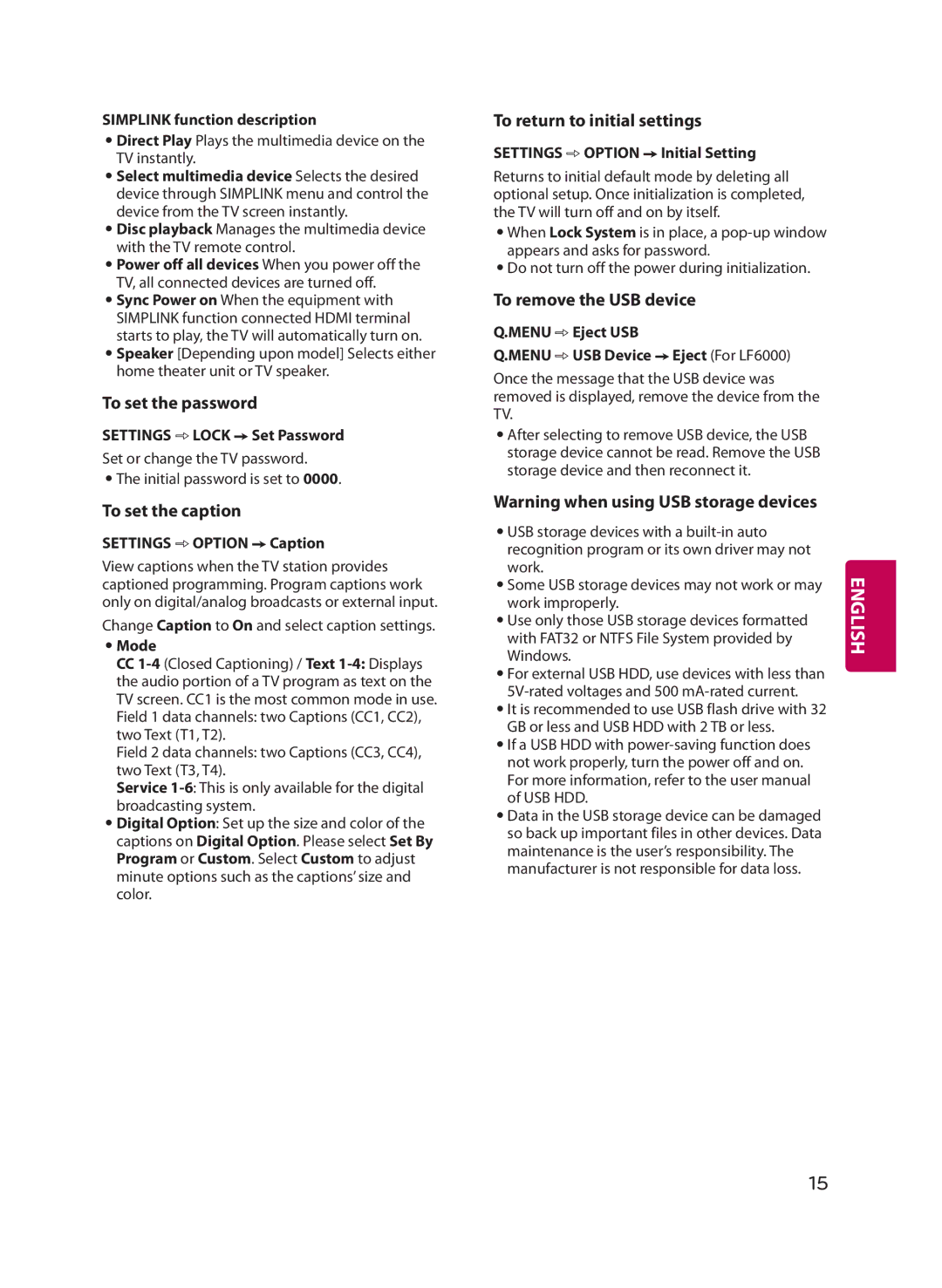SIMPLINK function description
••Direct Play Plays the multimedia device on the TV instantly.
••Select multimedia device Selects the desired device through SIMPLINK menu and control the device from the TV screen instantly.
••Disc playback Manages the multimedia device with the TV remote control.
••Power off all devices When you power off the TV, all connected devices are turned off.
••Sync Power on When the equipment with SIMPLINK function connected HDMI terminal starts to play, the TV will automatically turn on.
••Speaker [Depending upon model] Selects either home theater unit or TV speaker.
To set the password
SETTINGS ➾ LOCK ➙ Set Password
Set or change the TV password.
••The initial password is set to 0000.
To set the caption
SETTINGS ➾ OPTION ➙ Caption
View captions when the TV station provides captioned programming. Program captions work only on digital/analog broadcasts or external input.
Change Caption to On and select caption settings.
••Mode
CC
Field 2 data channels: two Captions (CC3, CC4), two Text (T3, T4).
Service
••Digital Option: Set up the size and color of the captions on Digital Option. Please select Set By Program or Custom. Select Custom to adjust minute options such as the captions’ size and color.
To return to initial settings
SETTINGS ➾ OPTION ➙ Initial Setting
Returns to initial default mode by deleting all optional setup. Once initialization is completed, the TV will turn off and on by itself.
••When Lock System is in place, a
••Do not turn off the power during initialization.
To remove the USB device
Q.MENU ➾ Eject USB
Q.MENU ➾ USB Device ➙ Eject (For LF6000)
Once the message that the USB device was removed is displayed, remove the device from the TV.
••After selecting to remove USB device, the USB storage device cannot be read. Remove the USB storage device and then reconnect it.
Warning when using USB storage devices
••USB storage devices with a
••Some USB storage devices may not work or may work improperly.
••Use only those USB storage devices formatted with FAT32 or NTFS File System provided by Windows.
••For external USB HDD, use devices with less than
••It is recommended to use USB flash drive with 32 GB or less and USB HDD with 2 TB or less.
••If a USB HDD with
••Data in the USB storage device can be damaged so back up important files in other devices. Data maintenance is the user’s responsibility. The manufacturer is not responsible for data loss.
ENGLISH
15