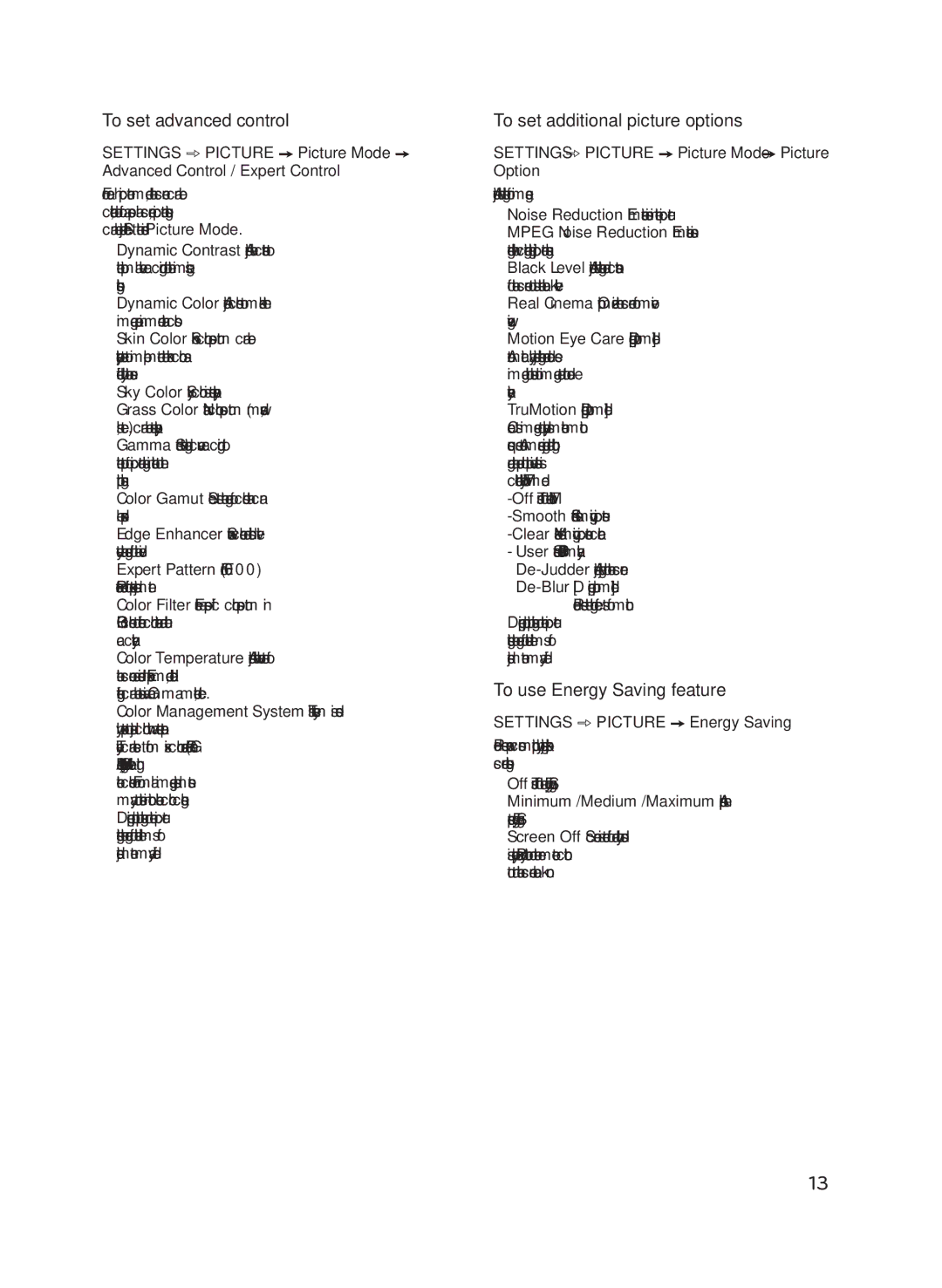To set advanced control
SETTINGS ➾ PICTURE ➙ Picture Mode ➙
Advanced Control / Expert Control
For each picture mode, the screen can be calibrated; or for a special screen, picture settings can be adjusted. Select the desired Picture Mode.
••Dynamic Contrast Adjusts the contrast to the optimal level according to the image’s brightness.
••Dynamic Color Adjusts colors to make the image appear in more natural colors.
••Skin Color Skin color spectrum can be separately set to implement the skin color as defined by the user.
••Sky Color Sky color is set separately.
••Grass Color Natural color spectrum (meadows, hills, etc.) can be set separately.
••Gamma Sets the gradation curve according to the output of picture signal in relation to the input signal.
••Color Gamut Selects the range of colors that can be expressed.
••Edge Enhancer Shows clearer and distinctive yet natural edges of the video.
••Expert Pattern (For LF6000) Patterns used for expert adjustment.
••Color Filter Filters a specific color spectrum in RGB colors to
••Color Temperature Adjusts the overall tone of the screen as desired. In Expert mode, detailed
••Color Management System This system is used by experts to adjust color with a test pattern. They can select from six color areas (Red/ Green/ Blue/ Cyan/Magenta/Yellow) without affecting other colors. For normal images, adjustments may not result in noticeable color changes.
••Depending upon input signal or other picture settings, the range of detailed items for adjustment may differ.
To set additional picture options
SETTINGS ➾ PICTURE ➙ Picture Mode ➙ Picture
Option
Adjusts detailed setting for images.
••Noise Reduction Eliminates noise in the picture.
••MPEG Noise Reduction Eliminates noise generated while creating digital picture signals.
••Black Level Adjusts the brightness and contrast of the screen to suit the black level.
••Real Cinema Optimizes the screen for movie viewing.
••Motion Eye Care [Depending upon model] Automatically adjusts brightness and reduces image blur based on image data to reduce eyestrain.
••TruMotion [Depending upon model] Corrects images to display smoother motion sequences. Auto means juddering and blurring range that depend on input video status is controlled by TruMotion mode.
-Off Turns off the TruMotion.
-Smooth Softens
-Clear Makes
-User Sets
Reduces the blurring effects of motion.
••Depending upon input signal or other picture settings, the range of detailed items for adjustment may differ.
To use Energy Saving feature
SETTINGS ➾ PICTURE ➙ Energy Saving
Reduces power consumption by adjusting peak screen brightness.
••Off Turns off the Energy Saving.
••Minimum / Medium / Maximum Applies the
••Screen Off Screen is turned off and only sound is played. Press any button on the remote control to turn the screen back on.
ENGLISH
13