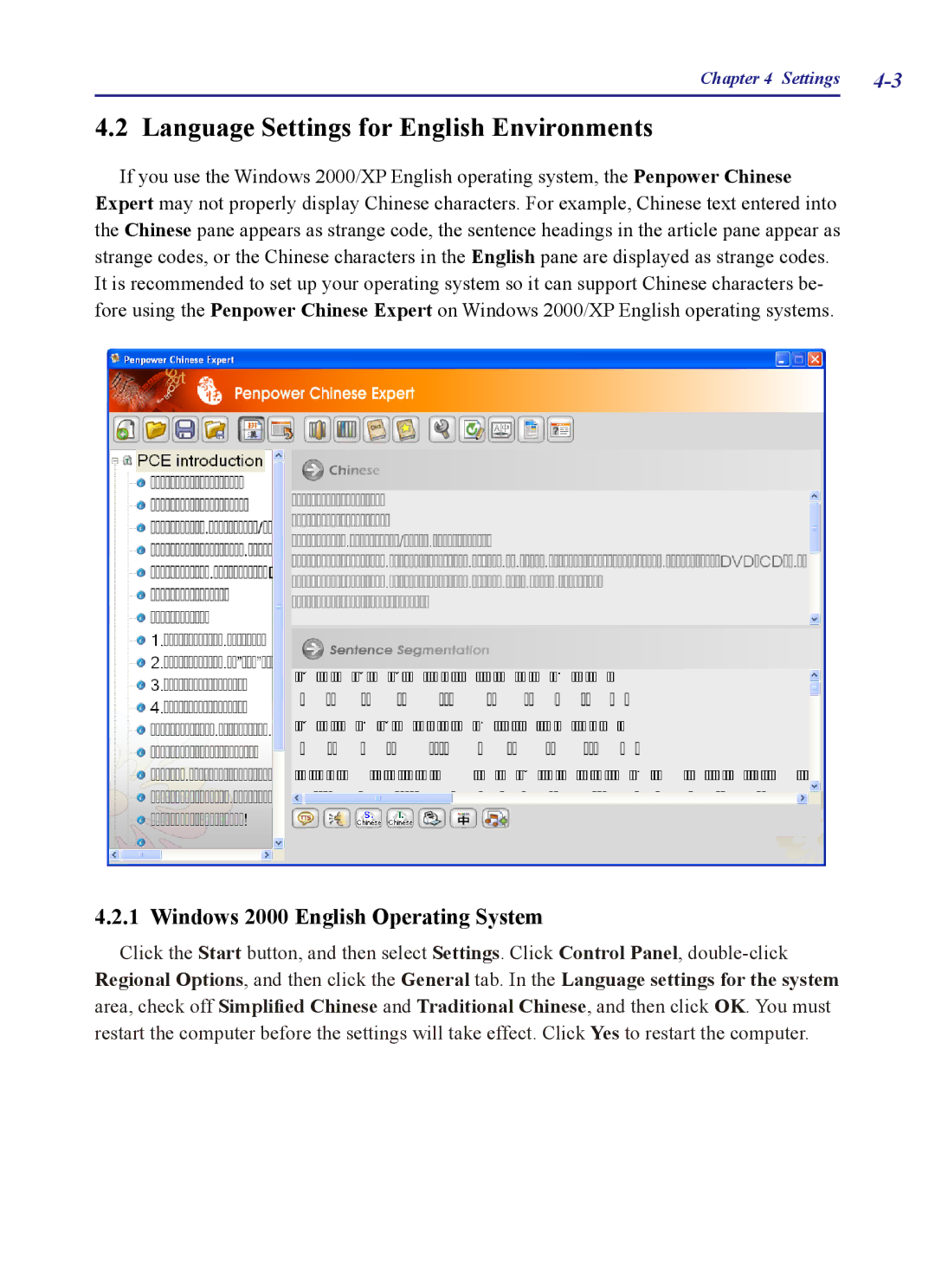Chapter 4 Settings
4.2 Language Settings for English Environments
If you use the Windows 2000/XP English operating system, the Penpower Chinese Expert may not properly display Chinese characters. For example, Chinese text entered into the Chinese pane appears as strange code, the sentence headings in the article pane appear as strange codes, or the Chinese characters in the English pane are displayed as strange codes. It is recommended to set up your operating system so it can support Chinese characters be- fore using the Penpower Chinese Expert on Windows 2000/XP English operating systems.
4.2.1 Windows 2000 English Operating System
Click the Start button, and then select Settings. Click Control Panel,