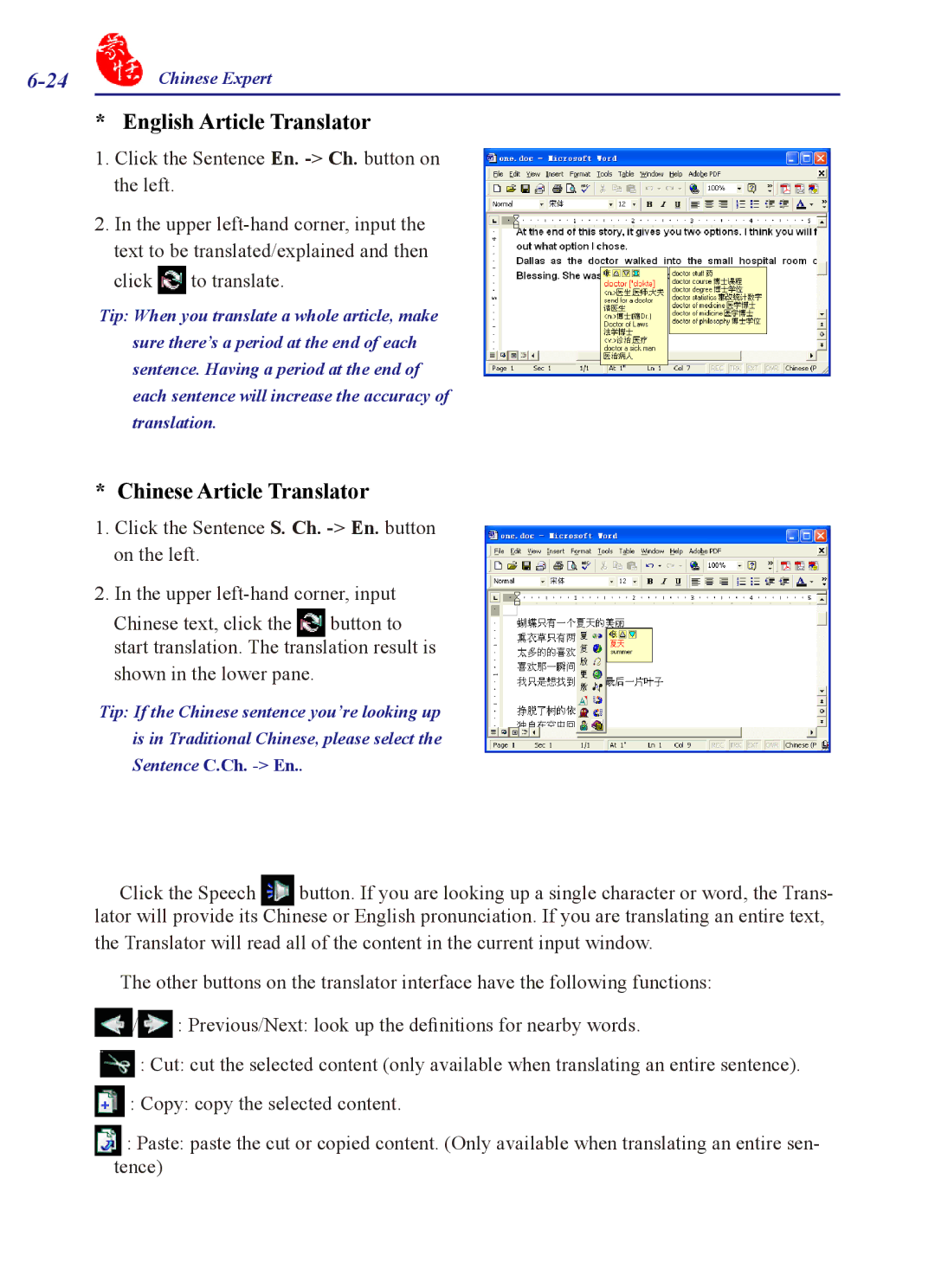Chinese Expert |
* English Article Translator
1.Click the Sentence En.
2.In the upper ![]() to translate.
to translate.
Tip: When you translate a whole article, make sure there’s a period at the end of each sentence. Having a period at the end of each sentence will increase the accuracy of translation.
* Chinese Article Translator
1.Click the Sentence S. Ch.
2.In the upper
Chinese text, click the button to start translation. The translation result is
shown in the lower pane.
Tip: If the Chinese sentence you’re looking up is in Traditional Chinese, please select the Sentence C.Ch.
Click the Speech button. If you are looking up a single character or word, the Trans- lator will provide its Chinese or English pronunciation. If you are translating an entire text,
the Translator will read all of the content in the current input window.
The other buttons on the translator interface have the following functions: ![]() /
/![]() : Previous/Next: look up the definitions for nearby words.
: Previous/Next: look up the definitions for nearby words.
![]() : Cut: cut the selected content (only available when translating an entire sentence).
: Cut: cut the selected content (only available when translating an entire sentence). ![]() : Copy: copy the selected content.
: Copy: copy the selected content.
:Paste: paste the cut or copied content. (Only available when translating an entire sen- tence)