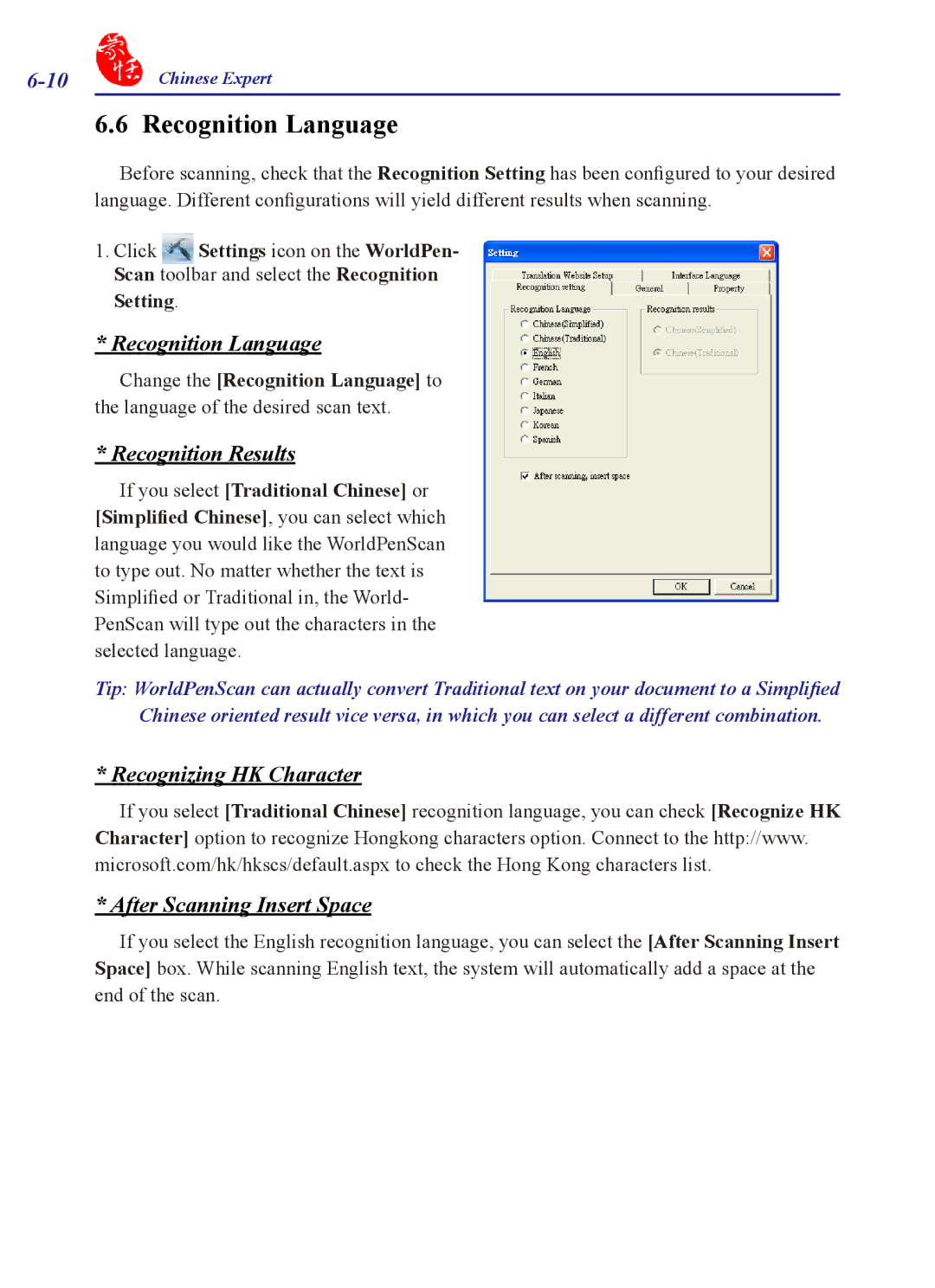Chinese Expert | |
| 6.6 Recognition Language |
Before scanning, check that the Recognition Setting has been configured to your desired language. Different configurations will yield different results when scanning.
1. Click Settings icon on the WorldPen- Scan toolbar and select the Recognition
Setting.
* Recognition Language
Change the [Recognition Language] to the language of the desired scan text.
* Recognition Results
If you select [Traditional Chinese] or [Simplified Chinese], you can select which language you would like the WorldPenScan to type out. No matter whether the text is Simplified or Traditional in, the World- PenScan will type out the characters in the selected language.
Tip: WorldPenScan can actually convert Traditional text on your document to a Simplified Chinese oriented result vice versa, in which you can select a different combination.
* Recognizing HK Character
If you select [Traditional Chinese] recognition language, you can check [Recognize HK Character] option to recognize Hongkong characters option. Connect to the http://www. microsoft.com/hk/hkscs/default.aspx to check the Hong Kong characters list.
* After Scanning Insert Space
If you select the English recognition language, you can select the [After Scanning Insert Space] box. While scanning English text, the system will automatically add a space at the end of the scan.