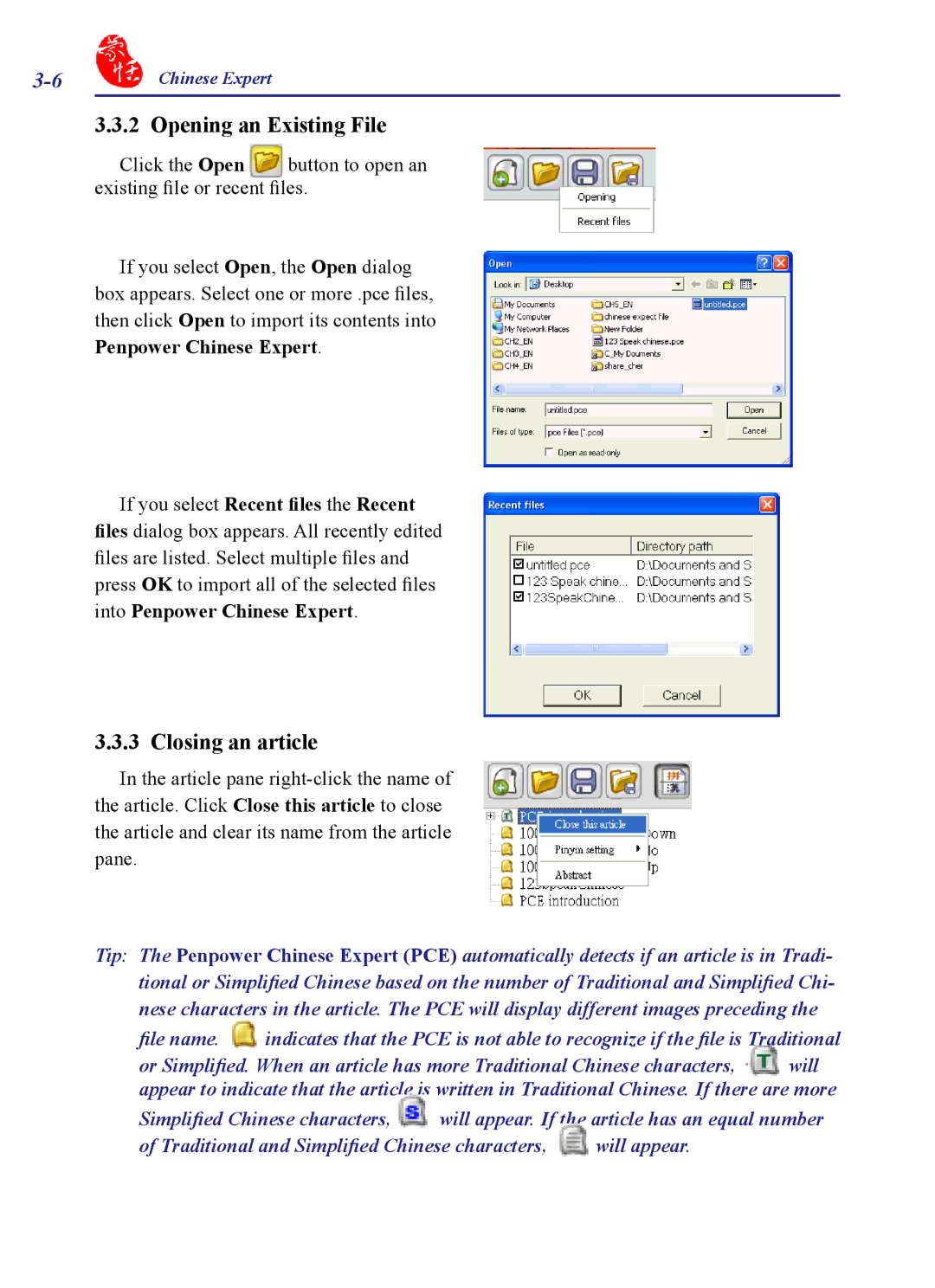Chinese Expert |
| |
| 3.3.2 Opening an Existing File | |
| Click the Open | button to open an |
existing file or recent files.
If you select Open, the Open dialog box appears. Select one or more .pce files, then click Open to import its contents into Penpower Chinese Expert.
If you select Recent files the Recent files dialog box appears. All recently edited files are listed. Select multiple files and press OK to import all of the selected files into Penpower Chinese Expert.
3.3.3 Closing an article
In the article pane
Tip: The Penpower Chinese Expert (PCE) automatically detects if an article is in Tradi- tional or Simplified Chinese based on the number of Traditional and Simplified Chi- nese characters in the article. The PCE will display different images preceding the
file name. ![]() indicates that the PCE is not able to recognize if the file is Traditional
indicates that the PCE is not able to recognize if the file is Traditional
or Simplified. When an article has more Traditional Chinese characters, will appear to indicate that the article is written in Traditional Chinese. If there are more
Simplified Chinese characters, | will appear. If the article has an equal number | |
of Traditional and Simplified Chinese characters, | will appear. | |