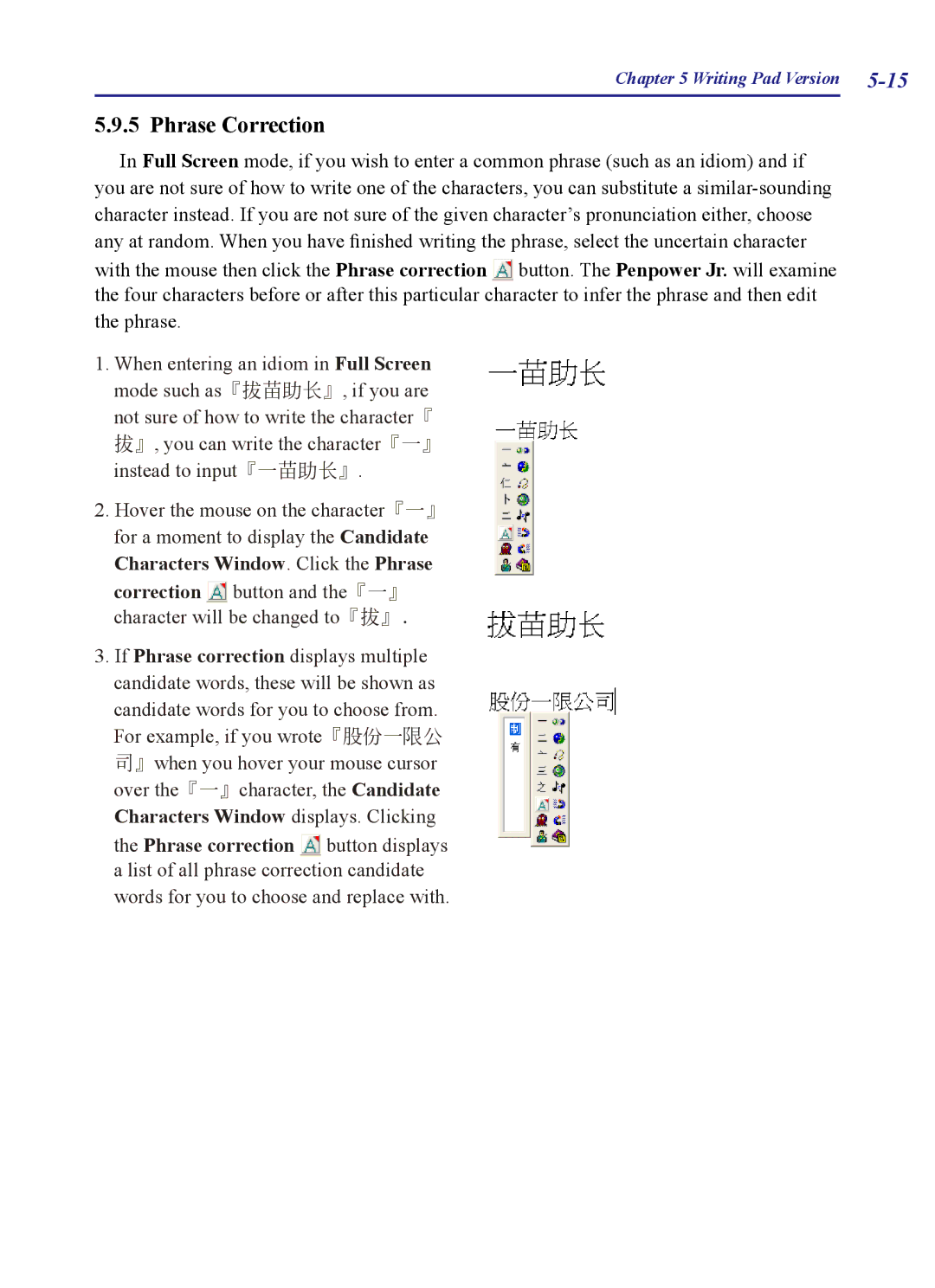Chapter 5 Writing Pad Version
5.9.5 Phrase Correction
In Full Screen mode, if you wish to enter a common phrase (such as an idiom) and if you are not sure of how to write one of the characters, you can substitute a
with the mouse then click the Phrase correction ![]() button. The Penpower Jr. will examine the four characters before or after this particular character to infer the phrase and then edit the phrase.
button. The Penpower Jr. will examine the four characters before or after this particular character to infer the phrase and then edit the phrase.
1.When entering an idiom in Full Screen mode such as『拔苗助長』, if you are not sure of how to write the character『 拔』, you can write the character『一』 instead to input『一苗助長』.
2.Hover the mouse on the character『一』 for a moment to display the Candidate Characters Window. Click the Phrase
correction ![]() button and the『一』 character will be changed to『拔』.
button and the『一』 character will be changed to『拔』.
3.If Phrase correction displays multiple candidate words, these will be shown as candidate words for you to choose from. For example, if you wrote『股份一限公 司』when you hover your mouse cursor over the『一』character, the Candidate Characters Window displays. Clicking
the Phrase correction ![]() button displays a list of all phrase correction candidate words for you to choose and replace with.
button displays a list of all phrase correction candidate words for you to choose and replace with.