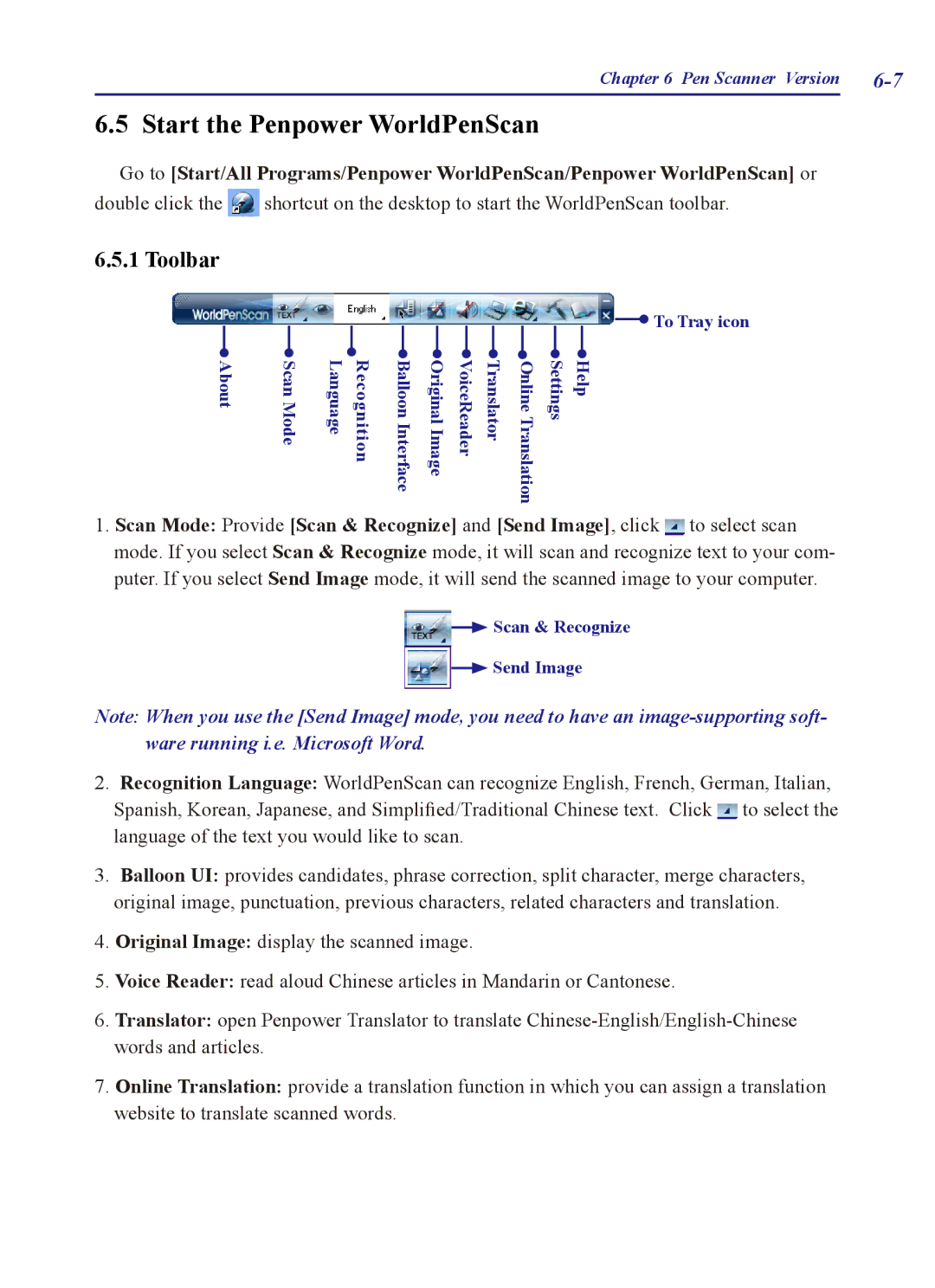Chapter 6 Pen Scanner Version |
6.5 Start the Penpower WorldPenScan
Go to [Start/All Programs/Penpower WorldPenScan/Penpower WorldPenScan] or
double click the ![]() shortcut on the desktop to start the WorldPenScan toolbar.
shortcut on the desktop to start the WorldPenScan toolbar.
6.5.1 Toolbar
![]() To Tray icon
To Tray icon
About | Scan Mode | Recognition Language | Balloon Interface | Translator VoiceReader Original Image | Help Settings Online Translation |
1. Scan Mode: Provide [Scan & Recognize] and [Send Image], click ![]() to select scan mode. If you select Scan & Recognize mode, it will scan and recognize text to your com- puter. If you select Send Image mode, it will send the scanned image to your computer.
to select scan mode. If you select Scan & Recognize mode, it will scan and recognize text to your com- puter. If you select Send Image mode, it will send the scanned image to your computer.
![]() Scan & Recognize
Scan & Recognize
![]() Send Image
Send Image
Note: When you use the [Send Image] mode, you need to have an
2. Recognition Language: WorldPenScan can recognize English, French, German, Italian, Spanish, Korean, Japanese, and Simplified/Traditional Chinese text. Click ![]() to select the language of the text you would like to scan.
to select the language of the text you would like to scan.
3.Balloon UI: provides candidates, phrase correction, split character, merge characters, original image, punctuation, previous characters, related characters and translation.
4.Original Image: display the scanned image.
5.Voice Reader: read aloud Chinese articles in Mandarin or Cantonese.
6.Translator: open Penpower Translator to translate
7.Online Translation: provide a translation function in which you can assign a translation website to translate scanned words.