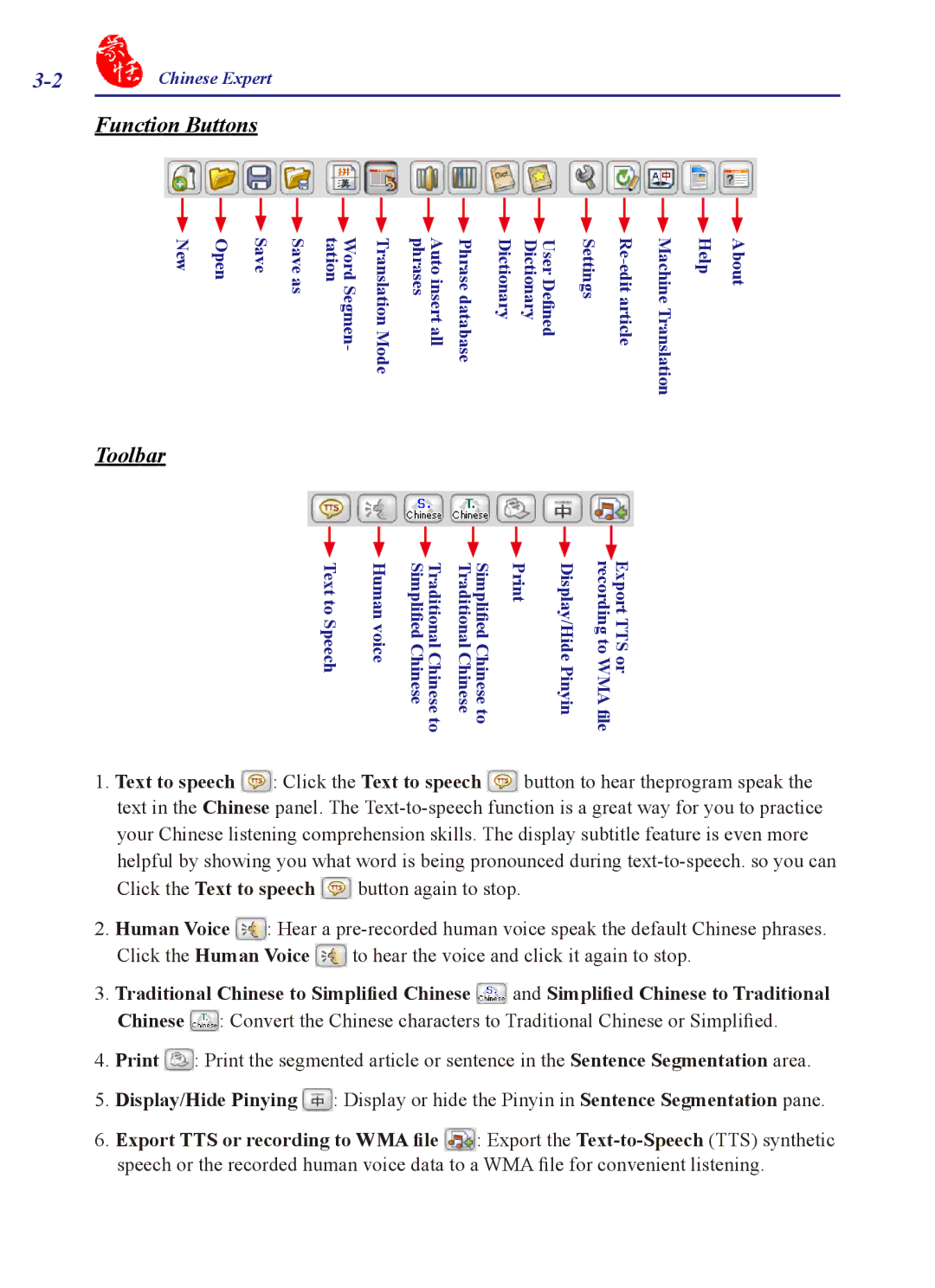Chinese Expert |
Function Buttons
|
|
|
| Word |
| Auto |
| User |
|
|
|
|
|
|
| Save | Saveas | tation | TranslationMode | phrases |
| Dictionary |
| MachineTranslation | Help | About | |
New | Open | Segmen- | Phrasedatabase insert all | Dictionary | Defined | Settings |
Toolbar
|
|
| Simplified |
|
| Export |
|
| Simplified |
|
| recording | |
|
| Traditional |
|
| TTS | |
toTextSpeech | Humanvoice | Traditional | Chinese | Display/HidePinyin | to | |
Chineseto | to | WMAfile | ||||
|
| Chinese | Chinese |
|
| or |
1. Text to speech ![]() : Click the Text to speech
: Click the Text to speech ![]() button to hear theprogram speak the text in the Chinese panel. The
button to hear theprogram speak the text in the Chinese panel. The ![]() button again to stop.
button again to stop.
2.Human Voice ![]() : Hear a
: Hear a ![]() to hear the voice and click it again to stop.
to hear the voice and click it again to stop.
3. Traditional Chinese to Simplified Chinese ![]() and Simplified Chinese to Traditional Chinese
and Simplified Chinese to Traditional Chinese ![]() : Convert the Chinese characters to Traditional Chinese or Simplified.
: Convert the Chinese characters to Traditional Chinese or Simplified.
4.Print ![]() : Print the segmented article or sentence in the Sentence Segmentation area.
: Print the segmented article or sentence in the Sentence Segmentation area.
5.Display/Hide Pinying ![]() : Display or hide the Pinyin in Sentence Segmentation pane.
: Display or hide the Pinyin in Sentence Segmentation pane.
6. Export TTS or recording to WMA file ![]() : Export the
: Export the