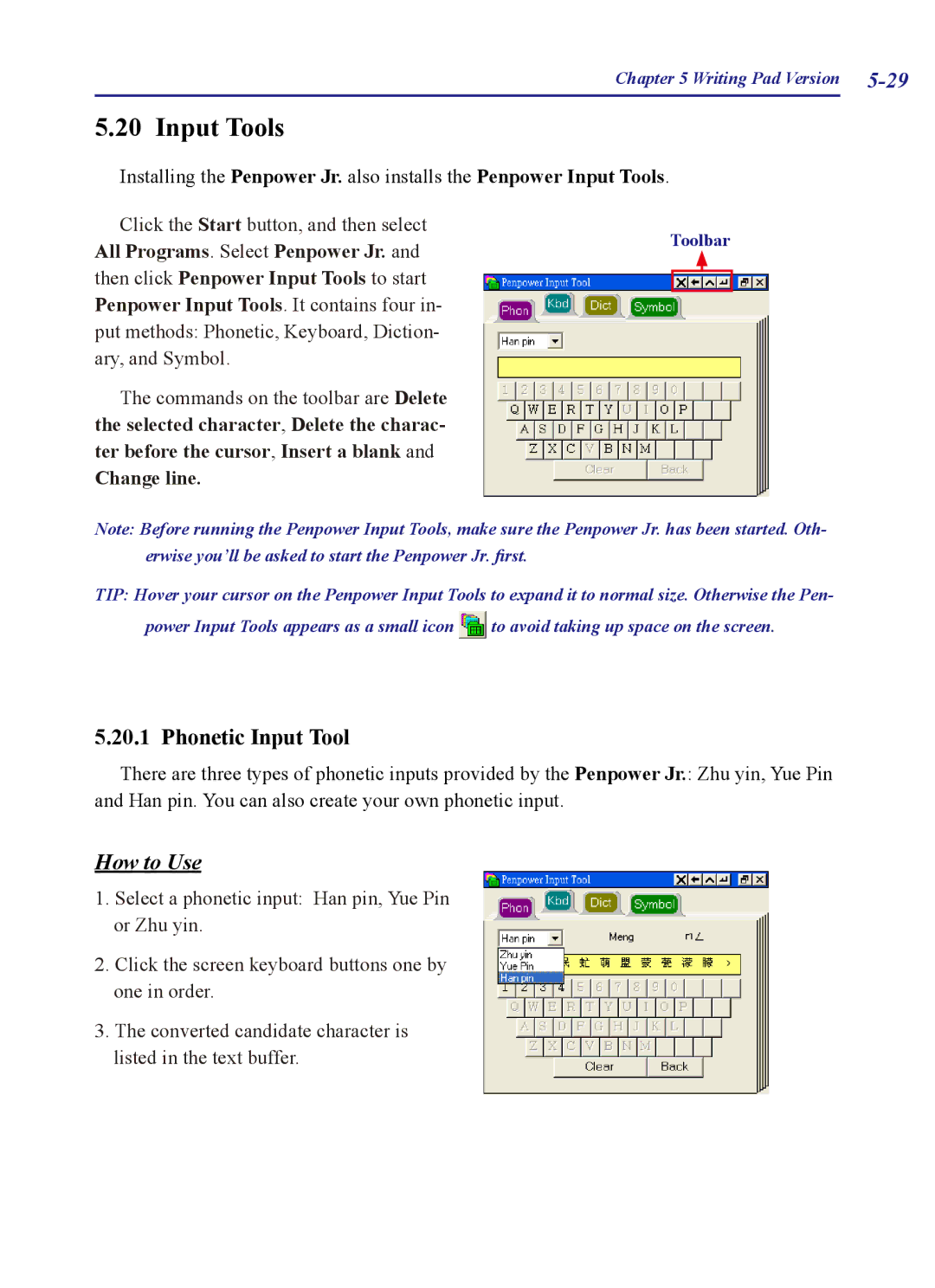Chapter 5 Writing Pad Version
5.20 Input Tools
Installing the Penpower Jr. also installs the
Click the Start button, and then select All Programs. Select Penpower Jr. and then click Penpower Input Tools to start Penpower Input Tools. It contains four in- put methods: Phonetic, Keyboard, Diction- ary, and Symbol.
The commands on the toolbar are Delete the selected character, Delete the charac- ter before the cursor, Insert a blank and
Change line.
Penpower Input Tools.
Toolbar
Note: Before running the Penpower Input Tools, make sure the Penpower Jr. has been started. Oth- erwise you’ll be asked to start the Penpower Jr. first.
TIP: Hover your cursor on the Penpower Input Tools to expand it to normal size. Otherwise the Pen-
power Input Tools appears as a small icon ![]() to avoid taking up space on the screen.
to avoid taking up space on the screen.
5.20.1 Phonetic Input Tool
There are three types of phonetic inputs provided by the Penpower Jr.: Zhu yin, Yue Pin and Han pin. You can also create your own phonetic input.
How to Use
1.Select a phonetic input: Han pin, Yue Pin or Zhu yin.
2.Click the screen keyboard buttons one by one in order.
3.The converted candidate character is listed in the text buffer.