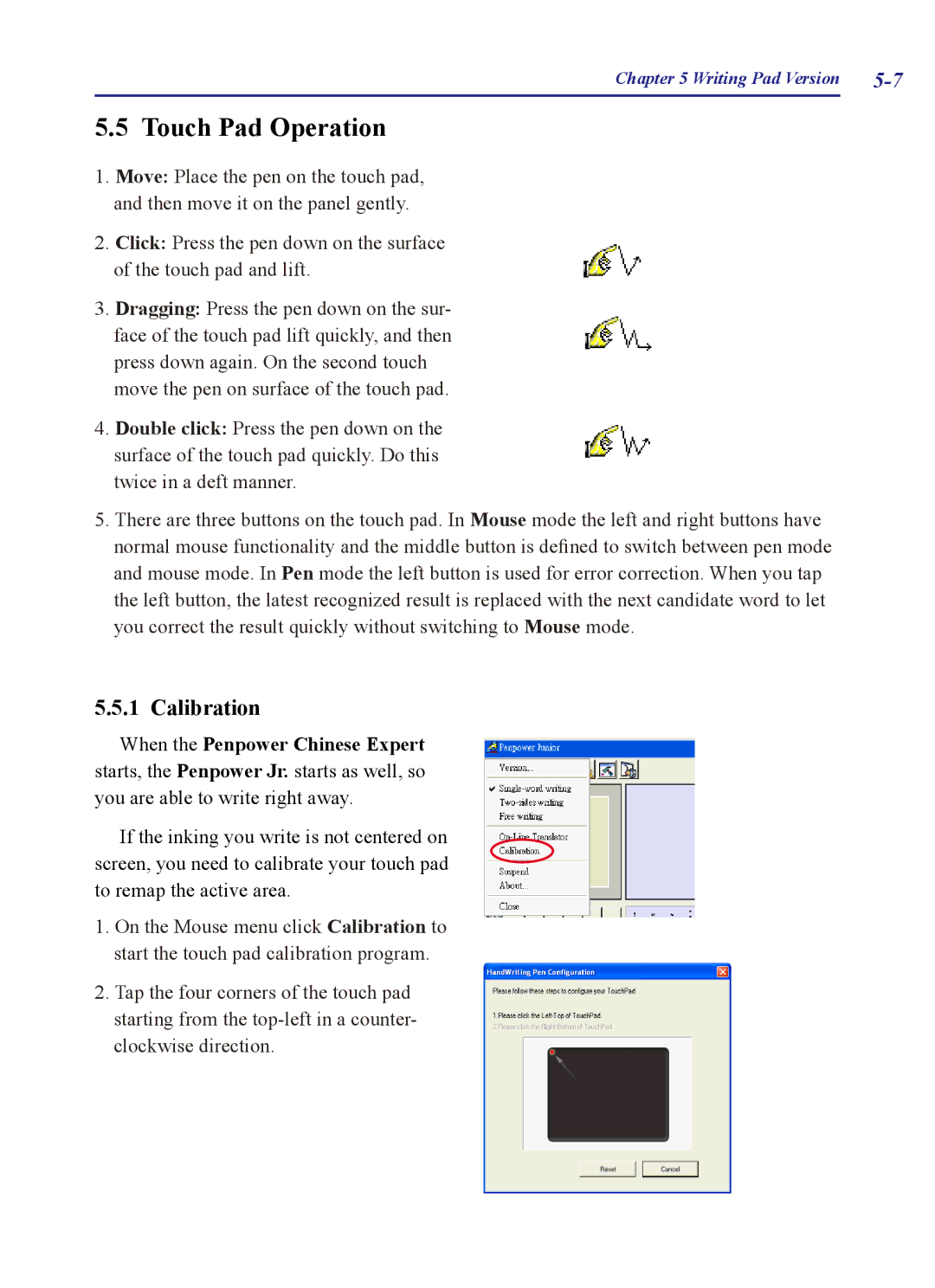Chapter 5 Writing Pad Version |
5.5 Touch Pad Operation
1.Move: Place the pen on the touch pad, and then move it on the panel gently.
2.Click: Press the pen down on the surface of the touch pad and lift.
3.Dragging: Press the pen down on the sur- face of the touch pad lift quickly, and then press down again. On the second touch move the pen on surface of the touch pad.
4.Double click: Press the pen down on the surface of the touch pad quickly. Do this twice in a deft manner.
5.There are three buttons on the touch pad. In Mouse mode the left and right buttons have normal mouse functionality and the middle button is defined to switch between pen mode and mouse mode. In Pen mode the left button is used for error correction. When you tap the left button, the latest recognized result is replaced with the next candidate word to let you correct the result quickly without switching to Mouse mode.
5.5.1 Calibration
When the Penpower Chinese Expert starts, the Penpower Jr. starts as well, so you are able to write right away.
If the inking you write is not centered on screen, you need to calibrate your touch pad to remap the active area.
1.On the Mouse menu click Calibration to start the touch pad calibration program.
2.Tap the four corners of the touch pad starting from the