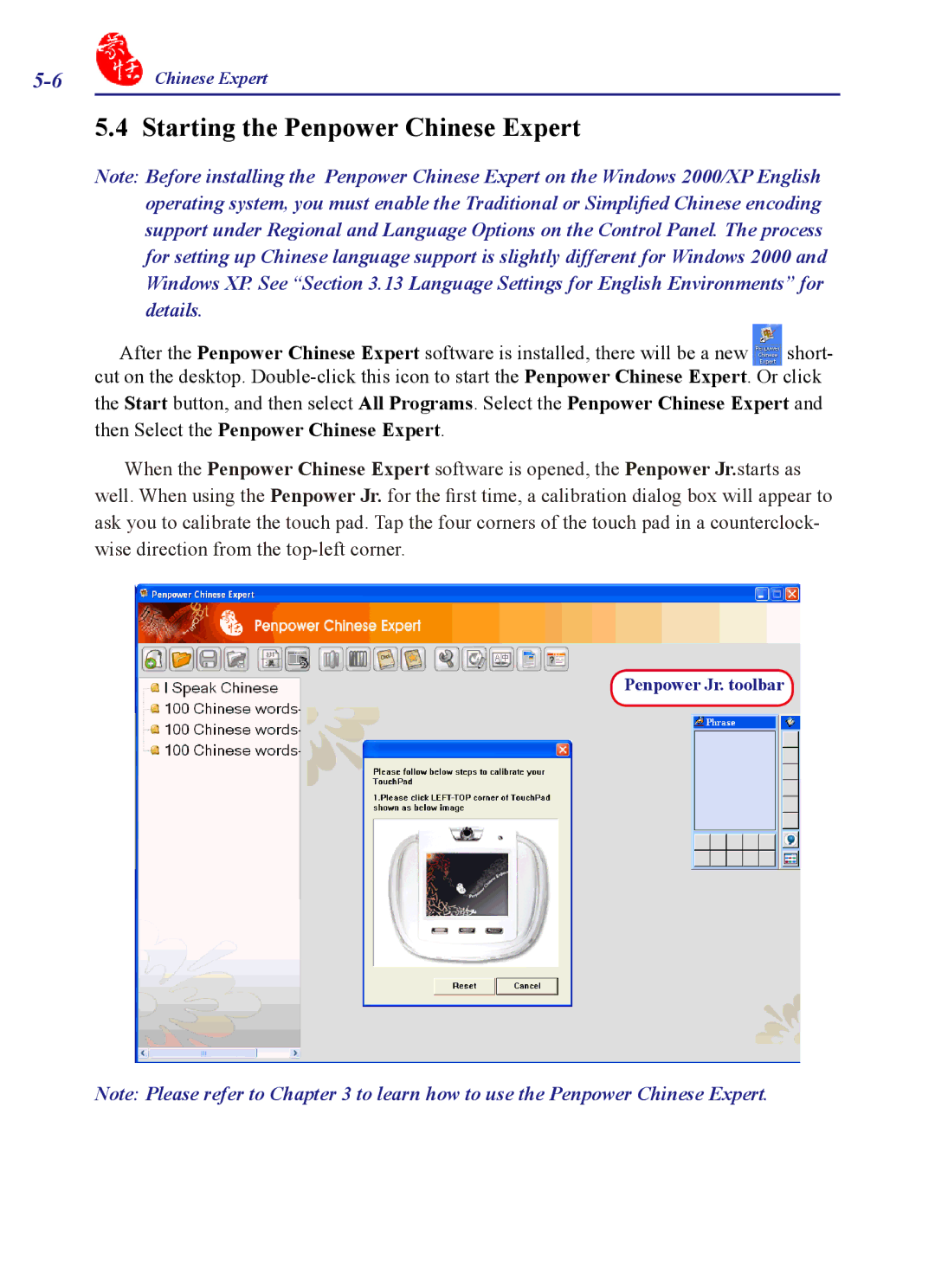Chinese Expert |
5.4 Starting the Penpower Chinese Expert
Note: Before installing the Penpower Chinese Expert on the Windows 2000/XP English operating system, you must enable the Traditional or Simplified Chinese encoding support under Regional and Language Options on the Control Panel. The process for setting up Chinese language support is slightly different for Windows 2000 and Windows XP. See “Section 3.13 Language Settings for English Environments” for details.
After the Penpower Chinese Expert software is installed, there will be a new short- cut on the desktop.
the Start button, and then select All Programs. Select the Penpower Chinese Expert and then Select the Penpower Chinese Expert.
When the Penpower Chinese Expert software is opened, the Penpower Jr.starts as
well. When using the Penpower Jr. for the first time, a calibration dialog box will appear to ask you to calibrate the touch pad. Tap the four corners of the touch pad in a counterclock- wise direction from the
Penpower Jr. toolbar
Note: Please refer to Chapter 3 to learn how to use the Penpower Chinese Expert.