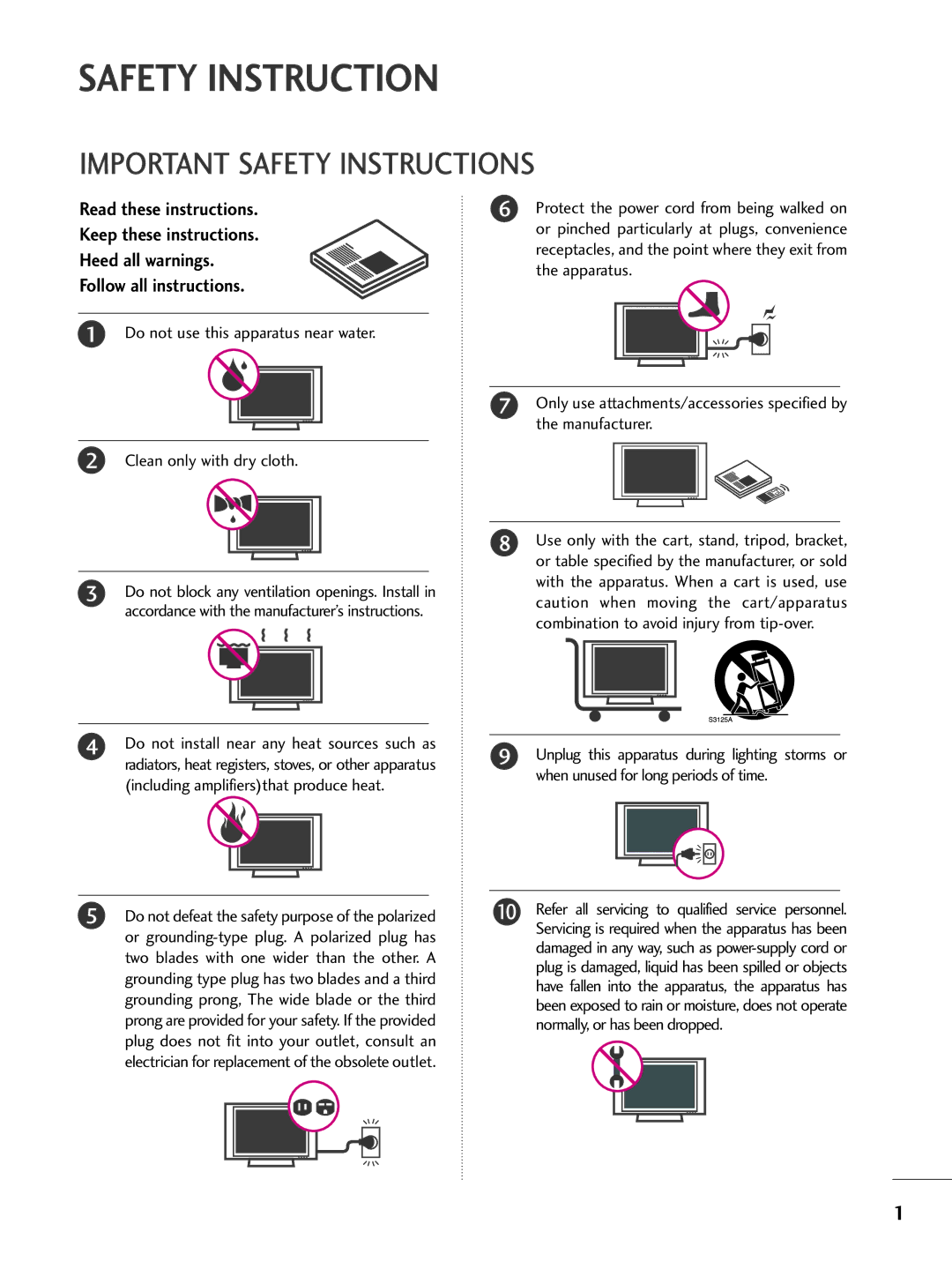Page
FCC Notice
Important Safety Instructions
Safety Instruction
Thunder or lighting storm
Cables on the back of the TV
Grounding
Antennas
Contents
Accessories
Preparation
Preparation
Refer to P.19
Preparation
Sub 15 pin Cable
Only 32/37/42LG5*** models
Front Panel Controls
Illuminates green when the TV is switched on
Input Button Remote Control Sensor Power Button
32LX5DC*, 32LX50C
32/37/42LG5
Input Menu Enter
42PX8DC
42PG60C, 42PG65C 32/37/42LG5
Here shown may be somewhat different from your TV
Audio in RGB, DVI
RESET/UPDATE/REMOTE Control OUT Service only RGB in PC
Preparation HDMI/DVI IN, Hdmi
Digital Audio OUT
Back Cover for Wire Arrangement
Install the Cable Holder as shown
Install the Cable Management as shown
Protective Bracket Bolt Cable Holder
42PG60C, 42PG65C
Cable Management Clip
Assemble the TV as shown
Stand Installation
Clip and snap it closed
Stand Body Cover Base
Uct and screen from damage
On a cushioned surface that will protect prod
Attaching the TV to a Wall
Swivel Stand
Ensure the eye-bolts or brackets are tightened securely
42PG65C
Attaching the TV to a Desk
600
Vesa Wall Mounting
200
LCD TV
Antenna Analog or Digital
Antenna or Cable Connection
External Equipment Setup
HD Receiver Setup
External Equipment Setup
Equipment
External Equipment Setup
When connecting Hdmi to DVI cable
Turn on the DVD player, insert a DVD
DVD Setup
Select Component input source with using the Input
Connect the audio outputs of the DVD to
Setup
When connecting with an S-Video cable
When connecting with an antenna
VCR Setup
External
Equipment Setup
Other A/V Source Setup
External Equipment
Set the TV Speaker option Off in the Audio
Connect PC audio output to the Audio
PC Setup
Connect the DVI output of the PC to the HDMI/DVI
1DVI
Supported Display Specifications Y, CB /PB, CR /PR
Supported Display Specifications RGB/HDMI1-PC
Supported Display Specifications RGB/HDMI1-DTV
Supported Display Specifications HDMI2-DTV
15.73 720x480 31.47 31.50
640x350
1400x1050
1600x1200
EZ PIC
Remote Control Functions
Watching TV / Channel Control
Watching TV / Channel Control
Close cover
Only 42PG60C, 42PG65C, 32/37/42LG5*** models
Turning on TV
Volume Adjustment
TV or press the Power button on the remote control
Watching TV /CHANNEL Control
Control Screen
ON-SCREEN Menus Selection
Audio
Watching TV / Channel Lock
Channel Setup
Auto Scan EZ Scan
Channel
Add/Delete Channel Manual Scan
Watching TV / Channel
Control
Watching TV Channel
Channel Editing
Button to select DTV Signal
DTV Signal Strength
Choose preset labels for your channels
Channel Label
Button to select Channel Label
Picture Control
Press the PIP button to access the sub picture
Picture Control
Watching DW Double Window
TV Program Selection for PIP
Picture Control
Set by program
Picture Size Aspect Ratio Control
Horizon
EZ Picture Preset
Preset Picture Settings
Color Tone Preset
Press the G or button and then use F or G or
Manual Picture Adjustment
EZ Picture User Mode
Or button to make appropriate adjustments
40 ~ +40
Color Tone User Mode
Button to select User
Button to select Red, Green, or Blue
Ture
Button and then use D or E
Button to select XD Contrast, XD
Color or XD NR Noise, Mpeg NR
Button to select O n or Off
Advanced Cinema Mode
Picture
Button to select Cinema
Advanced Black Darkness Level
Picture Reset
Or button to select Reset Press the G or
Options to original values
Image Sticking Minimizationism Method
Button to select the Option menu
Orbiter
Auto Volume Leveler EZ Soundrite
Sound & Language Control
Sound & Language Control
Sound & Language Control
Preset Sound Settings EZ Sound
Language Control
Sound Setting Adjustment User Mode
Sound &LANGUAGE Control
Sound
Balance Adjustment
Button to select Balance
Button and then use or
Button to select TV Speakers Press the G or
TV Speakers ON/OFF Setup
Turn the TV speakers off if using external audio equipment
Button to select the Audio menu Press the G or
STEREO/SAP Broadcast Setup
Button to select the Audio menu
Audio Language
ON-SCREEN Menus Language Selection
Text
Caption / Text
Analog Broadcasting System Captions
Caption
Button to select Caption/Text
Digital Broadcasting System Captions
Caption Options
Button to select Caption Options
Button to select Custom
Time Setting
Clock Setting
Time Setting
Time Setting
Time
Once selected, use the D or E or
Auto ON/OFF Timer Setting
To cancel the On/Off timer function, select Off
Setting
Auto SHUT-OFF Setting
Sleep Timer Setting
Screen Adjustment
Auto Configure RGB PC Mode only
Screen Adjustment
Position / V-position
Manual Configure
Phase
Clock
Screen Adjustment
Selecting XGA Mode
Tion
Or button to select the Screen menu
Initializing Reset to Original Factory Settings
Parental Control / Rating
SET Password & Lock System
TV is set up with the initial Password
Parental Control / Ratings
Rating
Set Password
Button to choose Aux. Block
Parental Control /RATINGS
Channel Blocking
Button to choose Block Channel
Movie & TV Rating
Parental
Control / Rating
Button to select block options
After inputting the password, use the D or E or
Button to choose TV Rating-Children
Press the G or Button and then use the D or E or
Button to select E, G, ans+ Ans+
18+Adult programming Blocking OffPermits all programs
Appendix
Troubleshooting
Remote control Doesn’t work Power is suddenly Turned off
Appendix
Vertical bar or stripe on Background
Audio function does not work
Maintenance
Product Specifications
Appendix
32LC50C/S/B-UA
Programming a code into a remote mode
Programming the Remote Control
VCR
Button to select Set ID Press the G or
Button to adjust Set ID to choose
SET ID
Use this function to specify a TV ID number
Code Function
IR Codes
THA