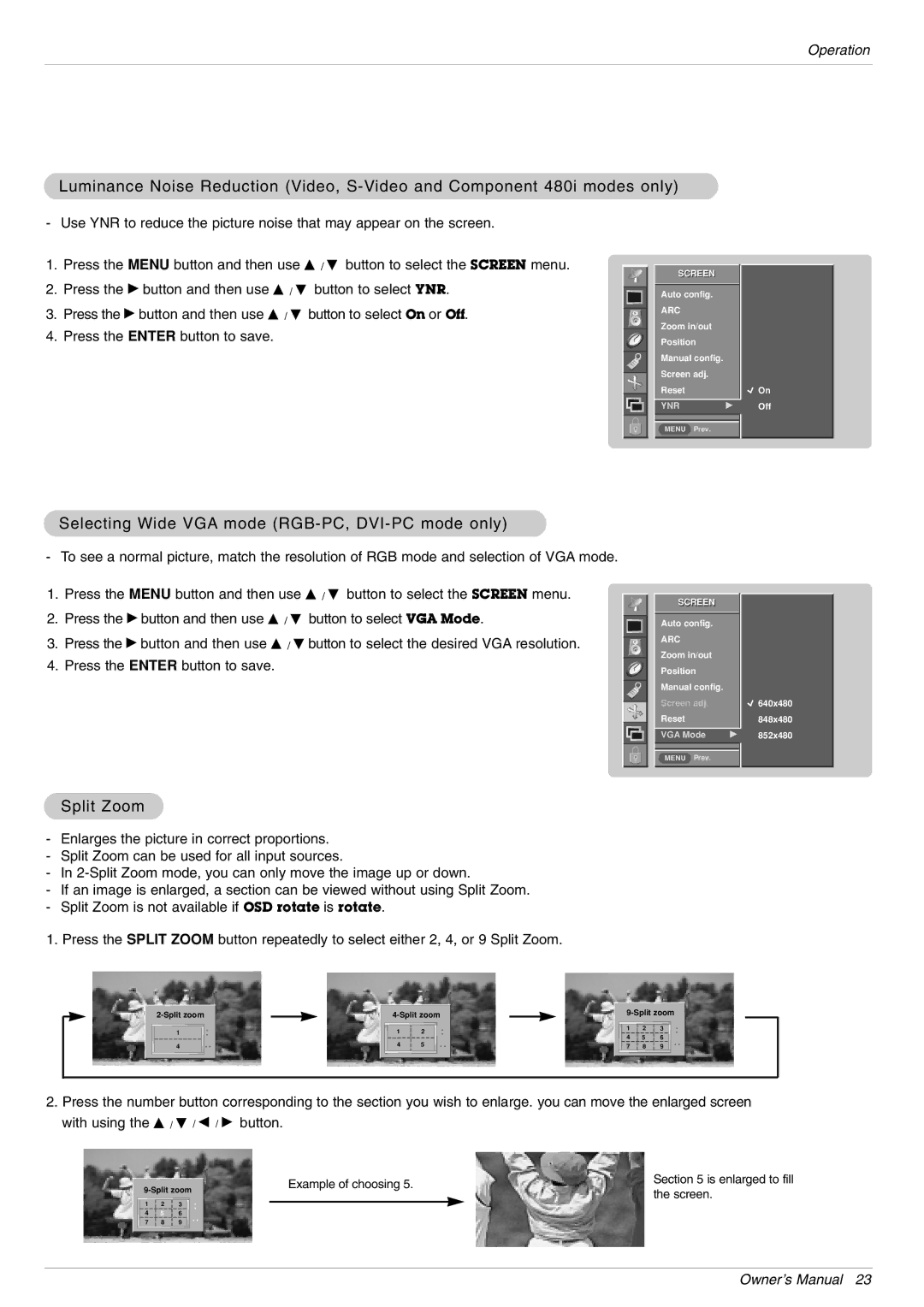Operation
Luminance Noise Reduction (Video,
- Use YNR to reduce the picture noise that may appear on the screen.
1.Press the MENU button and then use D / E button to select the SCREEN menu.
2.Press the G button and then use D / E button to select YNR.
3.Press the G button and then use D / E button to select On or Off.
4.Press the ENTER button to save.
SCREEN
Auto config.
ARC
Zoom in/out Position Manual config. Screen adj. Reset
YNRG
![]() On Off
On Off
MENU Prev.
Selecting Wide VGA mode (RGB-PC, DVI-PC mode only)
- To see a normal picture, match the resolution of RGB mode and selection of VGA mode.
1. Press the MENU button and then use D / E button to select the SCREEN menu.
2. Press the G button and then use D / E button to select VGA Mode.
3. Press the G button and then use D / E button to select the desired VGA resolution.
4. Press the ENTER button to save.
SCREEN
Auto config.
ARC
Zoom in/out Position Manual config. Screen adj. Reset
VGA Mode | G |
MENU Prev.
![]() 640x480 848x480 852x480
640x480 848x480 852x480
Split Zoom
-Enlarges the picture in correct proportions.
-Split Zoom can be used for all input sources.
-In
-If an image is enlarged, a section can be viewed without using Split Zoom.
-Split Zoom is not available if OSD rotate is rotate.
1.Press the SPLIT ZOOM button repeatedly to select either 2, 4, or 9 Split Zoom.
| |
1 | ▲ |
| ▼ |
4 | ◀▶ |
1 | 2 | ▲ |
|
| ▼ |
4 | 5 | ◀▶ |
| |||
1 | 2 | 3 | ▲ |
4 | 5 | 6 | ▼ |
| |||
7 | 8 | 9 | ◀▶ |
2.Press the number button corresponding to the section you wish to enlarge. you can move the enlarged screen with using the D / E / F / G button.
| |||
1 | 2 | 3 | ▲ |
4 | 5 | 6 | ▼ |
| |||
7 | 8 | 9 | ◀▶ |
Example of choosing 5. | Section 5 is enlarged to fill | |
the screen. | ||
|
Owner’s Manual 23