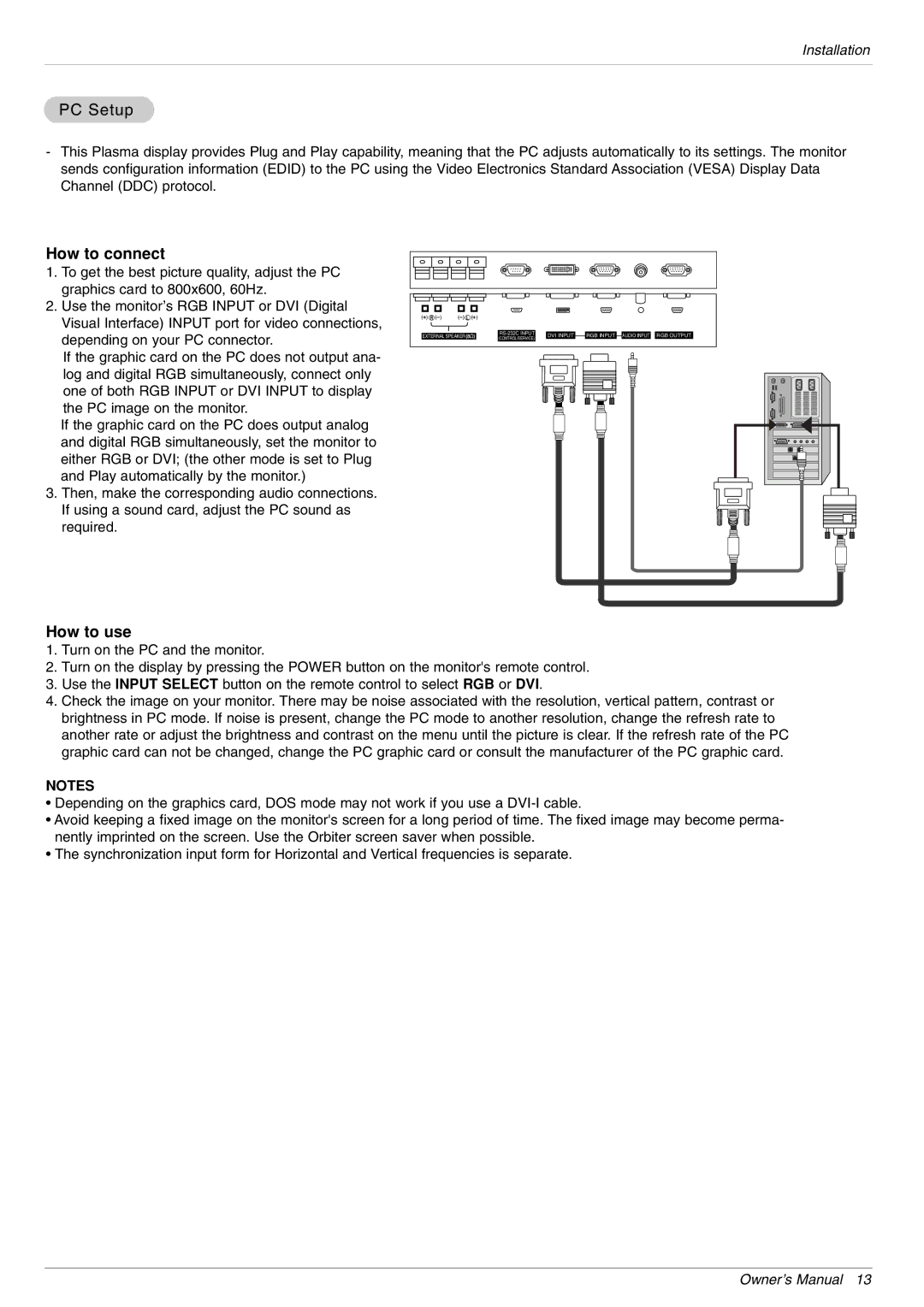Installation
PC Setup
-This Plasma display provides Plug and Play capability, meaning that the PC adjusts automatically to its settings. The monitor sends configuration information (EDID) to the PC using the Video Electronics Standard Association (VESA) Display Data Channel (DDC) protocol.
How to connect
1.To get the best picture quality, adjust the PC graphics card to 800x600, 60Hz.
2.Use the monitor’s RGB INPUT or DVI (Digital Visual Interface) INPUT port for video connections, depending on your PC connector.
If the graphic card on the PC does not output ana- log and digital RGB simultaneously, connect only one of both RGB INPUT or DVI INPUT to display the PC image on the monitor.
If the graphic card on the PC does output analog and digital RGB simultaneously, set the monitor to either RGB or DVI; (the other mode is set to Plug and Play automatically by the monitor.)
3.Then, make the corresponding audio connections. If using a sound card, adjust the PC sound as required.
( ) R ( ) | ( ) L ( | ) |
|
|
|
|
EXTERNAL SPEAKER | DVI INPUT | RGB INPUT | AUDIO INPUT | RGB OUTPUT | ||
(CONTROL/SERVICE) | ||||||
How to use
1.Turn on the PC and the monitor.
2.Turn on the display by pressing the POWER button on the monitor's remote control.
3.Use the INPUT SELECT button on the remote control to select RGB or DVI.
4.Check the image on your monitor. There may be noise associated with the resolution, vertical pattern, contrast or brightness in PC mode. If noise is present, change the PC mode to another resolution, change the refresh rate to another rate or adjust the brightness and contrast on the menu until the picture is clear. If the refresh rate of the PC graphic card can not be changed, change the PC graphic card or consult the manufacturer of the PC graphic card.
NOTES
•Depending on the graphics card, DOS mode may not work if you use a
•Avoid keeping a fixed image on the monitor's screen for a long period of time. The fixed image may become perma- nently imprinted on the screen. Use the Orbiter screen saver when possible.
•The synchronization input form for Horizontal and Vertical frequencies is separate.
Owner’s Manual 13