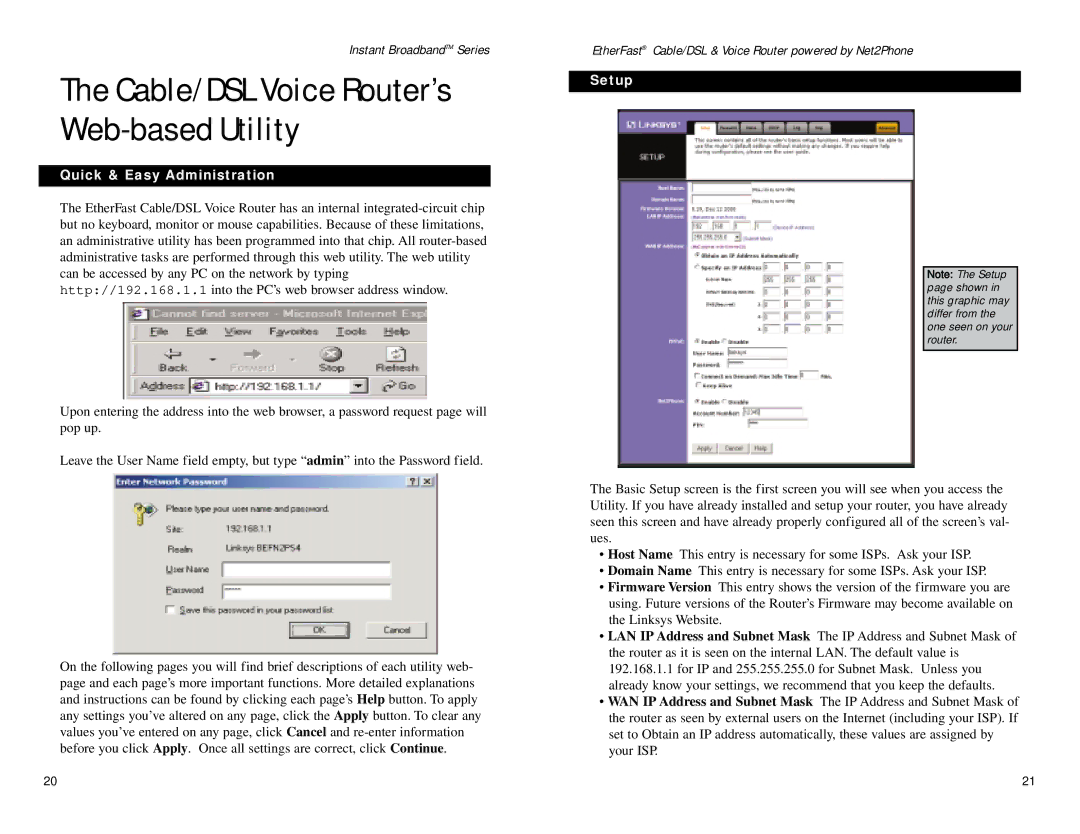Instant BroadbandTM Series
The Cable/DSL Voice Router’s Web-based Utility
Quick & Easy Administration
The EtherFast Cable/DSL Voice Router has an internal
Upon entering the address into the web browser, a password request page will pop up.
Leave the User Name field empty, but type “admin” into the Password field.
On the following pages you will find brief descriptions of each utility web- page and each page’s more important functions. More detailed explanations and instructions can be found by clicking each page’s Help button. To apply any settings you’ve altered on any page, click the Apply button. To clear any values you’ve entered on any page, click Cancel and
EtherFast® Cable/DSL & Voice Router powered by Net2Phone
Setup
Note: The Setup page shown in this graphic may differ from the one seen on your router.
The Basic Setup screen is the first screen you will see when you access the Utility. If you have already installed and setup your router, you have already seen this screen and have already properly configured all of the screen’s val- ues.
•Host Name This entry is necessary for some ISPs. Ask your ISP.
•Domain Name This entry is necessary for some ISPs. Ask your ISP.
•Firmware Version This entry shows the version of the firmware you are using. Future versions of the Router’s Firmware may become available on the Linksys Website.
•LAN IP Address and Subnet Mask The IP Address and Subnet Mask of the router as it is seen on the internal LAN. The default value is 192.168.1.1 for IP and 255.255.255.0 for Subnet Mask. Unless you already know your settings, we recommend that you keep the defaults.
•WAN IP Address and Subnet Mask The IP Address and Subnet Mask of the router as seen by external users on the Internet (including your ISP). If set to Obtain an IP address automatically, these values are assigned by your ISP.
20 | 21 |